-
Notifications
You must be signed in to change notification settings - Fork 36
Getting Started
OpenIDM Getting Started
https://doc.openidentityplatform.org/openidm/getting-started/ (pdf)
OpenIDM-4.5 Getting Started
https://github.com/OpenIdentityPlatform/OpenIDM/wiki/old/OpenIDM-4.5-Getting-Started.pdf
Whenever you need access to important information, administrators need to know who you are. They need to know your identity, which may be distributed in multiple accounts. As a user, you might have several accounts even within your own company, for functions such as:
- Human Resources
- Payroll
- Engineering, Support, Accounting, and other functions
Each of these accounts may be stored in different resources, such as Active Directory, OpenDJ, OpenLDAP, and more. Keeping track of user identities in each of these resources (also known as data stores) can get complex. OpenIDM simplifies the process, as it reconciles differences between resources.
With situational policies, OpenIDM can handle discrepancies such as a missing or updated address for a specific user. OpenIDM includes default but configurable policies to handle such conditions. In this way, OpenIDM ensures consistency and predictability in an otherwise chaotic resource environment.
OpenIDM can make it easier to track user identities across these resources. OpenIDM has a highly scalable, modular, readily deployable architecture that can help you manage workflows and user information.
With OpenIDM, you can simplify the management of identity, as it can help you synchronize data across multiple resources. Each organization can maintain control of accounts within their respective domains.
OpenIDM works equally well with user, group, and device identities.
You can also configure workflows to help users manage how they sign up for accounts, as part of how OpenIDM manages the life cycle of users and their accounts.
You can manage employee identities as they move from job to job. You will make their lives easier as OpenIDM can automatically register user accounts on different systems. Later, OpenIDM will increase productivity when it reconciles information from different accounts, saving users the hassle of entering the same information on different systems.
In this guide, you will see how OpenIDM reconciles user data between two data stores. We will look at a department that is adding a third engineer, Jane Sanchez. Your Human Resources department has updated their data store with Jane Sanchez's information. You want to use OpenIDM to update the internal Engineering data store. But first, you have to start OpenIDM.
This section covers what you need to have on your system before running OpenIDM:
-
Operating System:
- 'ubuntu-latest' (or other Linux-like OS)
- 'macos-latest'
- 'windows-latest'
-
Java JRE:
- '8'
- '11'
- '17'
- '21'
- At least 250 MB of free disk space.
- At least 1 GB of free RAM.
- If your operating system includes a firewall, make sure that it allows traffic through (default) ports 8080 and 8443.
We provide this document, Getting Started with OpenIDM, for demonstration purposes only.
With this document, we want to make it as easy as possible to set up a demonstration of OpenIDM. To that end, we have written this document for installations on a unix-like operating system.
For a list of software that we support in production, see OpenIDM on Docker.
Please check java version before standalone install
$ java -version
openjdk version "1.8.0_402"
OpenJDK Runtime Environment (Temurin)(build 1.8.0_402-b06)
OpenJDK 64-Bit Server VM (Temurin)(build 25.402-b06, mixed mode)
or use OpenIDM on Docker
$ docker version
Client:
Cloud integration: v1.0.35+desktop.13
Version: 26.1.1
API version: 1.45
Go version: go1.21.9
Git commit: 4cf5afa
Built: Tue Apr 30 11:44:56 2024
OS/Arch: darwin/amd64
Context: desktop-linux
Server: Docker Desktop 4.30.0 (149282)
Engine:
Version: 26.1.1
API version: 1.45 (minimum version 1.24)
Go version: go1.21.9
Git commit: ac2de55
Built: Tue Apr 30 11:48:28 2024
OS/Arch: linux/amd64
Experimental: false
containerd:
Version: 1.6.31
GitCommit: e377cd56a71523140ca6ae87e30244719194a521
runc:
Version: 1.1.12
GitCommit: v1.1.12-0-g51d5e94
docker-init:
Version: 0.19.0
GitCommit: de40ad0
$ export VERSION=$(curl -i -o - --silent https://api.github.com/repos/OpenIdentityPlatform/OpenIDM/releases/latest | grep -m1 "\"name\"" | cut -d\" -f4); echo "Last version: $VERSION"
Last version: 6.0.1
$ curl -L https://github.com/OpenIdentityPlatform/OpenIDM/releases/download/$VERSION/openidm-$VERSION.zip --output openidm.zip
% Total % Received % Xferd Average Speed Time Time Time Current
Dload Upload Total Spent Left Speed
0 0 0 0 0 0 0 0 --:--:-- --:--:-- --:--:-- 0
100 92.1M 100 92.1M 0 0 9421k 0 0:00:10 0:00:10 --:--:-- 9926k
$ unzip openidm.zip
Archive: openidm.zip
creating: openidm/
....
$ openidm/startup.sh -p samples/getting-started
Executing openidm/startup.sh...
Using OPENIDM_HOME: /tmp/openidm
Using PROJECT_HOME: /tmp/openidm/samples/getting-started
Using OPENIDM_OPTS: -Dlogback.configurationFile=conf/logging-config.groovy
Using LOGGING_CONFIG: -Djava.util.logging.config.file=/tmp/openidm/samples/getting-started/conf/logging.properties
Using boot properties at /tmp/openidm/samples/getting-started/conf/boot/boot.properties
-> OpenIDM version "6.0.1" (revision: 284a4) 2024-05-23T09:18:27Z master
OpenIDM ready
$ docker run -h idm-01.domain.com -p 8080:8080 -p 8443:8443 --name idm-01 openidentityplatform/openidm -p samples/getting-started
Unable to find image 'openidentityplatform/openidm:latest' locally
latest: Pulling from openidentityplatform/openidm
74ac377868f8: Already exists
a182a611d05b: Already exists
e58ce1bd2f23: Already exists
e1b7fbdee987: Already exists
4f4fb700ef54: Already exists
26716adeef7f: Pull complete
Digest: sha256:6a6df88ca40116de4bba7ddef126a214feee04e7161b0d6f39ff9c9f448cda94
Status: Downloaded newer image for openidentityplatform/openidm:latest
Executing /opt/openidm/startup.sh...
Using OPENIDM_HOME: /opt/openidm
Using PROJECT_HOME: /opt/openidm/samples/getting-started
Using OPENIDM_OPTS: -server -XX:+UseContainerSupport -Dlogback.configurationFile=conf/logging-config.groovy
Using LOGGING_CONFIG: -Djava.util.logging.config.file=/opt/openidm/samples/getting-started/conf/logging.properties
Using boot properties at /opt/openidm/samples/getting-started/conf/boot/boot.properties
ShellTUI: No standard input...exiting.
OpenIDM version "6.0.1" (revision: 284a4) 2024-05-23T09:18:27Z master
OpenIDM ready
Once OpenIDM is ready, you can administer it from a web browser. To do so, navigate to http://localhost:8080/admin or https://localhost:8443/admin. If you have installed OpenIDM on a remote system, substitute that hostname or IP address for localhost.
The default username and password for the OpenIDM Administrator is openidm-admin and openidm-admin (change this password). When you log into OpenIDM at a URL with the /admin endpoint, you are logging into the OpenIDM Administrative User Interface, also known as the Admin UI.
All users, including openidm-admin, can change their password through the Self-Service UI, at http://localhost:8080/ or https://localhost:8443/. Once logged in, click Profile > Password.
In a production deployment, you are likely to see resources like Active Directory and OpenDJ. But the setup requirements for each are extensive, and beyond the scope of this document.
For simplicity, this guide uses two static files as data stores:
- samples/getting-started/data/hr.csv represents the Human Resources data store. It is in CSV format, commonly used to share data between spreadsheet applications.
- samples/getting-started/data/engineering.csv represents the Engineering data store. It is in CSV format, a generic means for storing complex data that is commonly used to share data between spreadsheet applications.
You can find these files in the OpenIDM binary package that you downloaded earlier, in the following subdirectory: samples/getting-started.
Now that you have installed OpenIDM with a Getting Started configuration, you will learn how OpenIDM reconciles information between two data stores.
While the reconciliation demonstrated in this guide uses two simplified data files, you can set up the same operations at an enterprise level on a variety of resources.
Return to the situation described earlier, where you have Jane Sanchez joining the engineering department. The following illustration depicts what OpenIDM has to do to reconcile the differences.
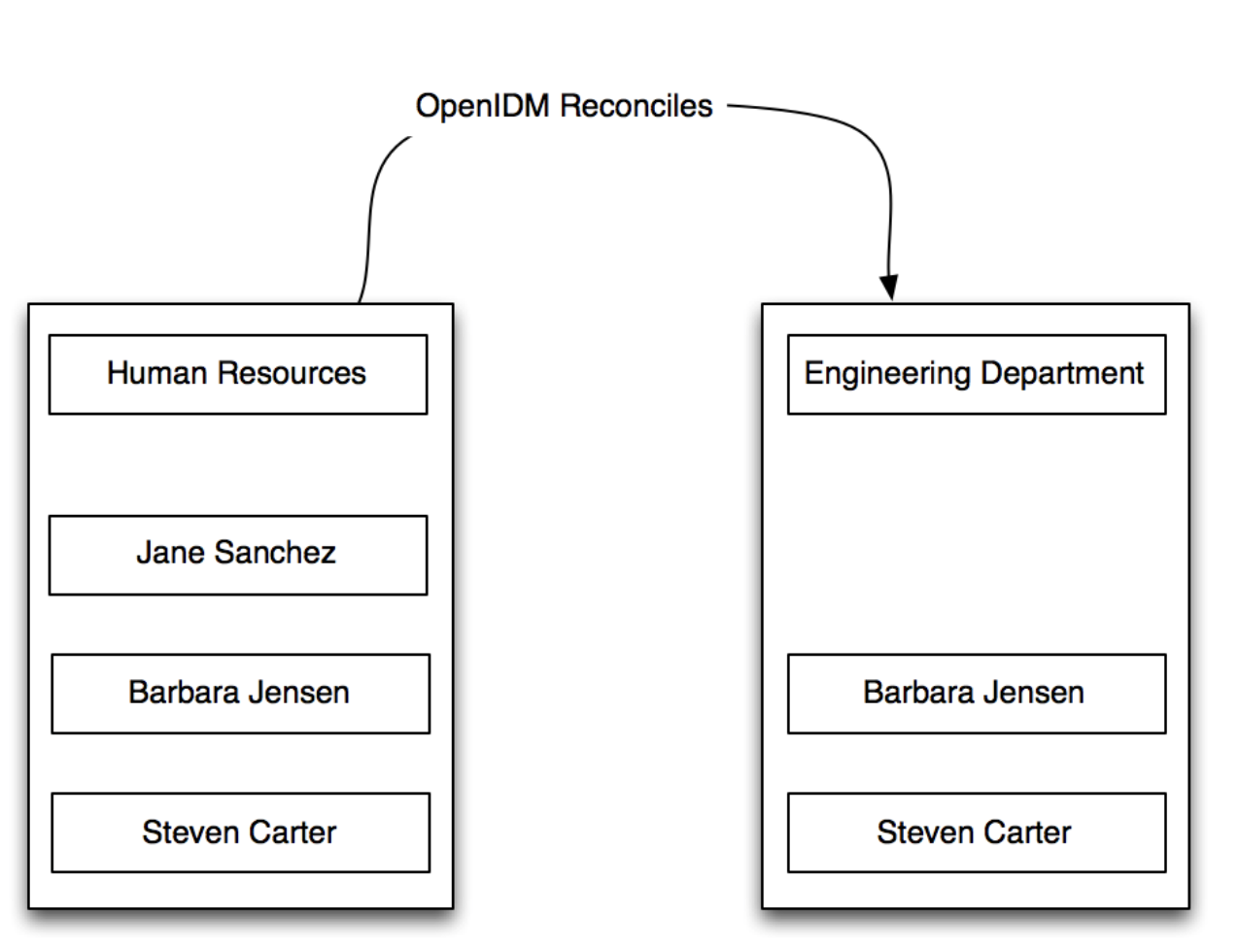
A central feature of OpenIDM is reconciliation. In other words, OpenIDM can compare the contents of two data stores, and make decisions on what to do, depending on the differences.
This scenario is based on two data files:
- hr.csv, which represents the Human Resources data store
- engineering.csv, which represents the Engineering data store
OpenIDM will modify the Engineering data store by adding the newly hired Jane Sanchez. As suggested by the following illustration, it will also address detailed differences between Jane's Human Resources account and the Engineering data store.

OpenIDM includes configuration files that map detailed information from the Human Resources data store to the Engineering data store. For example, the OpenIDM configuration maps the firstName entry in Human Resources to the firstname entry in Engineering.
Note
Mapping between data stores may require additional configuration. You should find two provisioner.openicf- *.json files in the samples/getting-started/conf subdirectory. The provisioner files configure connections to external resources, such as Active Directory, OpenDJ or even the engineering.csv and hr.csv files used in this guide. For more information, see Connecting to External Resources in the Integrator's Guide.
In the Admin UI, you can see how OpenIDM reconciles the different categories for user Jane Sanchez. Log in to the Admin UI at https://localhost:8443/admin. The default username is openidm-admin and default password is openidm-admin.
Select Configure > Mappings > HumanResources_Engineering > Properties.
In the Sample Source text box, enter Sanchez. You should see a drop-down entry for Jane Sanchez that you can select. You should now see how OpenIDM would reconcile Jane Sanchez's entry in the Human Resources data store into the Engineering data store.
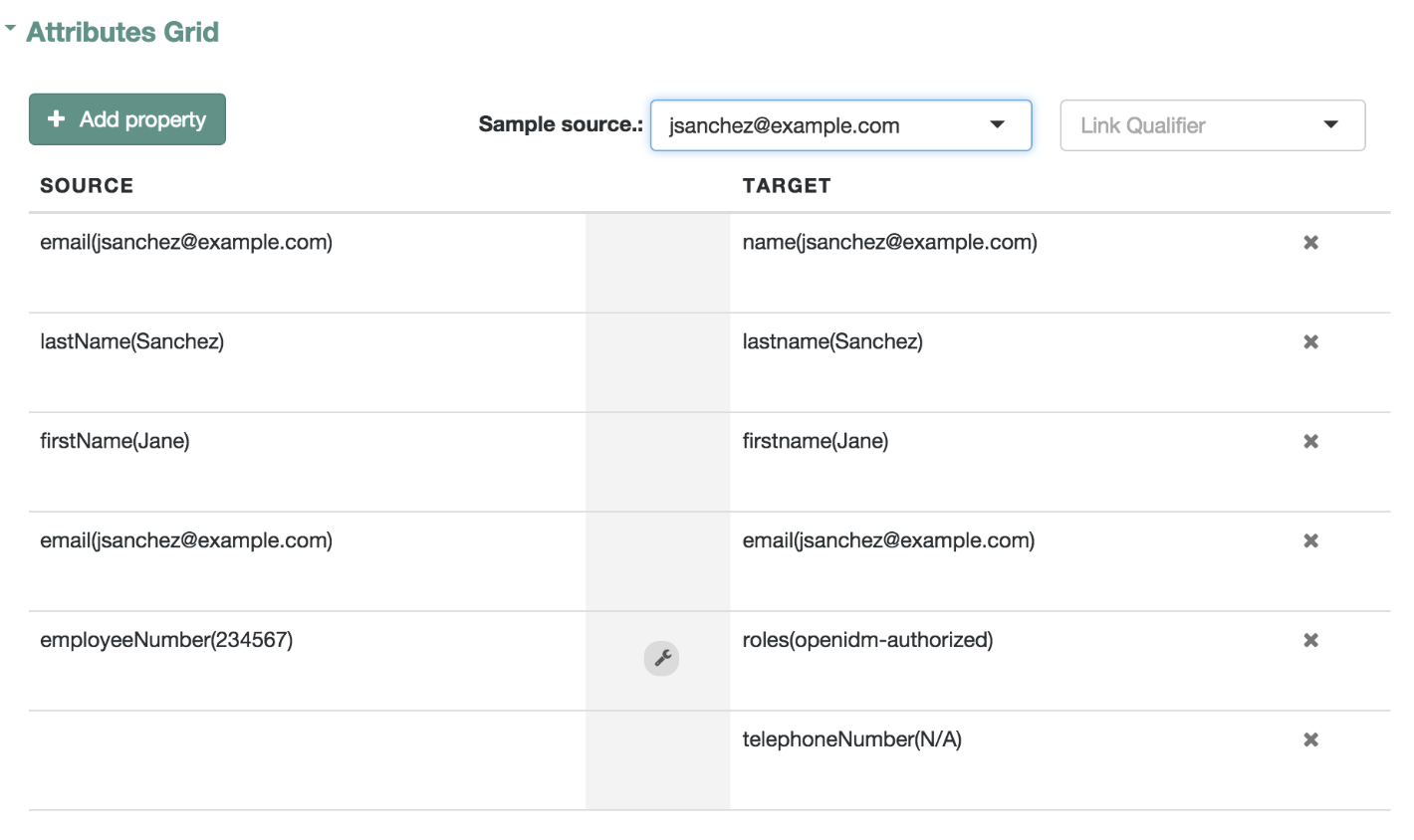
Scroll back up the same page. Select Reconcile Now.
When you reconcile the two data stores, OpenIDM will make the change to the Engineering data store. For those of you who prefer the command-line interface, you can see how the mapping works in the samples/getting-started/conf/sync.json file.
Now that you have used OpenIDM to reconcile two data stores, try something else. Assume the Engineering organization wants to overwrite all user telephone numbers in its employee data store with one central telephone number.
For this purpose, you can set up a default telephone number for the next reconciliation.
In the HumanResources_Engineering page, scroll down and select telephoneNumber > Default Values.
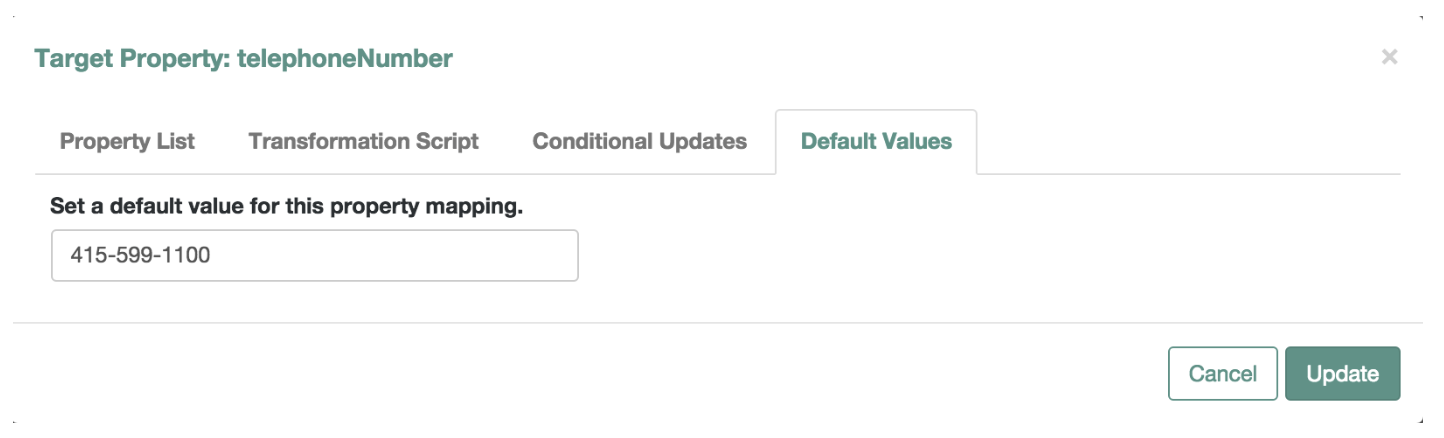
When you select Update, and Save Properties, OpenIDM changes the samples/getting-started/conf/sync.json configuration file. The next time OpenIDM reconciles from Human Resources to Engineering, it will include that default telephone number for all employees in the Engineering group.
OpenIDM can do much more than reconcile data between two different sources. In this chapter, you will read about the key features of OpenIDM, with links to additional information about each feature.
A business process begins with an objective and includes a well-defined sequence of tasks to meet that objective. In OpenIDM, you can configure many of these tasks as self-service workflows, such as self-registration, new user onboarding, and account certification. With OpenIDM, you can automate many of these tasks as a workflow.
Once you configure the right workflows, a newly hired engineer can log into OpenIDM and request access to manufacturing information.
That request is sent to the appropriate manager for approval. Once approved, the OpenIDM provisions the new engineer with access to manufacturing.
OpenIDM supports workflow-driven provisioning activities, based on the embedded Activiti Process Engine, which complies with the Business Process Model and Notation 2.0 (BPMN 2.0) standard.
OpenIDM integrates additional workflows such as new user onboarding, orphan account detection, and password change reminders. For more information, see Workflow Samples in the Samples Guide.
You can manage passwords from the Self-Service User Interface, also known as the Self-Service UI. From the Admin UI, click on the icon in the upper-right corner. In the menu that appears, click Self-Service:

You should now be in the Self-Service UI. Click Profile > Password. You can now change your password, subject to the policy limits shown.

As you can see, OpenIDM supports a robust password policy. You can modify the rules shown, or add more rules such as the following:
- Elements that should not be a part of a password, such as a family name
- Password expiration dates
- Password histories, to prevent password reuse
For more information, see Managing Passwords in the Integrator's Guide.
You can use OpenIDM to connect to a substantial variety of user and device data stores, on premise and in the cloud. While OpenIDM can connect to some connectors dedicated to a few data stores, OpenIDM can also connect to many more data stores using a scripted connector framework.
OpenIDM includes support for connectors to the following external resources:
- Google Web Applications (see Google Apps Connector in the Connectors Guide).
- Salesforce (see Salesforce Connector in the Connectors Guide).
- Any LDAPv3-compliant directory, including OpenDJ and Active Directory (see Generic LDAP Connector in the Connectors Guide).
- CSV Files (see CSV File Connector in the Connectors Guide).
- Database Tables (see Database Table Connector in the Connectors Guide).
If the resource that you need is not on the list, you should be able to use one of the OpenIDM scripted connector frameworks to connect to that resource:
- For connectors associated with Microsoft Windows, OpenIDM includes a PowerShell Connector Toolkit that you can use to provision a variety of Microsoft services, including but not limited to Active Directory, SQL Server, Microsoft Exchange, SharePoint, Azure Active Directory, and Office 365. For more information, see PowerShell Connector Toolkit in the Connectors Guide. OpenIDM includes a sa]mple PowerShell Connector Toolkit configuration, described in Samples That Use the PowerShell Connector Toolkit to Create Scripted Connectors in the Samples Guide.
- For other external resources, OpenIDM includes a Groovy Connector Toolkit that allows you to run Groovy scripts to interact with any external resource. For more information, see Groovy Connector Toolkit in the Connectors Guide. Samples That Use the Groovy Connector Toolkit to Create Scripted Connectors in the Samples Guide includes samples of how you might implement the scripted Groovy connector.
OpenIDM supports reconciliation between two data stores, as a source and a target.
In identity management, reconciliation compares the contents of objects in different data stores, and makes decisions based on configurable policies.
For example, if you have an application that maintains its own user store, OpenIDM can ensure your canonical directory attributes are kept up to date by reconciling their values as they are changed.
For more information, see Synchronizing Data Between Resources in the Integrator's Guide.
OpenIDM has access to several different authentication modules that can help you protect your systems. For more information, see Supported Authentication and Session Modules in the Integrator's Guide.
OpenIDM is a lightweight and highly customizable identity management product.
The OpenIDM documentation includes additional use cases. Most of them are known as Samples, and are described in Overview of the OpenIDM Samples in the Samples Guide.
These samples include step-by-step instructions on how you can connect to different data stores, customize product behavior using JavaScript and Groovy, and administer OpenIDM with commons RESTful API commands.
Now that you have seen how OpenIDM can help you manage users, review the features that OpenIDM can bring to your organization:
- Web-Based Administrative User Interface
Configure OpenIDM with the Web-Based Administrative User Interface. You can configure many major components of OpenIDM without ever touching a text configuration file.
- Self-Service Functionality
User self-service features can streamline onboarding, account certification, new user registration, username recovery, and password reset. OpenIDM self-service features are built upon a BPMN 2.0- compliant workflow engine.
- Role-Based Provisioning
Create and manage users based on attributes such as organizational need, job function, and geographic location.
- Backend Flexibility
Choose the desired backend database for your deployment. OpenIDM supports MySQL, Microsoft SQL Server, Oracle Database, IBM DB2, and PostgreSQL. For the supported versions of each database, see Chapter 2, "Before You Install OpenIDM Software" in the Release Notes.
- Password Management
Set up fine-grained control of passwords to ensure consistent password policies across all applications and data stores. Supports separate passwords per external resource.
- Logging, Auditing, and Reporting
OpenIDM logs all activity, internally and within connected systems. With such logs, you can track information for access, activity, authentication, configuration, reconciliation, and synchronization.
- Access to External Resources
OpenIDM can access a generic scripted connector that allows you to set up communications with many external data stores.
OpenIDM enables you to consolidate multiple identity sources for policy and workflow-based management. OpenIDM can consume, transform and feed data to external sources so that you maintain control over the identities of users, devices and other objects.
OpenIDM provides a modern UI experience that allows you to manage your data without writing a single line of code. The standard RESTful interfaces also offer ultimate flexibility so that you can customize and develop the product to fit the requirements of your deployment.








