-
Notifications
You must be signed in to change notification settings - Fork 36
Can your IDM play chess?
OpenIDM manages the lifecycle of identities in an organization. Automates onboarding, provisioning, privilege management, and offboarding processes. Can synchronize account changes across multiple enterprise systems.
In OpenIDM it is possible to configure workflows in the BPMN2 notation, as well as to create an arbitrary user interfaces with the needs of the organization.
But it would be boring to customize some typical workflow, moreover, OpenIDM capabilities allow you to do it as flexibly as possible. In this article we will consider the workflow of playing chess as an example.
Execute the following commands:
Get the latest version of OpenIDM
$ export VERSION=$(curl -i -o - --silent https://api.github.com/repos/OpenIdentityPlatform/OpenIDM/releases/latest | grep -m1 "\"name\"" | cut -d\" -f4); echo "Last version: $VERSION"
Last version: 6.2.3Download the OpenIDM binary package
$ curl -L https://github.com/OpenIdentityPlatform/OpenIDM/releases/download/$VERSION/openidm-$VERSION.zip --output openidm.zip
% Total % Received % Xferd Average Speed Time Time Time Current
Dload Upload Total Spent Left Speed
0 0 0 0 0 0 0 0 --:--:-- --:--:-- --:--:-- 0
100 92.1M 100 92.1M 0 0 9421k 0 0:00:10 0:00:10 --:--:-- 9926kUnzip the OpenIDM binary package
$ unzip openidm.zip
Archive: openidm.zip
creating: openidm/
....Run OpenIDM
$ openidm/startup.sh -p samples/workflow
Executing openidm/startup.sh...
Using OPENIDM_HOME: /tmp/openidm
Using PROJECT_HOME: /tmp/openidm/samples/getting-started
Using OPENIDM_OPTS: -Dlogback.configurationFile=conf/logging-config.groovy
Using LOGGING_CONFIG: -Djava.util.logging.config.file=/tmp/openidm/samples/getting-started/conf/logging.properties
Using boot properties at /tmp/openidm/samples/getting-started/conf/boot/boot.properties
-> OpenIDM version "6.2.3" (revision: 284a4) 2024-11-11T09:18:27Z master
OpenIDM ready$ docker run -h idm-01.domain.com -p 8080:8080 -p 8443:8443 --name idm-01 openidentityplatform/openidm -p samples/workflow
Unable to find image 'openidentityplatform/openidm:latest' locally
latest: Pulling from openidentityplatform/openidm
74ac377868f8: Already exists
a182a611d05b: Already exists
e58ce1bd2f23: Already exists
e1b7fbdee987: Already exists
4f4fb700ef54: Already exists
26716adeef7f: Pull complete
Digest: sha256:6a6df88ca40116de4bba7ddef126a214feee04e7161b0d6f39ff9c9f448cda94
Status: Downloaded newer image for openidentityplatform/openidm:latest
Executing /opt/openidm/startup.sh...
Using OPENIDM_HOME: /opt/openidm
Using PROJECT_HOME: /opt/openidm/samples/getting-started
Using OPENIDM_OPTS: -server -XX:+UseContainerSupport -Dlogback.configurationFile=conf/logging-config.groovy
Using LOGGING_CONFIG: -Djava.util.logging.config.file=/opt/openidm/samples/getting-started/conf/logging.properties
Using boot properties at /opt/openidm/samples/getting-started/conf/boot/boot.properties
ShellTUI: No standard input...exiting.
OpenIDM version "6.2.3" (revision: 284a4) 2024-11-11T09:18:27Z master
OpenIDM readyOpen the OpenIDM Administrator Console at http://localhost:8080/admin. Enter the administrator login and password. The default login is openidm-admin, password is openidm-admin.
In the Adminstrator Console go to Manage → Processes. Then go to the Definitions tab. And make sure the Start a Game of Chess! process is in the processes list.
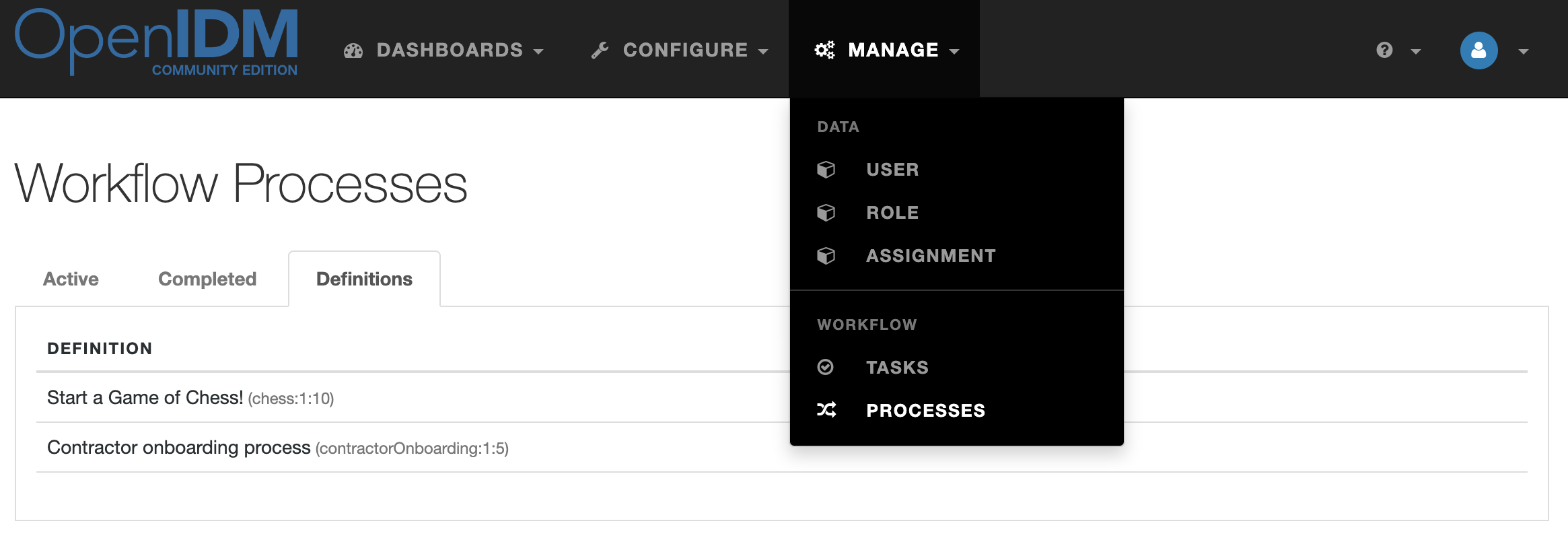
You can see what the workflow looks like by clicking on it.
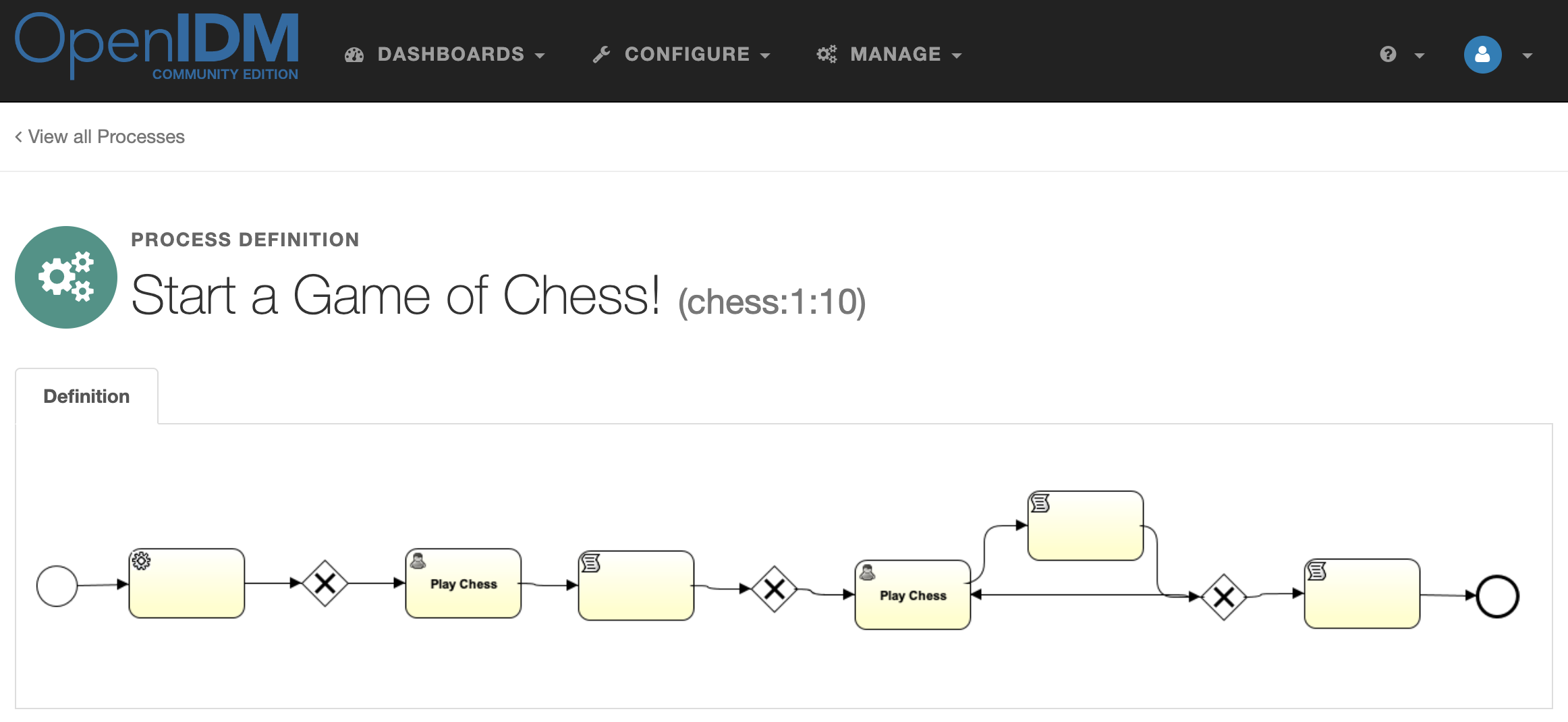
Now let's create a user for the administrator to play chess with.
In the Adminstrator Console in the main menu go to Manage → User. Create an account. Let it be an account with the login jdoe, for example.
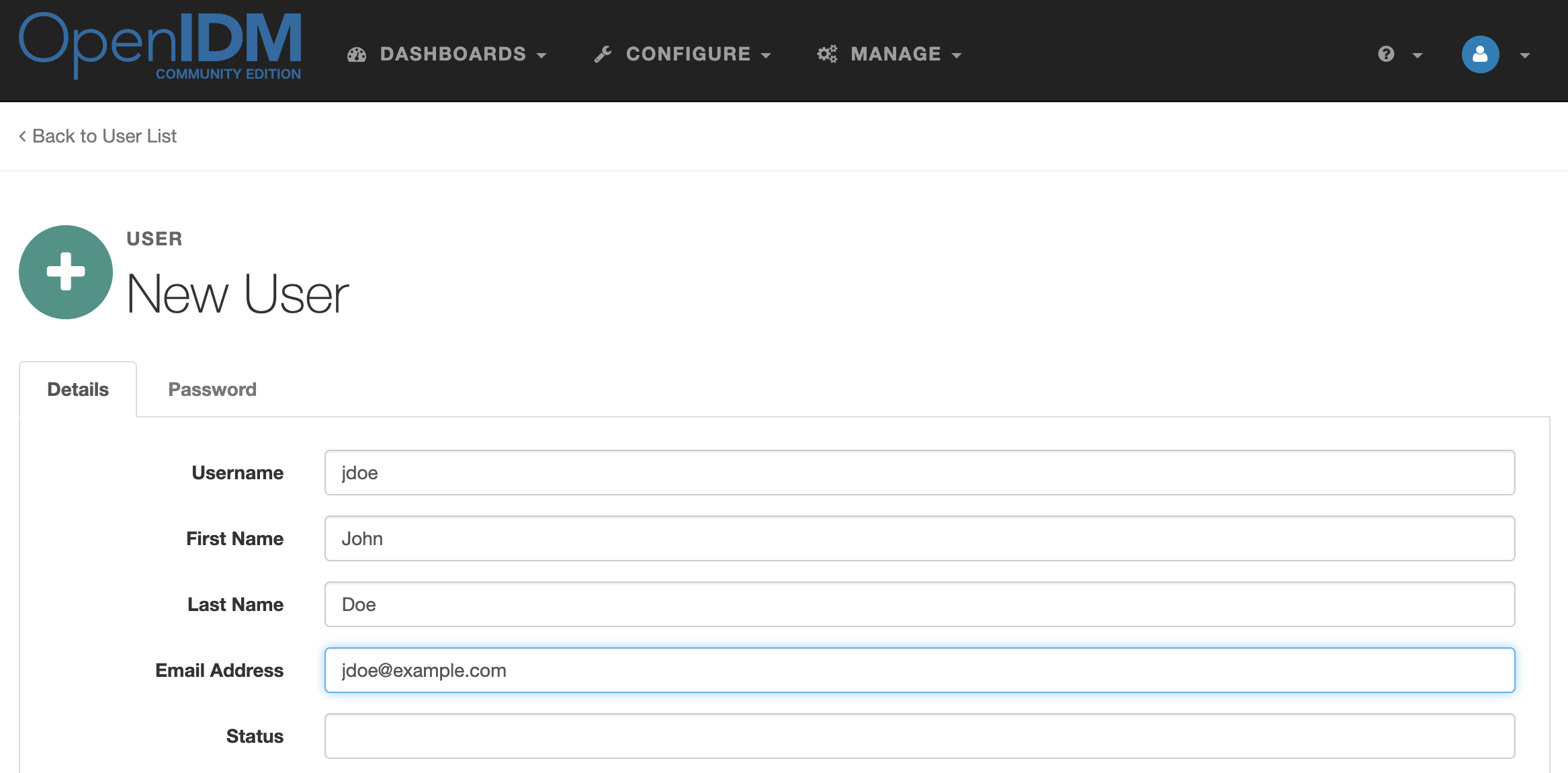
Click the Password tab and enter the password for the new user. Click the Save button.
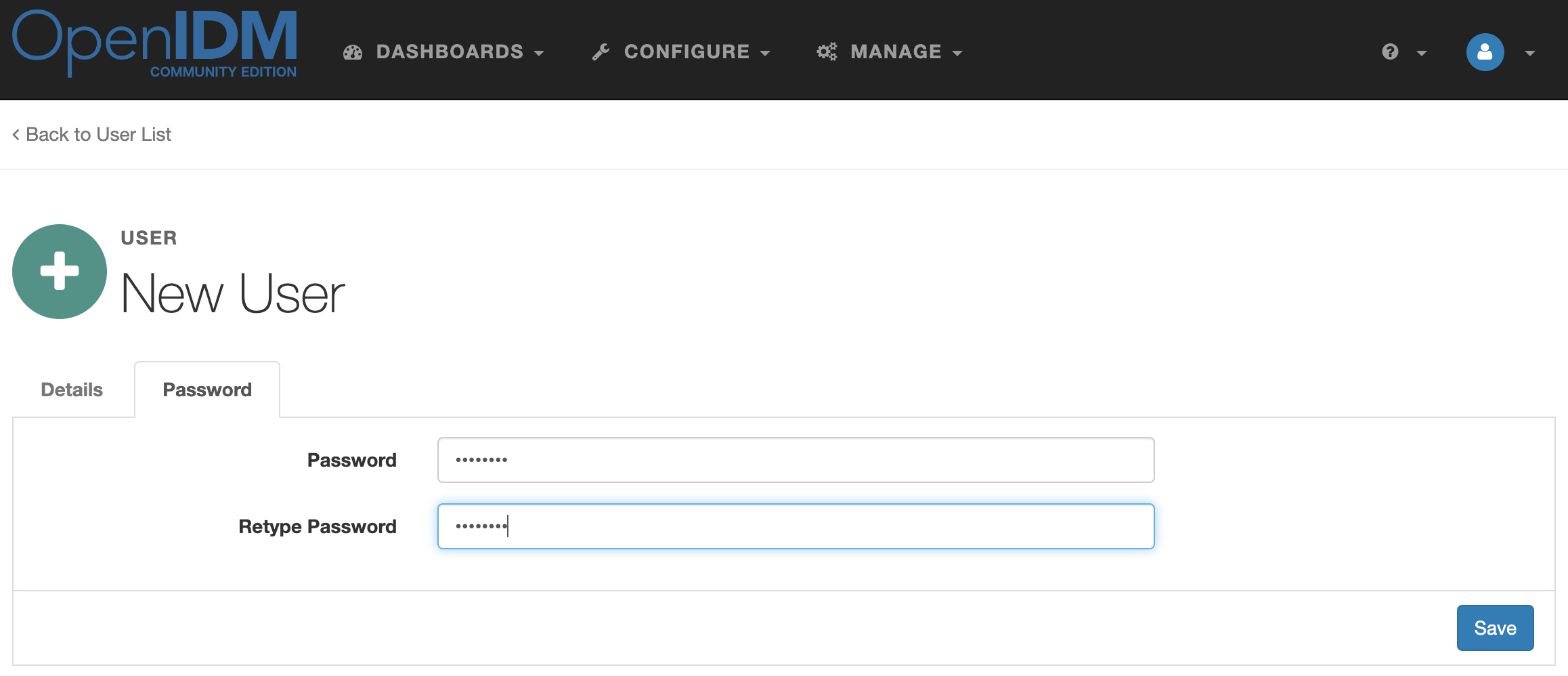
Login to the OpenIDM console with the openidm-admin account at http://localhost:8080. On the Dashboard screen, under Processes, there will be an item Start a Game of Chess!. Click on the Details link A chess board will appear. Click the Start button. A new game will be created. You can assign the game to yourself and play with yourself or wait for one of the other users to accept your invitation to play.
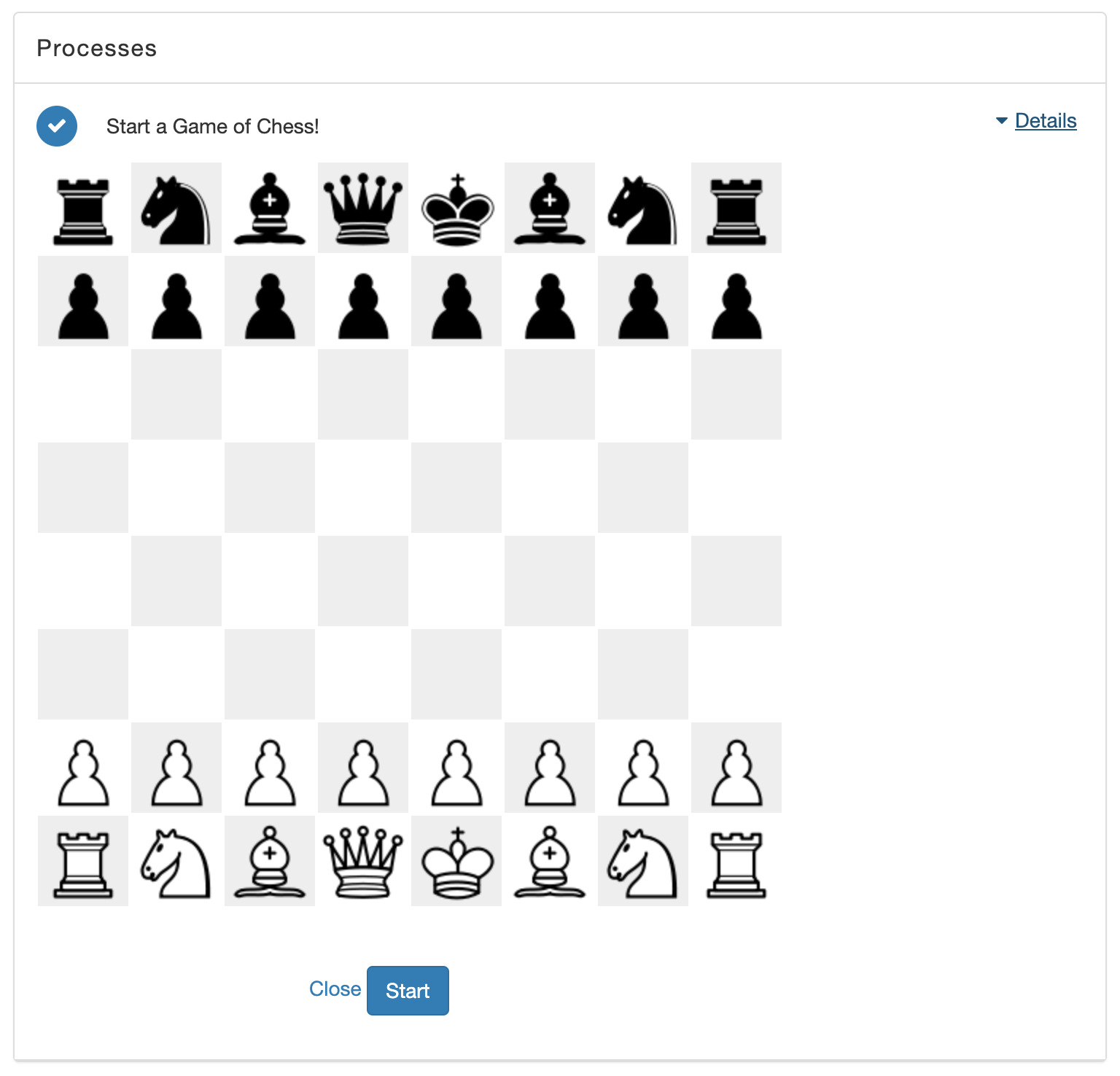
Open another browser or a new window in incognito mode and log in with the jdoe account.
On the Dashboard page, you will see an invitation to play. Assign the game to yourself, take the first turn, and press the Complete button.
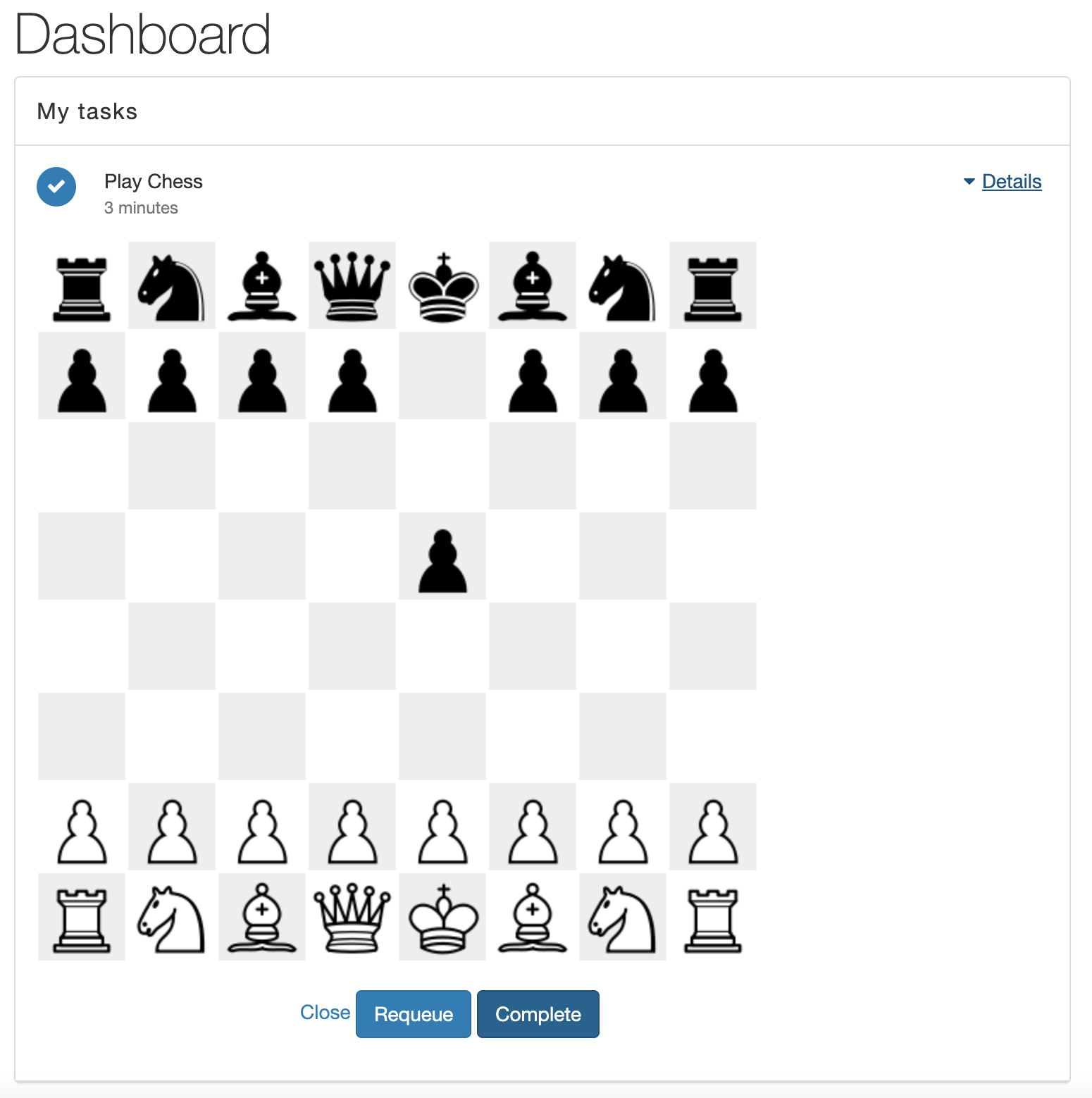
The task will disappear from the list. Now go to the window with the authenticated user openidm-admin and refresh the task list. You will be prompted to make a return move. Make the move and click the Complete button. Now go again to the window with the user jdoe. A new task will appear for the user, prompting you to make your move. In this way, OpenIDM users can play chess among themselves.
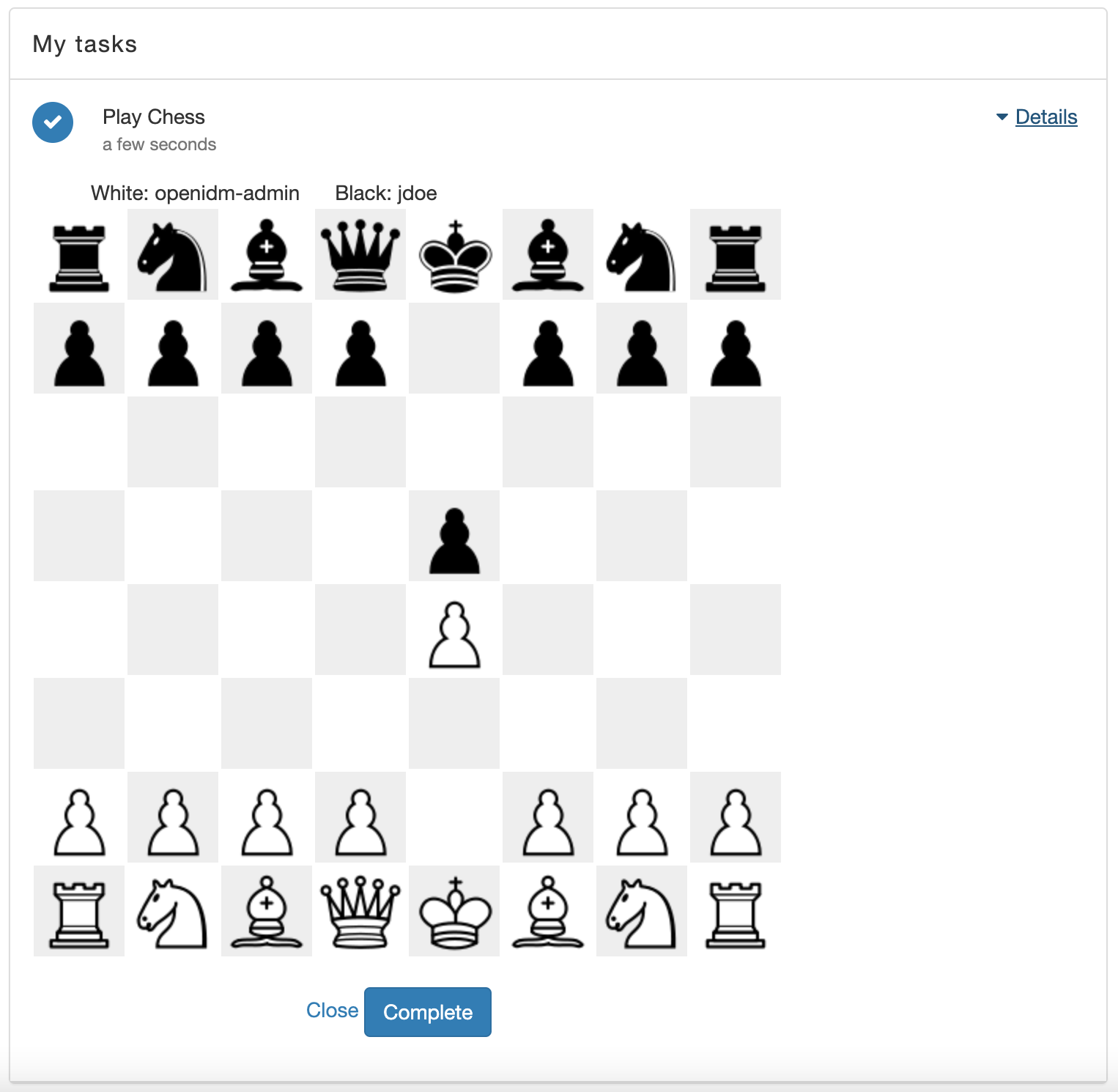
Now let's understand how it works. Workflow in BPMN format is stored in the samples/workflow/workflow directory in the chess.bar archive You can view it using the command
$ unzip -p samples/workflow/workflow/chess.bar chess.bpmn20.xml | lessThe user interface, the chessboard, is also stored in the same archive.
unzip -p samples/workflow/workflow/chess.bar chessboard.xhtml | lessYou can create your workflow and user interface by analogy. Afterward, create a bar archive with the command
$ jar cvf chess.bar your-bpmn.xml your-ui.xhtmlAnd place it in the OpenIDM workflow directory.
You can read more about customizing workflows in the OpenIG documentation here and here.
OpenIDM enables you to consolidate multiple identity sources for policy and workflow-based management. OpenIDM can consume, transform and feed data to external sources so that you maintain control over the identities of users, devices and other objects.
OpenIDM provides a modern UI experience that allows you to manage your data without writing a single line of code. The standard RESTful interfaces also offer ultimate flexibility so that you can customize and develop the product to fit the requirements of your deployment.








