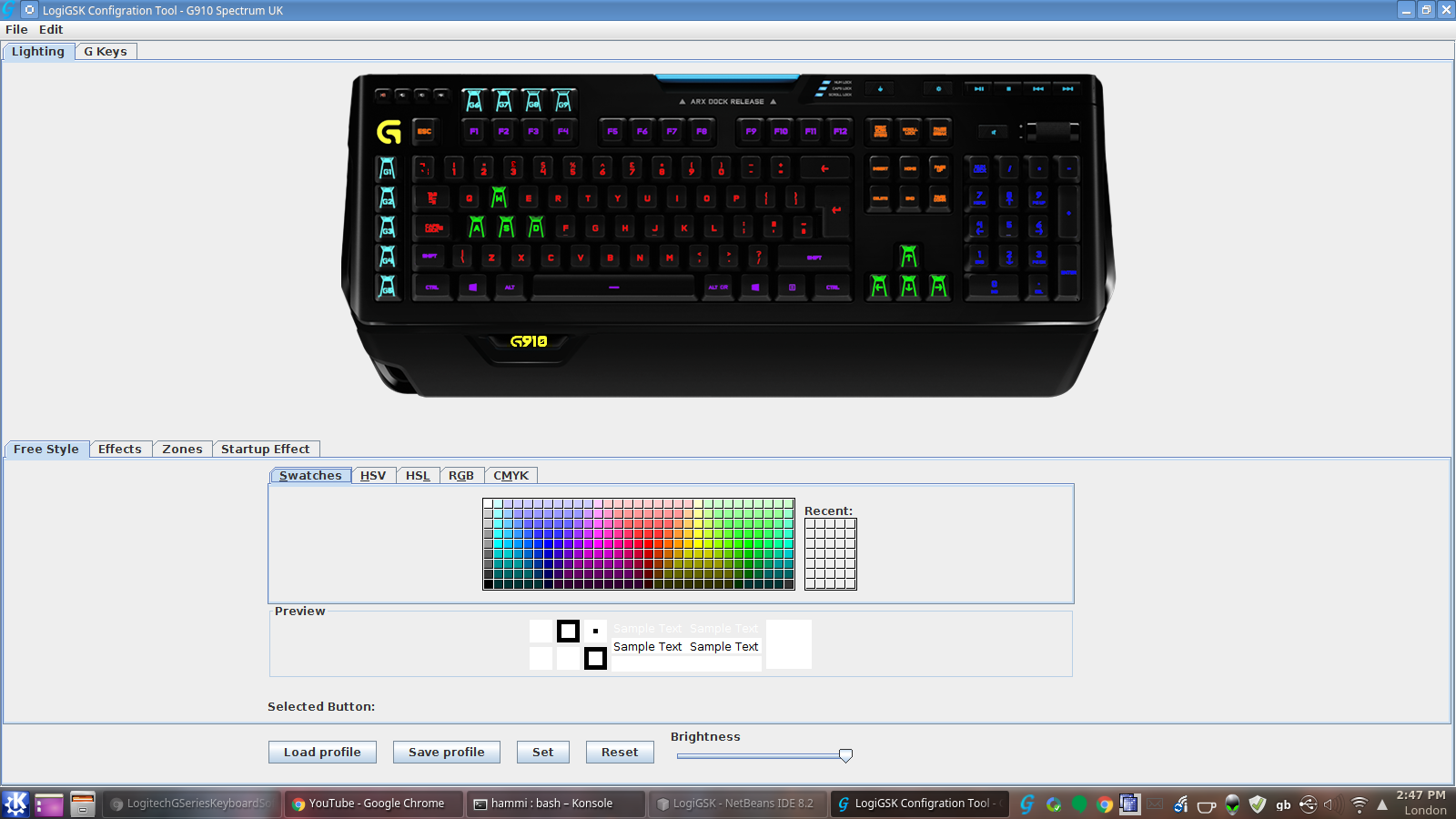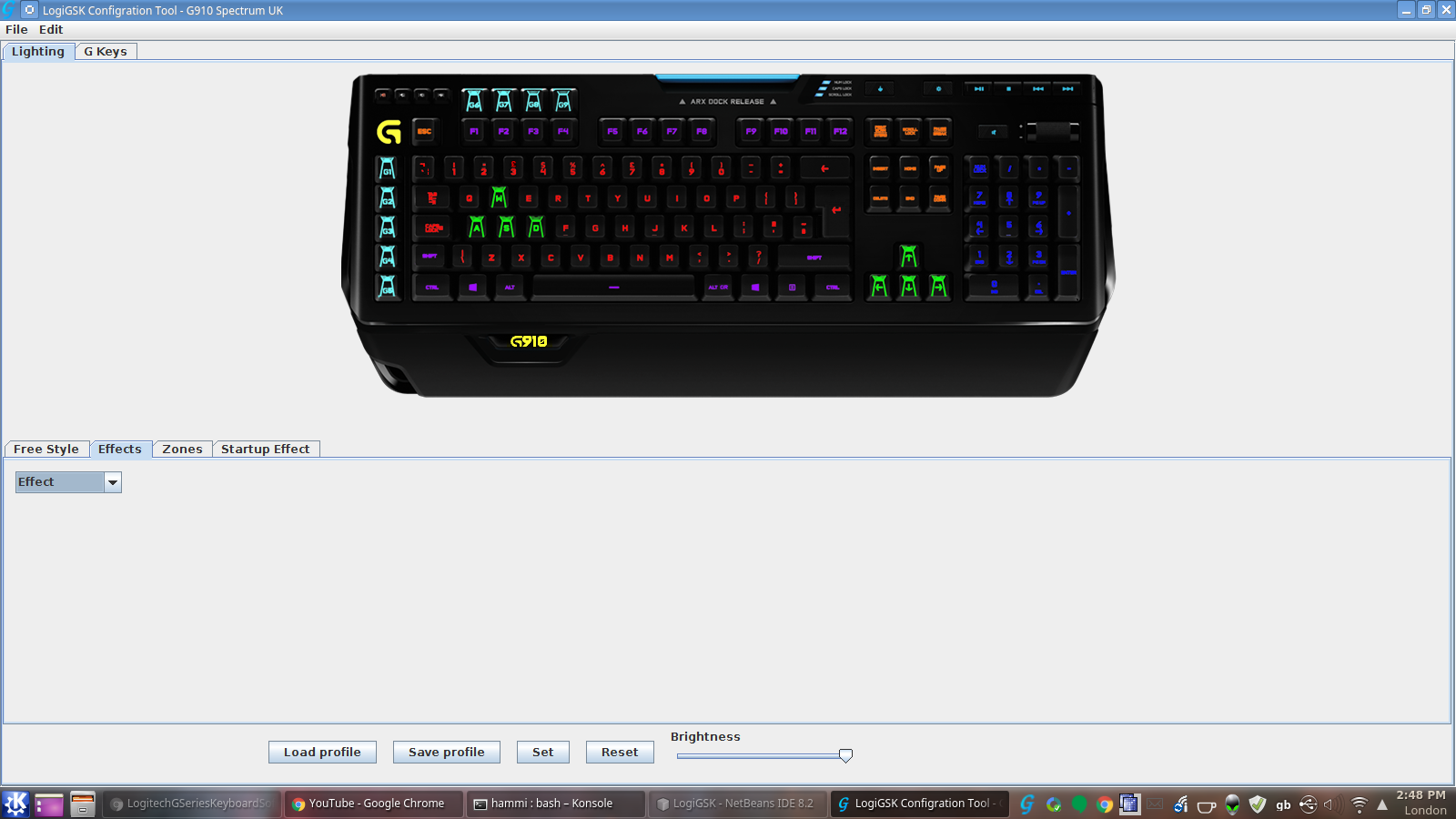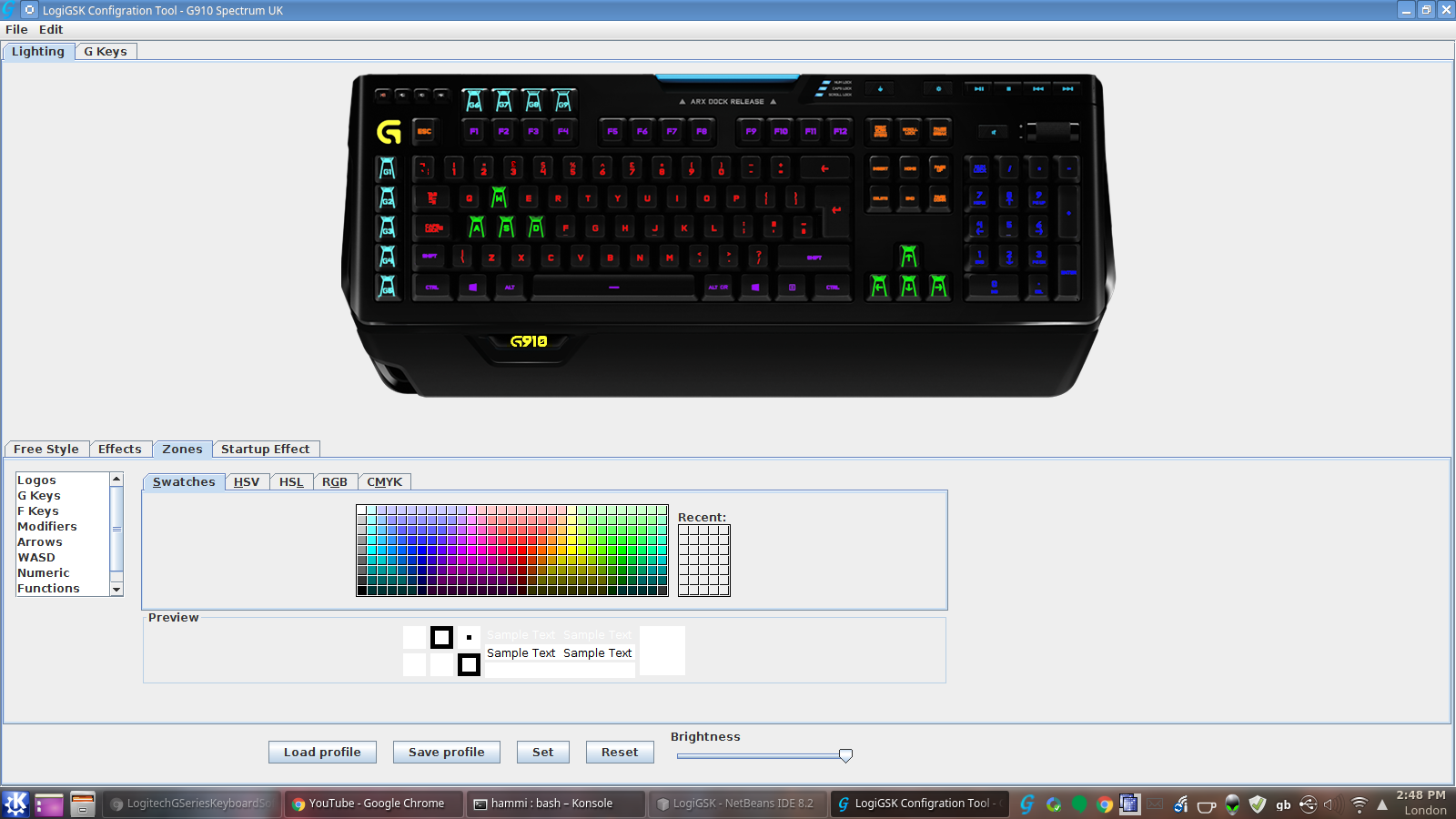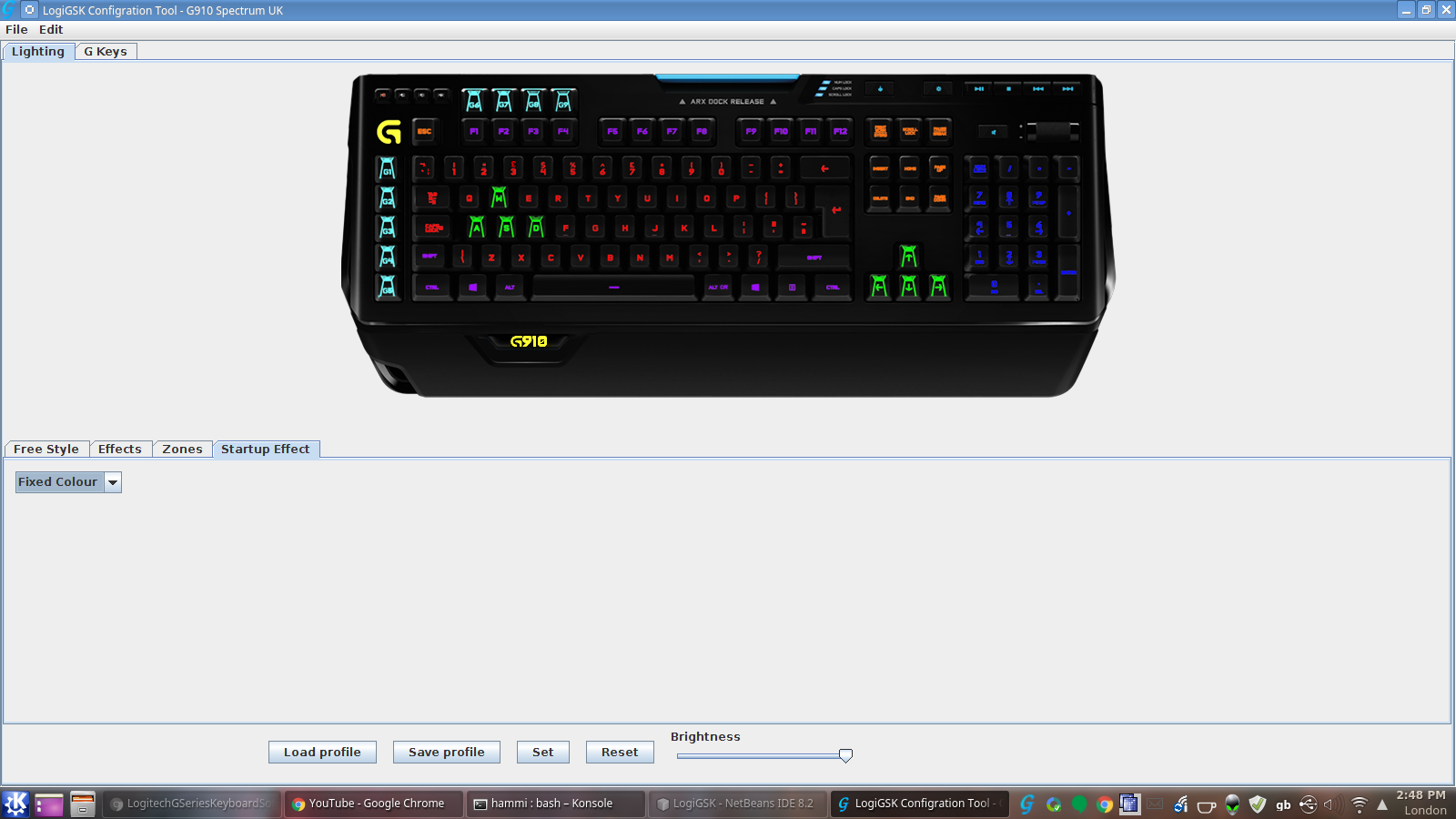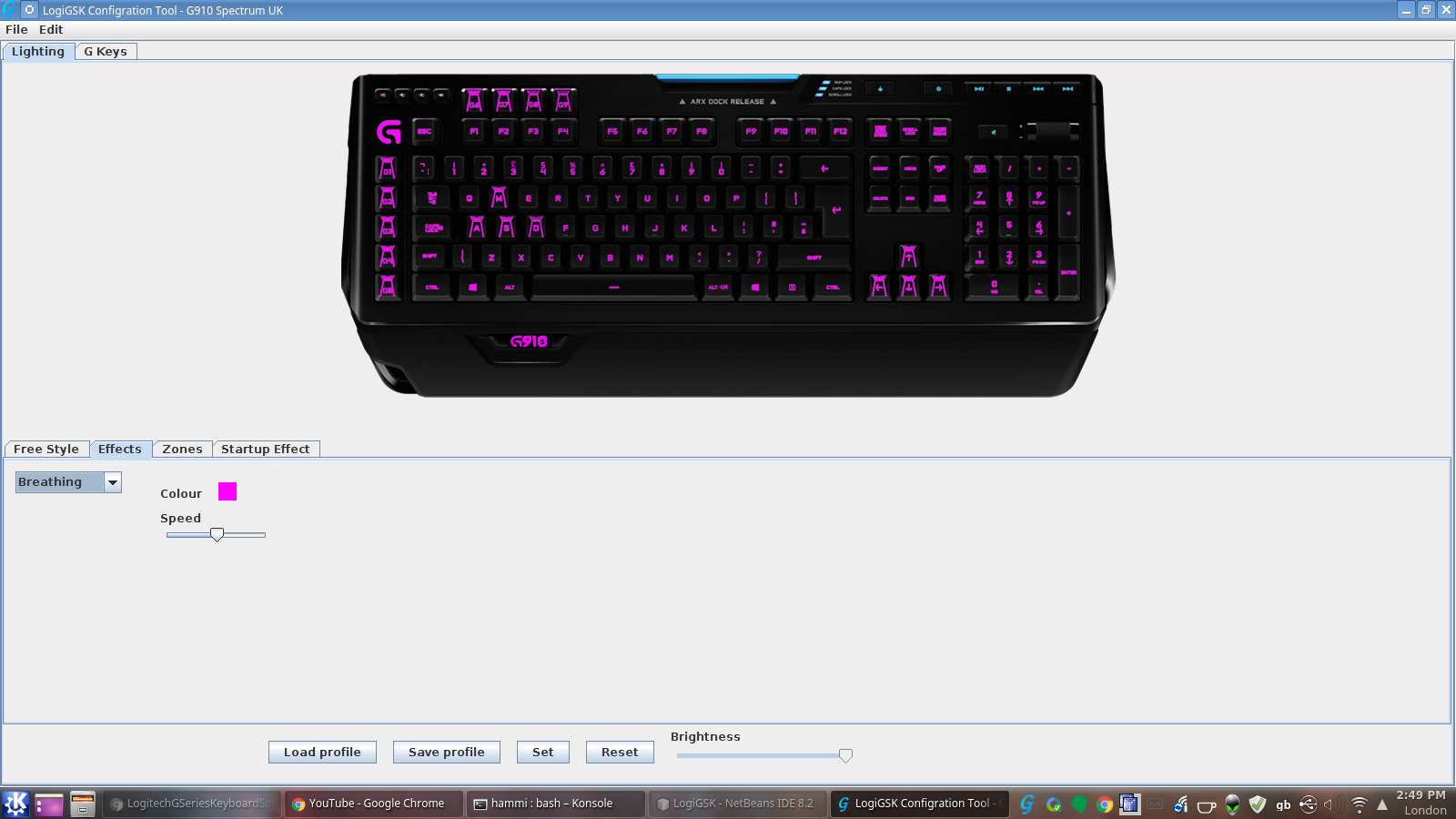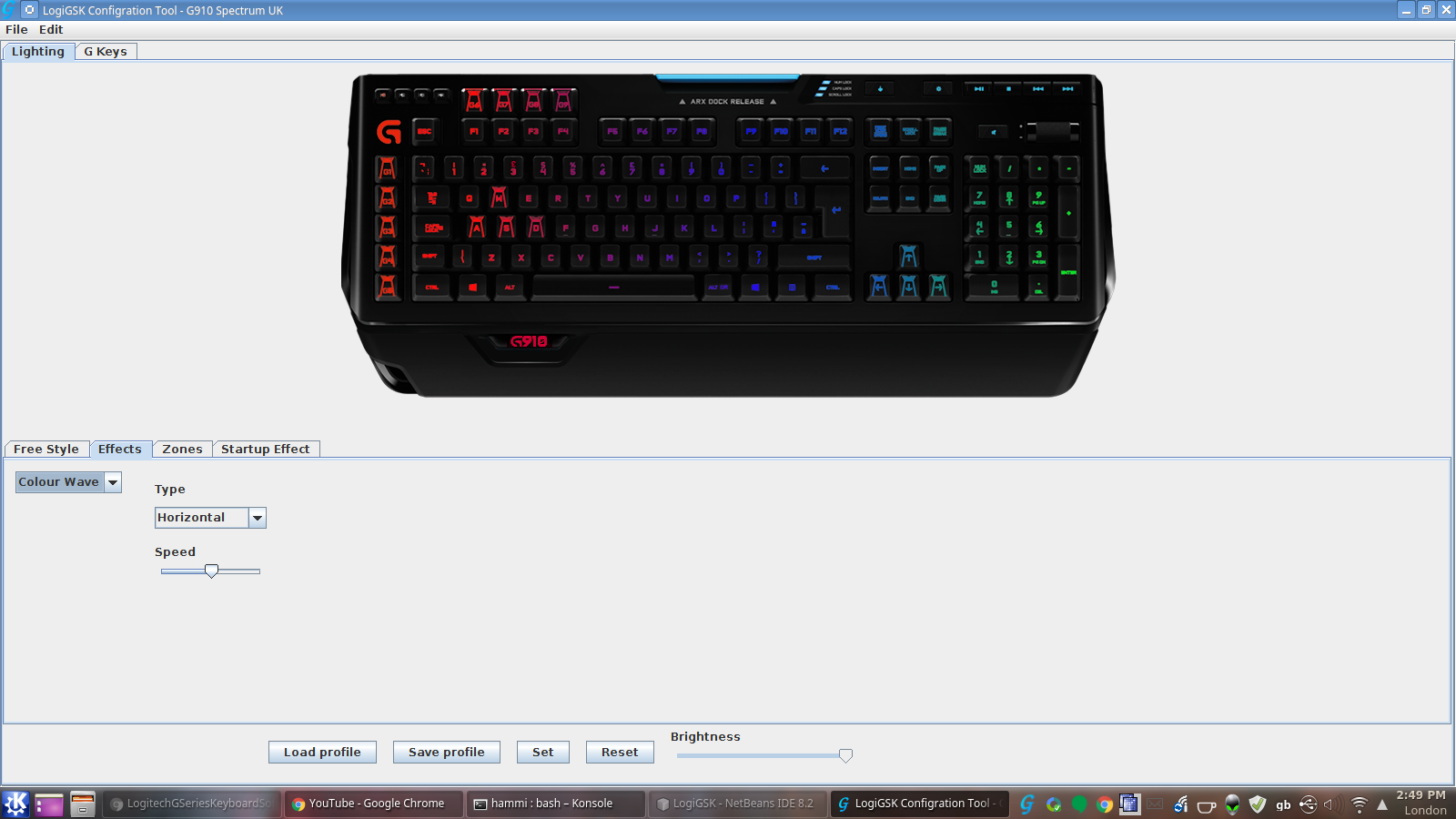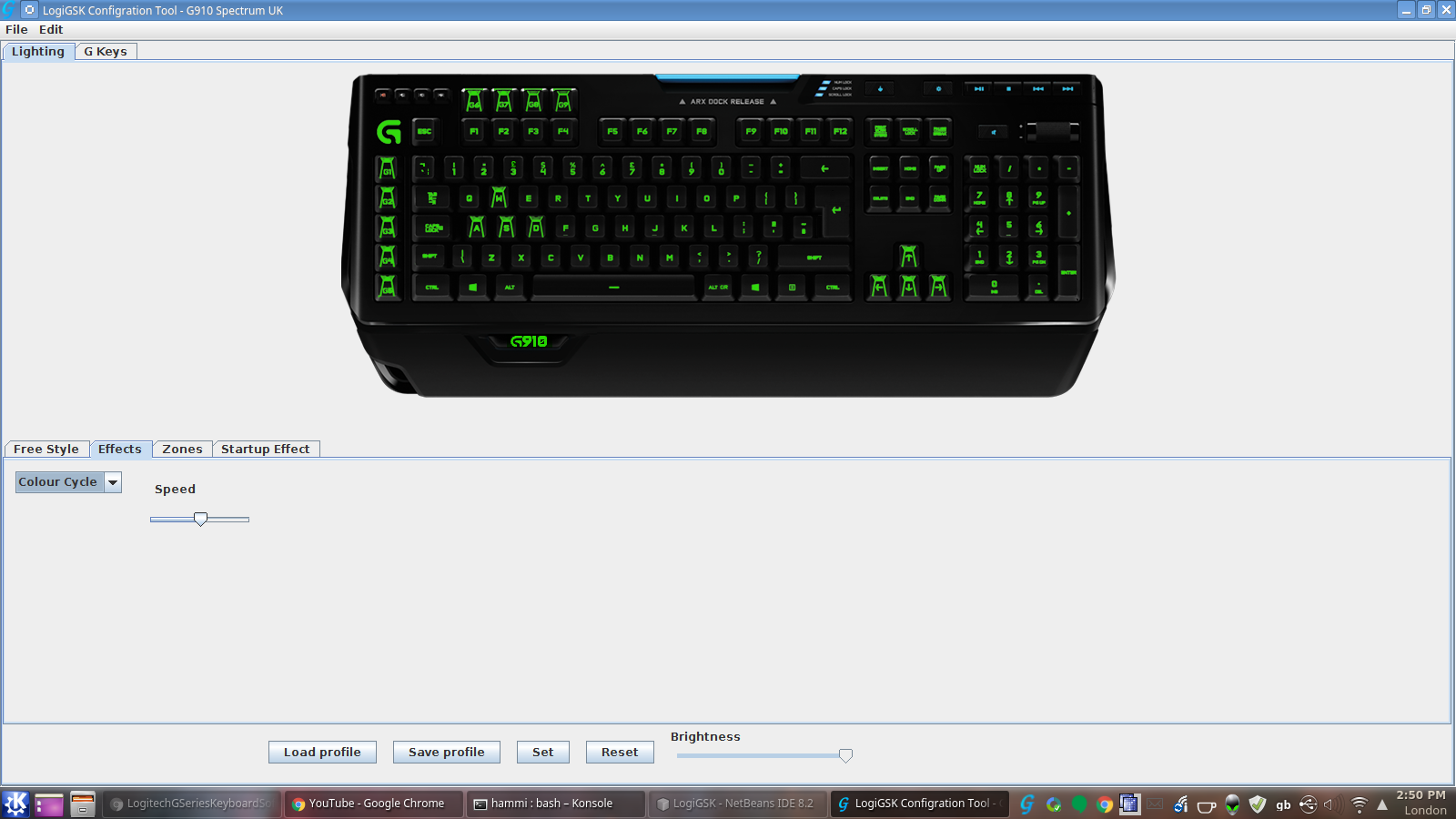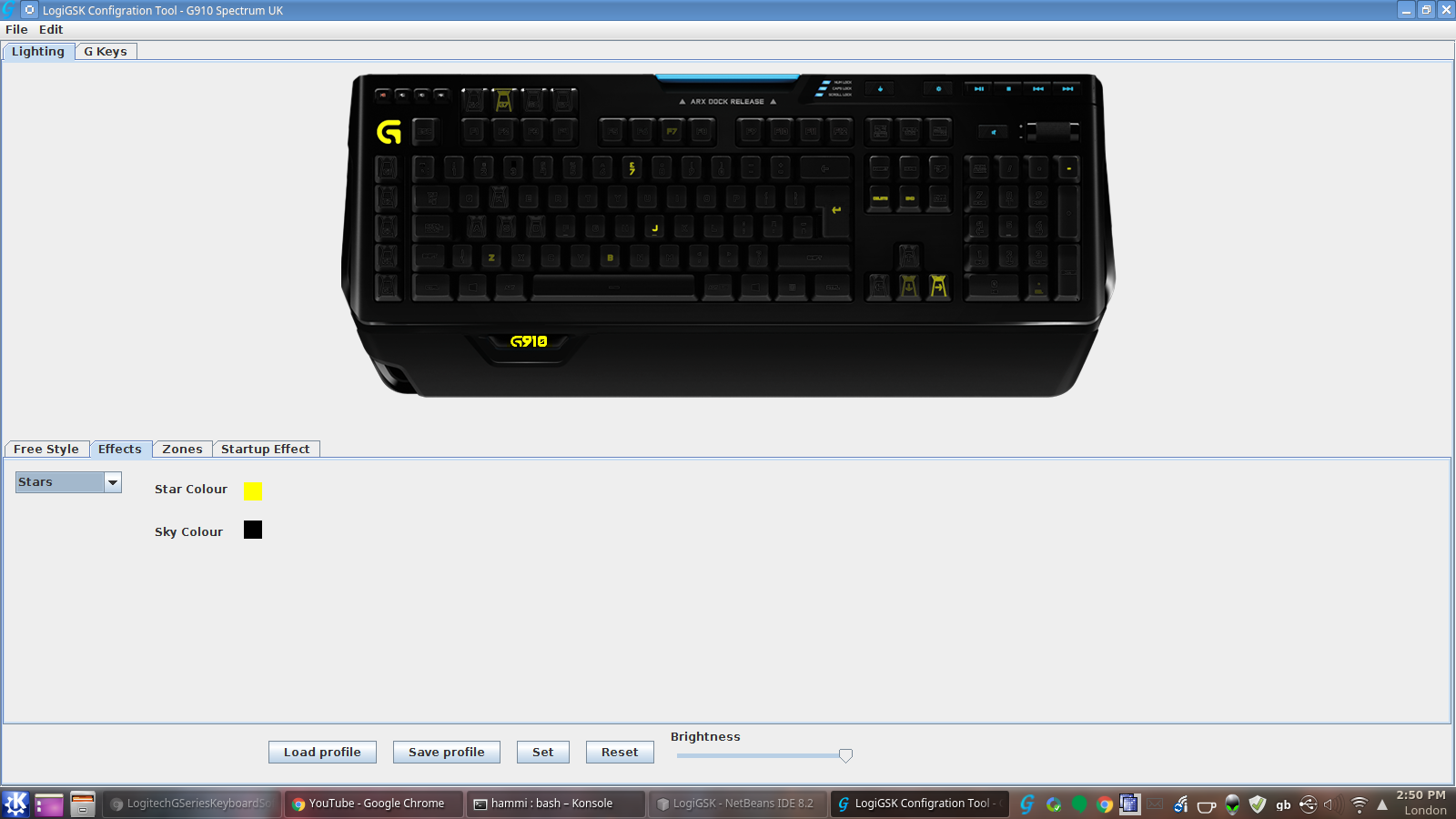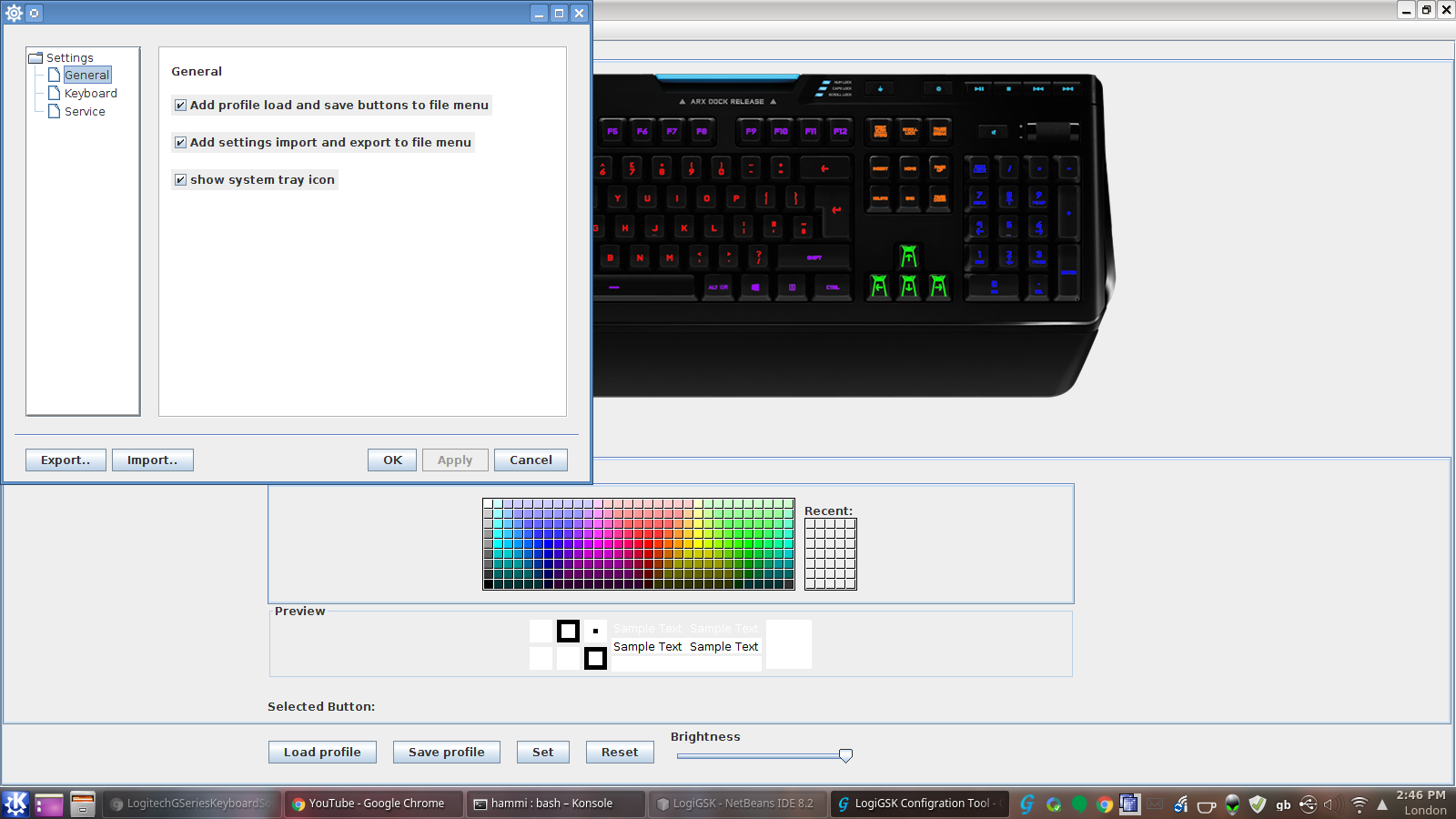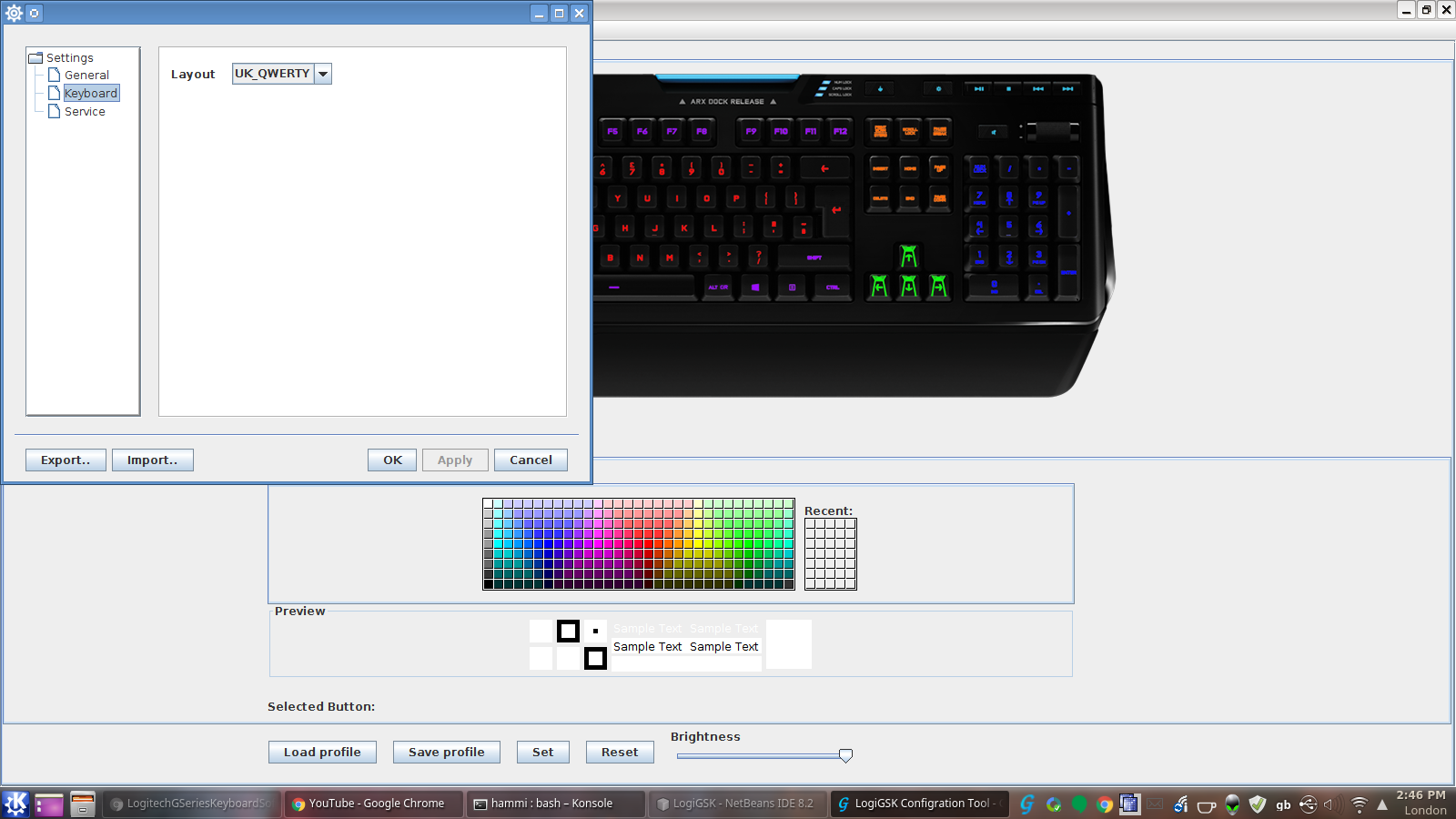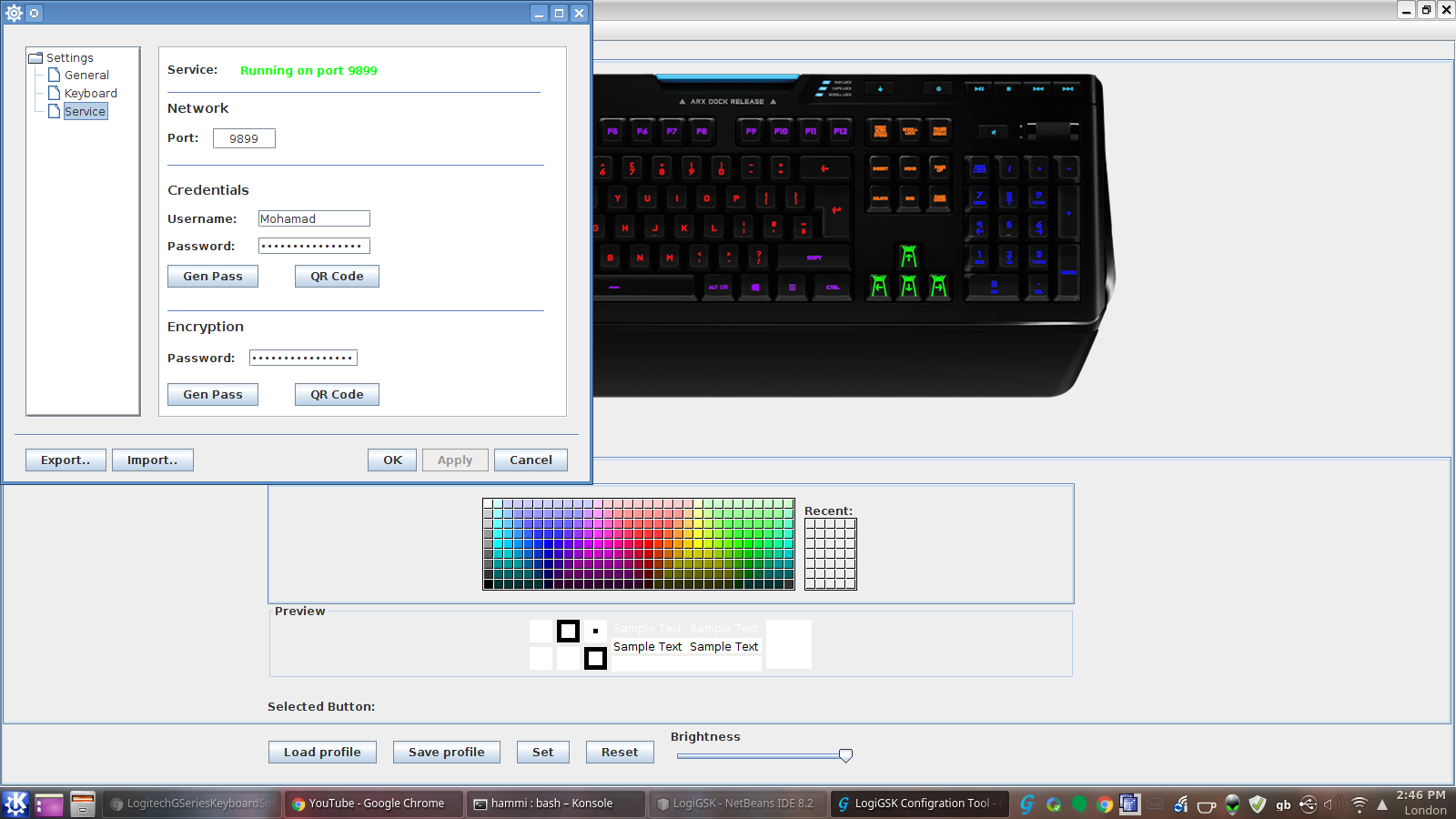A Java based software package to control Logitech G series keyboards, the following keyboards are supported:
G910 Orion Spectrum and Orion Spark
G810 Orion Spectrum
G610 Orion (Brown and Red)
G410 Atlas Spectrum
The code to control the keyboard leds is based on code from MatMoul g810-led project.
Ready to deploy jars can be found at LogiGSK
Features:
The software contains the following features:
- A freestyle selector, where any key can be selected individually and given any colour.
- An effect selector where one of multiple effects can be selected, current working effects are:
- Fixed Colour effect
- Breathing effect with speed slider and colour chooser
- Colour Cycle effect with speed slider
- Colour Wave effect (Horizontal, Vertical, Centre Out) with speed slider
- Star effect with star and sky colour chooser
- A zone based selector, where individual zones can be given different colours
- A startup effect selector, where keyboard startup effect can be set to one of the following:
- Colour Wave
- Fixed Colour
- A brightness slider to control brightness of selected profile (doesn't work with animated effects)
- Save profile and Load profile options (works with fixed colour profiles and animated effect profiles)
- Set button, used for setting current profile for current user
Service
The software comes with a service part (daemon) which is responsible for applying animated effect profiles or fixed colour profiles on startup or after resume from suspend or hibernate. The Service is implemented through a daemon program which is also implemented using Java but with the use of apache commons JSVC.
The main job of the service is to detect whether a supported keyboard is connected and if so apply the animated effect profiles or fixed colour profiles on startup or after resume from suspend or hibernate.
Both main program and daemon feature a hotplug feature where it detects if a supported keyboard is connected and applies a profile if one has been chosen previously for this type of keyboard.
The daemon part will be responsible in connecting to a future android app that will also control keyboard colours and effects. It will also retrieve useful information from the computer (CPU, memory, etc...).
Important Note
The current supported layouts are US_QWERTY layout for all keyboards and US_QWERTY and UK_QWERTY Layout for all G910 Models, if your layout is not included, please open and issue and I would try to add it as soon as possible.
If you want to contribute, you are more than welcome. In order to add a layout, there are a few main things you have to do (That I can think of).
- Create a class for your specific model and layout, you can see an example of this in the source code such as the
G910SpectrumUSQWERTYClass. It's easy to write this class, you just need to create an image of your keyboards layout in in a way that all the white letter and symbol markings on that image are made transparent using GIMP, Photoshop or any other program (and please try to stick to the resolution used for other layouts, have a look at the .png files in the source). After you have finished the PNG image, use it in the class file, and align the JPanels with their corresponding keys. Please make sure that your select the appropriate keys for your model and layout. Make sure you change the code in your class file to suit your layout. And make sure that the class file you create abides by the template set in other layout class files. - Add the corresponding code to use your class in the
LogiGSKclass, have a look at that class and you will know what to do. - Add a layout enumeration such as
KeyG910USQWERTYand make suitable additions in theKeyboardclass. - Check other classes to make sure you add your layout where other layouts are used. An example of this is to change the
StarEffectclass by adding your corresponding layout.
These are the main things that I can remember now. If I remember anything else I will add it later. If you need help please don't hesitate to ask.
If you do find it too difficult to do yourself, just send me a link of your keyboards image and I will try my best and add it to the program as soon as I have sometime.
- Clone and extract repository
- To get a .deb package run
sudo ./logigsk-buildpackage deb - To get a .rpm package run
sudo ./logigsk-buildpackage rpm(Please note that rpm are created using alien tool through converting .deb package to .rpm) - To get both packages run
sudo ./logigsk-buildpackage - Install the resulting package
- To uninstall do so through your package manager, example in Ubuntu
sudo apt-get remove logigsk.
Please note that the package creator script logigsk-buildpackage uses Apache Ant, java, alien and dpkg tools to compile the source code to create executable jars which in turn are used along with other scripts to create the final package, you can trace every step in logigsk-buildpackage for a better understanding
- Clone and extract repository
- Run the script by typing
sudo ./INSTALL - To uninstall run
sudo logigsk UNINSATLL
Please note that this script is very similar to the package creating script but it doesn't create a package, but rather installs the files directly to the directories bypassing the package installation through package manager step. it also differs from the package installation step in that it has an UNINSTALL script which can be executed by running sudo logigsk UNINSATLL.
A link to the service starting script is created by default in the local autostart directory for the user installing the LogiGSK program. If the autostart directory is not found in $HOME/.config/ it will not create the startup link thus the service will not start automatically on login. To solve this problem, search for the user's local autostart directory and create the startup link as following:
ln -sf /usr/share/logigsk/LogiGSK.sh "$HOME/.config/autostart/LogiGSK.sh"
please remember to replace $HOME/.config/autostart/ with the corresponding location for the user's local autostart in your system. Please note that in some systems you have to create the autostart directory, and that in some systems autostart can't be used, if that is the case, just make sure that you use any available startup option in your environment and add the /usr/share/logigsk/LogiGSK.sh script to the startup apps. Please make sure that the script is run as local user and not root.
Please note that the default DISPLAY variable that is set here is :0, please check your display variable by typing the following in bash: echo $DISPLAY. And please note that the default desktop that is set to KDE. Please find out your current desktop by typing something like the following: echo $XDG_CURRENT_DESKTOP. Once you have found both variables please change their corresponding values in you LogiGSK file as follows:
sudo vim /usr/share/logigsk/LogiGSK
Once you have made the changes start the service by running:
logigsk-service start
###JSVC not running due to directory structure change
Thank to Julian Thatcher @andrakis Please refer to MohamadSaada#28 (comment)