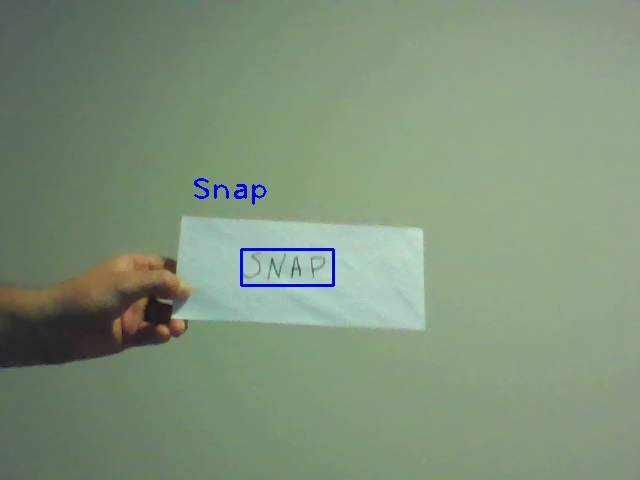OCR_Text_Commands is a fun little tool built on top of easyocr (https://github.com/JaidedAI/EasyOCR) and opencv that allows you to send commands to your computer based on keywords written on a blank piece of paper (preferably using a sharpie on white paper). The current set of commands are very simple, but could be expanded to be a bit more complex. Ultimately, there is probably little utility in further development.
conda create --name <your_env-name> python==3.7
conda activate <your_env_name>
pip install easyocr
pip uninstall opencv-python-headless
pip install opencv-python==4.5.4.60
cd to new env and git clone https://github.com/jakep72/OCR_Text_Commands.git or download and unzip the folder in <your_env_name>
python -m venv <your_env_name>
<your_env_name>\Scripts\activate
cd <your_env_name>
git clone https://github.com/jakep72/OCR_Text_Commands.git
cd OCR_Text_Commands
python -m pip install -r requirements.txt
Navigate to OCR_Text_Commands/examples and run:
python user_defined_command.py
If your webcam is enabled, a window will appear -- hold a piece of white paper with one of the keywords listed below written on it to take an action:
-MAIL: open gmail in the default browser
-SEARCH: open google search engine in default browser
-NOTES: save a note to a text file in the current working directory
-STOP: close the window and exit the program
-SNAP: save the current frame to a .jpg file in the current working directory (example below)
Or define your own keyword and corresponding action in the example file