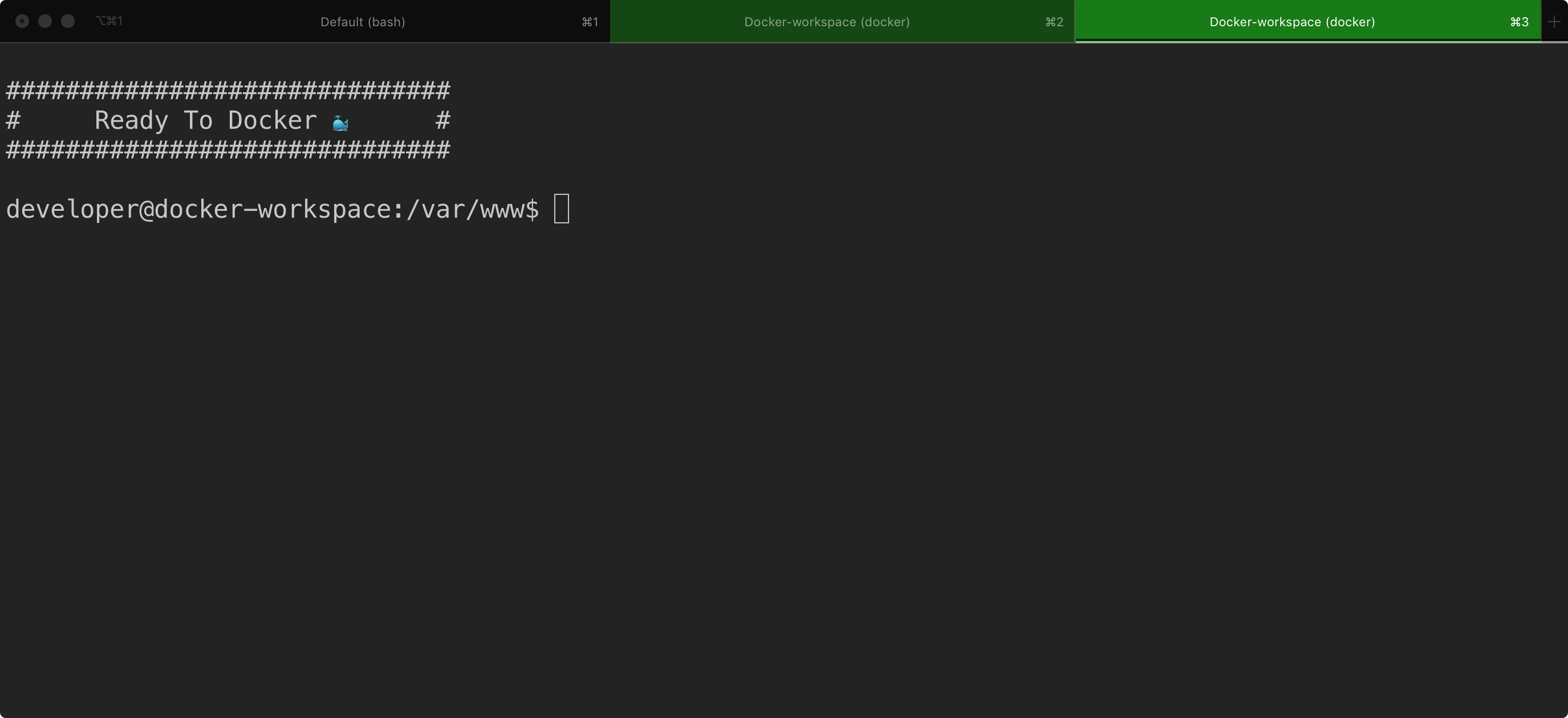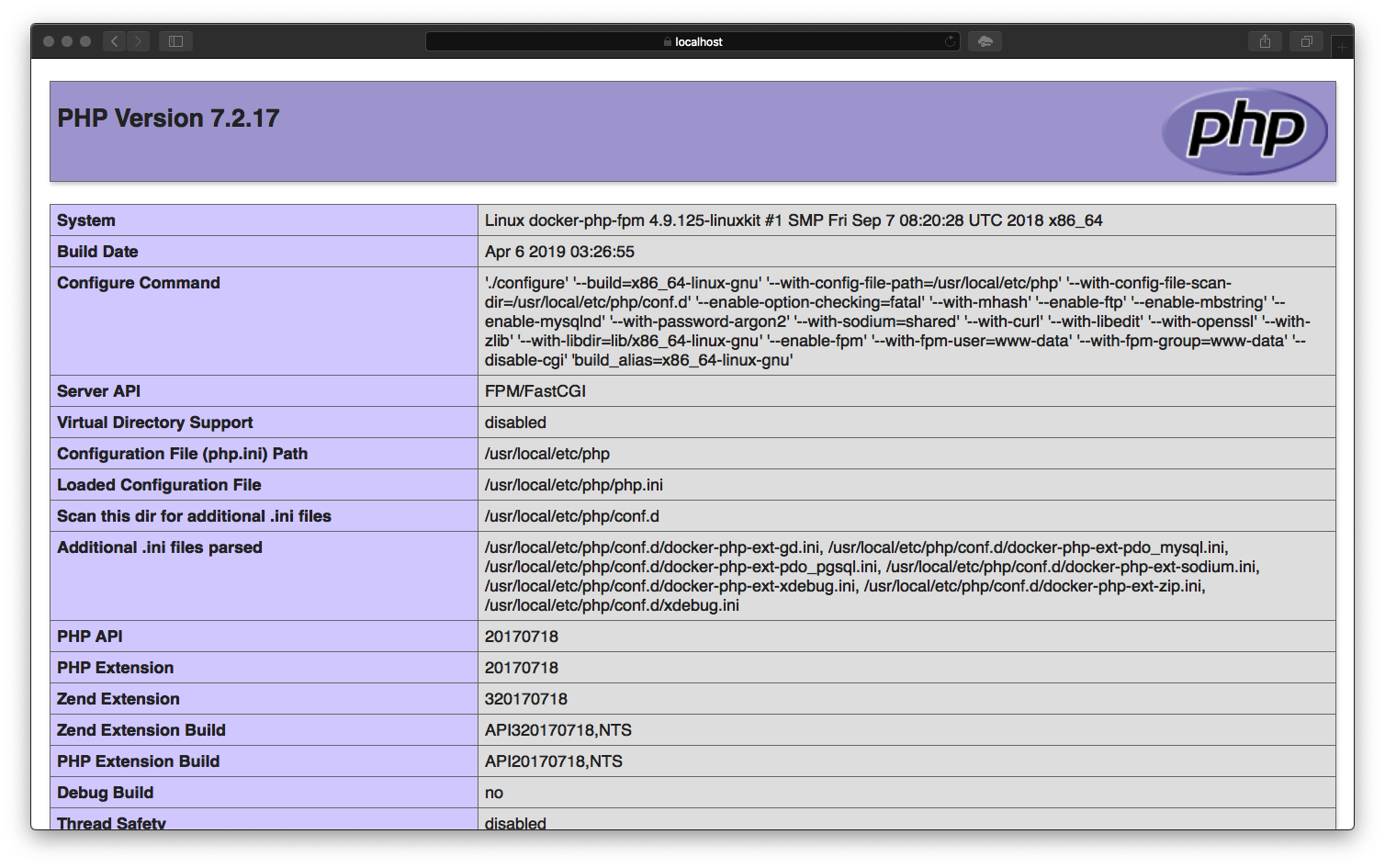- https ready!
- multiple domain / project support
- PHP Xdebug
- php7wrapper
✨ reference from https://laradock.io
- Setup
- ...
- Usage
- Information
- ...
- Xdebug & VSCode
- PHP Wrapper
-
-
$ git clone https://github.com/cscolabear/docker-dev.git Projects # [optional] create your local branch # e.g. local-dev, and merge any service branch you want(if you need mysql or memcached...) $ git checkout service/add-mysql
-
e.g.
~/Projects
~/Projects/[your project - 1]
~/Projects/[your project - 2]
-
$ cd ~/DockerDev $ chmod -R 755 Logs $ dokcer-compose --compatibility up -d
(ℹ️ Compatibility mode: https://docs.docker.com/compose/compose-file/compose-versioning/#compatibility-mode)
⏳ Please wait
-
$ cd ~/DockerDev/ && clear && docker-compose exec WORKSPACE bash
looked like after connected~
 you can execute php, composer, node, npm in this container
you can execute php, composer, node, npm in this container -
👉 create index.php & index.html in
~/Projectsuse command~
$ echo -e "<?php\nphpinfo();" > index.php $ echo "<h1>127.0.0.1 - fine</h1>" > index.html
open browser - http://localhost or https://localhost
index.html > https://localhost/index.html)

-
-
creating a new vhost.conf file in
~/Projects/Dockerfiles/nginx/sites-enabled/nginx conf tools: https://nginxconfig.io
-
add local domain:
modify
/etc/hosts(for mac / os x)C:\WINDOWS\system32\drivers\etc\hosts(for windows 10)add domain at the bottom
e.g.
127.0.0.1 local.[any_you_want_domain_1] 127.0.0.1 local.[any_you_want_domain_2] -
add host at the
docker-compose.ymladd host domain at,
services > fpm > extra_hostsadd new line
- "local.[any_you_want_domain_1]:172.16.1.50" -
restart nginx Docker Container
$ docker-compose restart NGINX
-
-
- modify
Dockerfiles/php-fpm/php.ini - restart php-fpm Docker Container
$ docker-compose restart FPM - modify
-
- nginx
- fholzer/nginx-brotli:v1.18.0
- https, http2
- logrotate
- php-fpm
- php:7.3-fpm
- workspace
- node v12.17.0
- npm 6.14.4
- nginx
-
e.g.
~/DockerDev/Logs/error.log
~/DockerDev/Logs/nginx-access.log
~/DockerDev/Logs/nginx-error.log
-
-
install the vscode extension
-
PHP Debug https://marketplace.visualstudio.com/items?itemName=felixfbecker.php-debug
-
in vscoe toolsbar
Debug > Add Configuration > open & modify launch.json
{ "version": "0.2.0", "configurations": [ { "name": "Listen for > XDebug", "type": "php", "request": "launch", "port": 9001, "pathMappings": { "/var/www": "${workspaceRoot}" }, "log": true }, { "name": "Launch > currently open script", "type": "php", "request": "launch", "program": "${file}", "cwd": "${fileDirname}", "port": 9001 } ] }-
vscode debug 設定檔每個專案都要設定一次
-
e.g. vscode 打開的專案目錄名稱為
my-project,${workspaceRoot} 即為 /var/www/my-project
所以設定應該是: "/var/www/my-project": "${workspaceRoot}" -
路徑對應是重點(pathMappings), 編輯器沒反應時(e.g. vscode) 多半是這個路徑沒有設定正確
也可以 ssh 進入 fpm container 查看/tmp/xdebug.log
"pathMappings": { "/var/www": "${workspaceRoot}" // or "/var/www/[your Project folder]": "${workspaceRoot}" },- xdebug.ini ; for MAC os x xdebug.remote_host=host.docker.internal
-
-
因為本機 MAC os x 和 docker 環境內的 PHP 版本不同
所以利用 phpWrapper 曝光 docker 內的 php 讓本機開發與執行使用同樣的 php 版本
ref. https://cola.workxplay.net/docker-php-wrapper-for-local-machine/
$ ln -s ~/DockerDev/phpWrapper /usr/local/bin php
$ chmod +x /usr/local/bin php(MAC osx 原生 PHP path: /usr/bin/php)