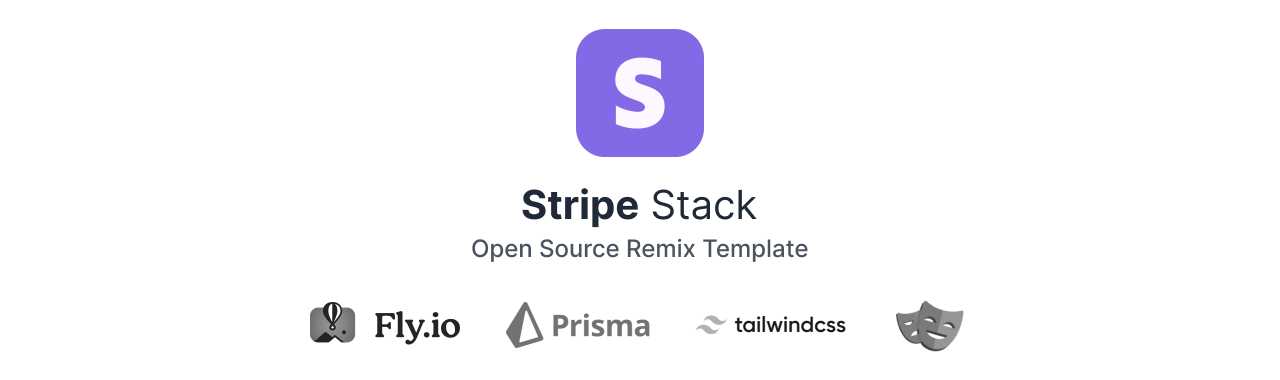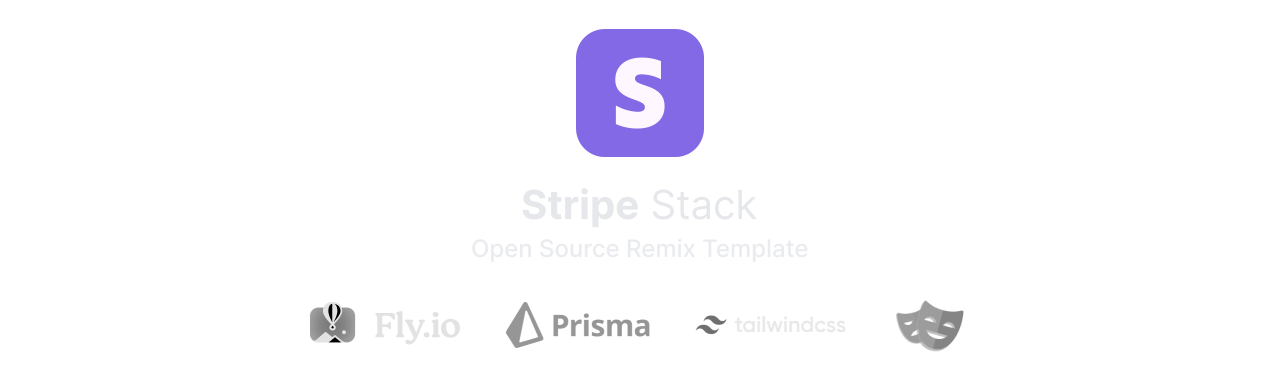Live Demo
·
Deployment Documentation
·
Twitter
A Stripe focused Remix Stack that integrates User Subscriptions, Authentication and Testing. Driven by Prisma ORM. Deploys to Fly.io
- Fly app Deployment with Docker.
- Database ORM with Prisma.
- Production Ready with SQLite and PostgreSQL.
- GitHub Actions for Deploy on merge to Production and Staging environments.
- Styling with Tailwind.css + Tailwind Prettier-Plugin.
- Healthcheck Endpoint for Fly backups Region Fallbacks.
- E2E testing with Playwright.
- Linting with ESLint.
- Code formatting with Prettier.
- Static Types with TypeScript.
- Stripe Subscriptions with support for multiple plans, Upgrade / Downgrade and Customer Portal.
- Authentication Ready with Remix-Auth that includes: Socials Strategies and Form Strategy.
- Flat Routes from Remix Flat Routes.
- Forms validation for Client and Server side with Conform.
- Support for Javascript developers with continuous updates over time based on
remix.init.
Learn more about Remix Stacks.
Stripe Stack has support for multiple databases based on Prisma. The installer will prompt a selector allowing you to choose the database your project will run on. Deployment files will be updated matching the required criteria to successfully deploy to Fly.io
To get started, run the following commands in your console:
# Initialize template in your workspace:
npx create-remix@latest --template dev-xo/stripe-stack
# Select the database your project will run on:
# > SQLite or PostgreSQL
# Start dev server:
npm run devImportant❗️: Cloning the repository instead of initializing it with the above commands, will result in a inappropriate experience. This template uses
remix.initto configure itself and prepare your environment.
The following section will be divided into three quick threads: Live Demo, Development and Production.
Template demo has been built to be really simple to test, being able to display all its provided features. Here is a simple workflow you can follow to give it a try:
- Log in with your preferred authentication method.
- Select a subscription plan.
- Fill Stripe checkout inputs with default development values. (Check Notes)
- You should be redirected back to the app with selected plan already set.
Note Stripe test mode uses the following number:
4242as valid value for Card Information. Type it as much times as you can on each available input to successfully complete the checkout step.
Understanding our development workspace will keep us productive.
Template can be used in the way you like. Feel free to remove all the HTML code you don't need, keeping just the loaders and actions from Remix.
If your database choice was PostgreSQL, you will need to run Prisma migrations with your Postgres client running on the background. In order to accomplish this, remove the folder inside /prisma called /migrations, and run npx prisma migrate dev --name init to properly setup them.
If you are using PNPM Package Manager, probably you will have to deal with some Prisma module imports issues. Feel free to have a search on google about this topic.
We strongly recommend using npm or yarn instead.
Stripe Stack provides Social and Form Authentication methods.
To start using Social Authentication, we'll need to get the secret API Keys from the following providers. Below here you can find all template's providers OAuth Documentations.
Google Docs ◆ Twitter Docs ◆ GitHub Docs ◆ Discord Docs
Usually this Providers will require a Callback URI / Redirect URL. An example of a Callback URI for this template looks like the following one: https://my-deployed-app.fly/auth/provider/callback.
Replace /provider with the one you are trying to setup. Available providers are: google, twitter, github and discord. Remember to set your provider API Keys into template's .env file.
Using this method is pretty straightforward. The only thing you have to know is that, in order to allow the user recover its password, we'll need to use an Email Service.
This template uses Sendinblue, a free email service that does not require Credit Card for registration, either use. It's limited to 300 emails per day, but it's good enough for development propouses.
Let's see how we can set up this service:
- Create an account at Sendinblue.
- Go to navigation menu and click on
SMTP & API. - Create and Copy the provided API Key.
- Paste the provided API Key into template
.envfile asEMAIL_PROVIDER_API_KEY.
In order to start receiving Stripe Events to our Webhook Endpoint, you will have to install Stripe CLI. Once installed, keep the following command running on the background:
stripe listen --forward-to localhost:3000/api/webhookThe above command will provide a Webhook Signing Secret that has to be set in template .env file as DEV_STRIPE_WEBHOOK_ENDPOINT_SECRET.
From Stripe Dashboard, create as many products as you want. Remember to update their secret API Keys in template .env as well as the product descriptions from /services/stripe/plans.
In order to start receiving Stripe Events to our deployed app, we'll need to setup our Production Webhook:
- Visit Stripe Dashboard.
- Create a new Webhook Endpoint.
- Set your deployed app Webhook URL into
Endpoint URLinput. (Check Notes) - Reveal the
Signing Secretvalue that has been provided from Stripe Webhook page and set it asPROD_STRIPE_WEBHOOK_ENDPOINT_SECRETinto template.envfile.
Note Example of a Deployed Webhook Endpoint URL: https://deployed-app.fly.dev/api/webhook
Stripe Stack has support for SQLite and PostgreSQL databases. In order to keep a better track and an easier maintenance of each deployment documentation, we moved each one to its own file.
Check SQLite DEPLOYMENT or PostgreSQL DEPLOYMENT in order to get your app to production.
GitHub Actions are used for continuous integration and deployment. Anything that gets into the main branch will be deployed to production after running tests, build, etc. Anything in the dev branch will be deployed to staging.
We use Playwright for our End-to-End tests. You'll find those in tests/e2e directory. To run your tests in development use npm run test:e2e:dev.
This template uses TypeScript. It's recommended to get TypeScript set up for your editor to get a really great in-editor experience with type checking and auto-complete. To run type checking across the whole project use npm run typecheck.
This project uses ESLint for linting. That is configured in .eslintrc.js.
We use Prettier for auto-formatting. It's recommended to install an editor plugin to get auto-formatting on save. There's also a npm run format script you can run to format all files in the project.
This template has pre-configured prettier settings on .package-json. Feel free to update each value with your preferred work style.
If you find this template useful, support it with a Star ⭐
It helps the repository grow and gives me motivation to keep working on it. Thanks you!
Licensed under the MIT license.