-
Notifications
You must be signed in to change notification settings - Fork 50
Sitemap Configuration
Sitemaps are used in openHAB to define the user interface - multiple sitemaps can be defined and used with different UIs, or for different users.
HABmin provides a drag-and-drop interface for defining sitemaps. The image below shows the sitemap editor screen.
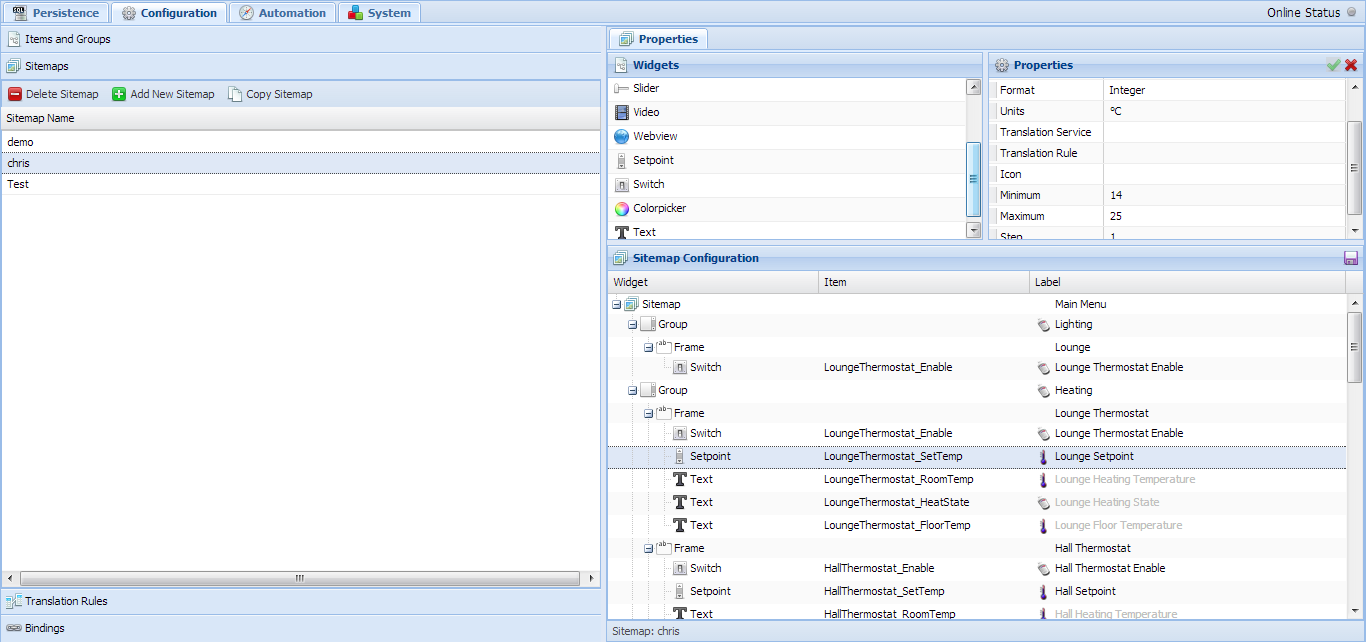
To create a new sitemap, click on the "Add New Sitemap" button. This will prompt you for a name, and this will be sent to openHAB to create the new, blank, sitemap. You will then be able to click on this sitemap in the sitemaps list, and the editor will appear on the right of the window.
The editor is split into three areas. The top left is the list of Widgets that can be placed on the sitemap, the bottom is the sitemap tree itself, and the top right is the properties of widgets that are placed on the page.
To start editing, drag a widget from the Widgets window onto the Sitemap Configuration tree. Widgets can be placed above or below each other, and a new level can be produced only for Group and Frame widgets. Once the widget is placed in the window, you can click on it, and its properties will be placed in the top right Properties window. From here, you can select the item, specify a label and other attributes that are specific to each type of Widget.
Once everything is OK, click on the "green tick" button on the Properties taskbar - this will update the sitemap configuration with the new properties. Note that this doesn't save the properties to openHAB.
Note that some properties are required (these will ultimately be checked), however other properties will default to the values specified in the Item configuration. For example, the label and icon are normally specified in the item configuration, and are therefore not required to be specified in the sitemap unless you want to override the settings. In the Sitemap Configuration window, the label is grayed if it is the default value.
Once you are happy with the sitemap design, click on the Save button on the Sitemap Configuration bar. This will write the configuration to openHAB. A box will appear to confirm that the save was successful or if there was an error.
- Home
- General Configuration
- Item Configuration
- Sitemap Configuration
- Binding Configuration
- Charting
- Persistence stores and graphing
- Rules and Automation
- Rule Designer: Overview
- Rule Designer: Building Blocks
- Rule Designer: Example 1
- Rule Designer: Example 2
- Rule Text Editor
- Technical
- Language Support
- Binding descriptor files
- Z Wave Product Database
- REST Item Config
- REST Item Icons
- REST Persistence
- REST Sitemap Config
- Rule Item Library
- Item Rule Configuration