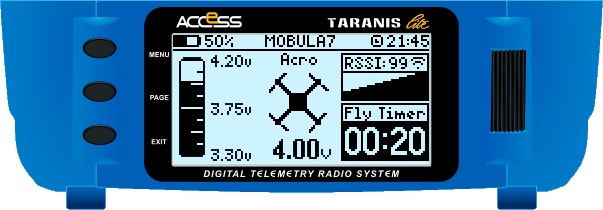Advanced lua-based dashboard for the OpenTX (EdgeTX) Monochrome LCD Transmitters
- Transmitter battery + Model name + Time
- Battery voltage (graphical and numerical)
- RX signal strength (graphical and icon)
- Flight Timer (perfect for whooping)
- ANIMATED QUAD WHEN ARMED !
- Crossfire & ExpressLRS telemetry support
- Works with bigger screens (Tango2, X9D)
- Shows avarage battery cells voltage
- Displays GPS positioning
- Original script by Andrew Farley - farley@neonsurge(dot)com
- Git: https://github.com/AndrewFarley/Taranis-XLite-Q7-Lua-Dashboard
- Download the
quad.luascript above (code -> download zip). - Open
quad.luain notepad and edit settings section for you choice. - Place this script into your
/SCRIPTS/TELEMETRYfolder on the radio.
- Power off your transmitter and power it back on in bootloader mode.
- Connect a USB cable and open the SD card drive on your computer.
- Put the script file to appropriate folder.
- Unplug the USB cable and power cycle your transmitter.
- Power off your transmitter.
- Remove the SD card and plug it into a computer
- Put the script file to appropriate folder.
- Reinsert your SD card into the transmitter.
- Power up your transmitter.
If you copied the files correctly, you can now follow next step and set up the script as telemetry page.
These instructions are for the X9 Lite, so please be aware the steps may vary slightly for your device.
- Hit the MENU button and select the model for which you would like to enable the script.
- While on the
MODEL SELscreen, long-press the PAGE button to navigate to theDISPLAYpage. - Move the cursor to a free screen and hit ENTER.
- Scroll and select the
Scriptoption and press ENTER. - Move the cursor to the script selection field
---and hit ENTER. - Select one of the listed telemetry scripts and press ENTER.
- Long-press EXIT to return to your model screen.
To invoke the script, simply long-press the PAGE button or shortly press TELE from the model screen.
Shortly press EXIT or RTN to display Transmitter output info (for crossfire) and GPS positioning section (if telemetry source exists).