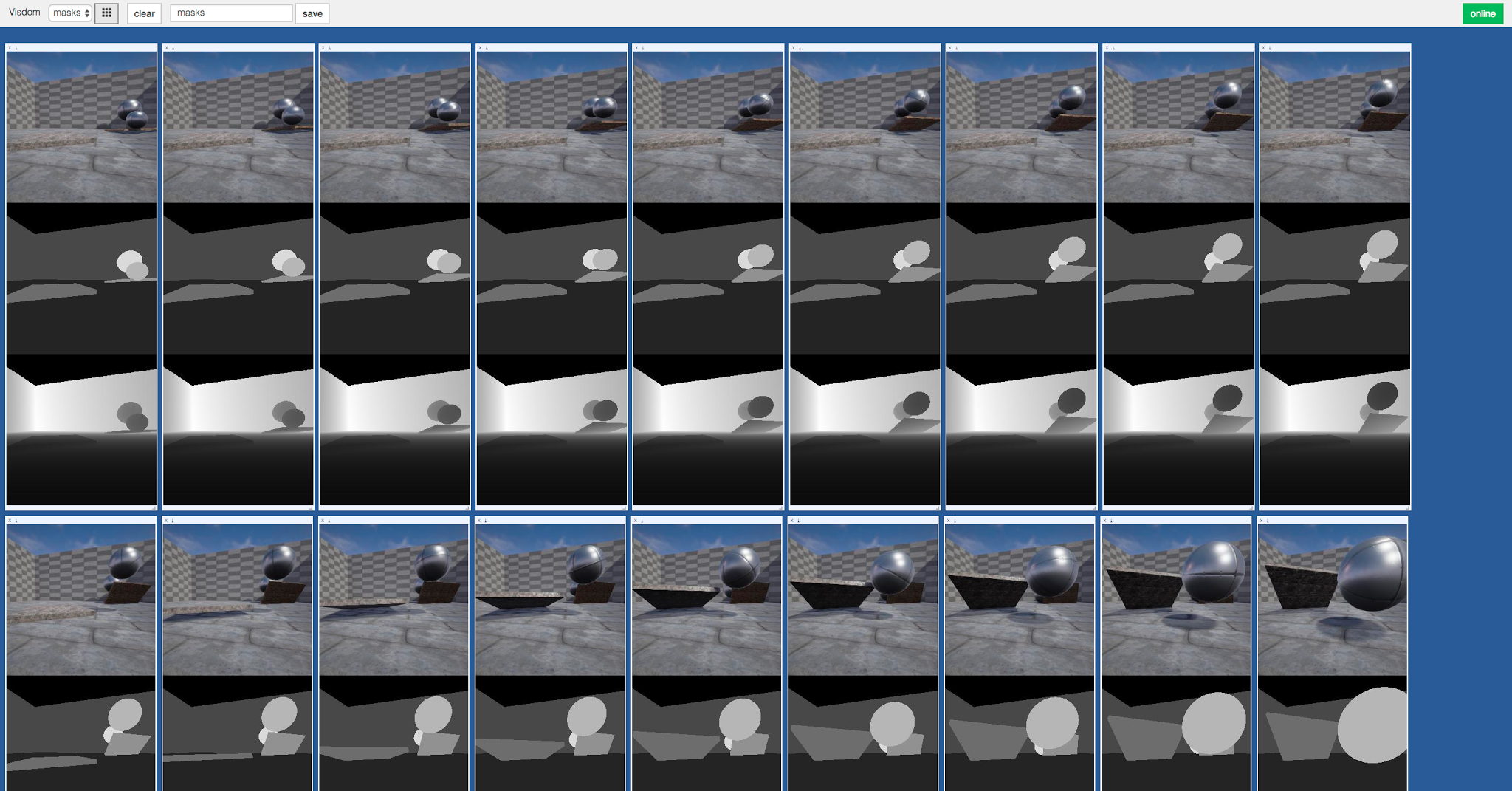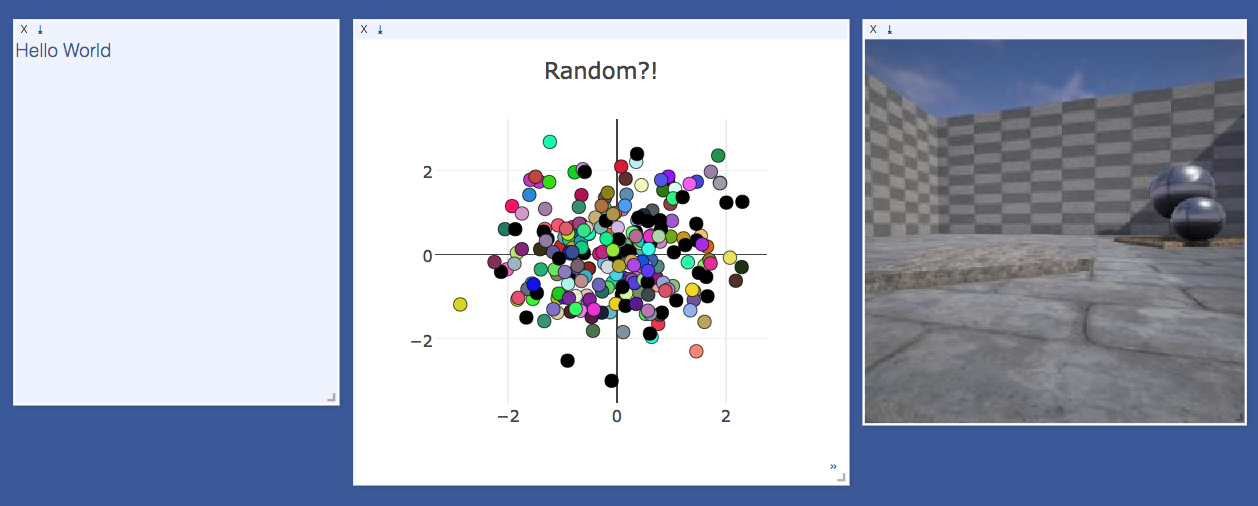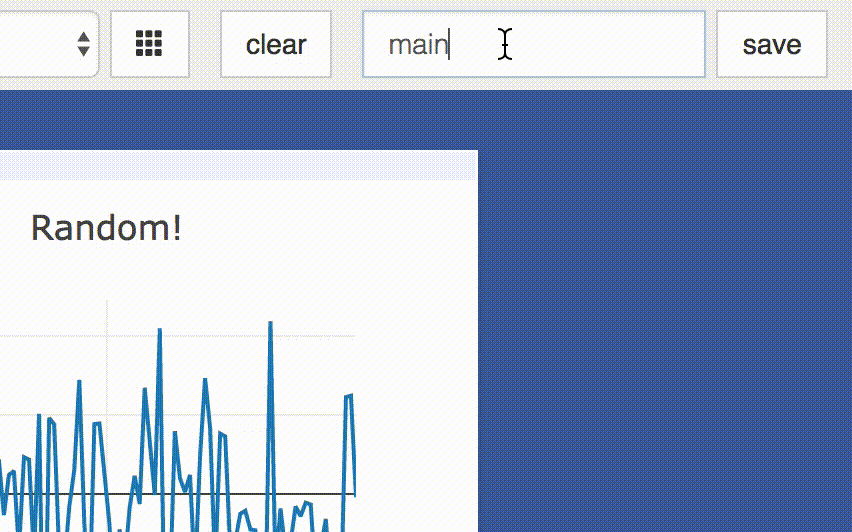A flexible tool for creating, organizing, and sharing visualizations of live, rich data. Supports Torch and Numpy.
Visdom aims to facilitate visualization of (remote) data with an emphasis on supporting scientific experimentation.
Broadcast visualizations of plots, images, and text for yourself and your collaborators.
Organize your visualization space programmatically or through the UI to create dashboards for live data, inspect results of experiments, or debug experimental code.
Visdom has a simple set of features that can be composed for various use-cases.
The UI begins as a blank slate -- you can populate it with plots, images, and text. These appear in windows that you can drag, drop, resize, and destroy. The windows live in envs and the state of envs is stored across sessions. You can download the content of windows -- including your plots in svg.
Tip: You can use the zoom of your browser to adjust the scale of the UI.
The python Visdom implementation supports callbacks on a window. The demo shows an example of this in the form of an editable text pad. The functionality of these callbacks allows the Visdom object to receive and react to events that happen in the frontend.
You can subscribe a window to events by adding a function to the event handlers dict for the window id you want to subscribe by calling viz.register_event_handler(handler, win_id) with your handler and the window id. Multiple handlers can be registered to the same window. You can remove all event handlers from a window using viz.clear_event_handlers(win_id). When an event occurs to that window, your callbacks will be called on a dict containing:
event_type: one of the below event typespane_data: all of the stored contents for that window including layout and content.eid: the current environment idtarget: the window id the event is called on
Additional parameters are defined below.
Right now three callback events are supported:
Close- Triggers when a window is closed. Returns a dict with only the aforementioned fields.KeyPress- Triggers when a key is pressed. Contains additional parameters:key- A string representation of the key pressed (applying state modifiers such as SHIFT)key_code- The javascript event keycode for the pressed key (no modifiers)
PropertyUpdate- Triggers when a property is updated in Property panepropertyId- Position in properties listvalue- New property value
You can partition your visualization space with envs. By default, every user will have an env called main. New envs can be created in the UI or programmatically. The state of envs is chronically saved. Environments are able to keep entirely different pools of plots.
You can access a specific env via url: http://localhost.com:8097/env/main. If your server is hosted, you can share this url so others can see your visualizations too.
Environments are automatically hierarchically organized by the first _.
From the main page it is possible to toggle between different environments using the environment selector. Selecting a new environment will query the server for the plots that exist in that environment. The environment selector allows for searching and filtering for the new enironment.
From the main page it is possible to compare different environments using the environment selector. Selecting multiple environments in the check box will query the server for the plots with the same titles in all environments and plot them in a single plot. An additional compare legend pane is created with a number corresponding to each selected environment. Individual plots are updated with legends corresponding to "x_name" where x is a number corresponding with the compare legend pane and name is the original name in the legend.
You can use the eraser button to remove all of the current contents of an environment. This closes the plot windows for that environment but keeps the empty environment for new plots.
Pressing the folder icon opens a dialog that allows you to fork or force save the current environment, or delete any of your existing environments. Use of this feature is fully described in the State section.
Env Files: Your envs are loaded at initialization of the server, by default from
$HOME/.visdom/. Custom paths can be passed as a cmd-line argument. Envs are removed by using the delete button or by deleting the corresponding.jsonfile from the env dir.
Once you've created a few visualizations, state is maintained. The server automatically caches your visualizations -- if you reload the page, your visualizations reappear.
-
Save: You can manually do so with the
savebutton. This will serialize the env's state (to disk, in JSON), including window positions. You can save anenvprogrammatically.
This is helpful for more sophisticated visualizations in which configuration is meaningful, e.g. a data-rich demo, a model training dashboard, or systematic experimentation. This also makes them easy to share and reuse. -
Fork: If you enter a new env name, saving will create a new env -- effectively forking the previous env.
Tip: Fork an environment before you begin to make edits to ensure that your changes are saved seperately.
You can use the filter to dynamically sift through windows present in an env -- just provide a regular expression with which to match titles of window you want to show. This can be helpful in use cases involving an env with many windows e.g. when systematically checking experimental results.
Note: If you have saved your current view, the view will be restored after clearing the filter.
It is possible to manage the views simply by dragging the tops of windows around, however additional features exist to keep views organized and save common views. View management can be useful for saving and switching between multiple common organizations of your windows.
Using the folder icon, a dialog window opens where views can be forked in the same way that envs can be. Saving a view will retain the position and sizes of all of the windows in a given environment. Views are saved in $HOME/.visdom/view/layouts.json in the visdom filepath.
Note: Saved views are static, and editing a saved view copies that view over to the
currentview where editing can occur.
Using the repack icon (9 boxes), visdom will attempt to pack your windows in a way that they best fit while retaining row/column ordering.
Note: Due to the reliance on row/column ordering and
ReactGridLayoutthe final layout might be slightly different than what might be expected. We're working on improving that experience or providing alternatives that give more fine-tuned control.
Using the view dropdown it is possible to select previously saved views, restoring the locations and sizes of all of the windows within the current environment to the places they were when that view was saved last.
Requires Python 2.7/3 (and optionally Torch7)
# Install Python server and client from pip
# (STABLE VERSION, NOT ALL CURRENT FEATURES ARE SUPPORTED)
pip install visdom
# Install Torch client
# (STABLE VERSION, NOT ALL CURRENT FEATURES ARE SUPPORTED)
luarocks install visdom
# Install python from source
pip install -e .
# If the above runs into issues, you can try the below
easy_install .
# Install Torch client from source (from th directory)
luarocks make
Start the server (probably in a screen or tmux) from the command line:
> visdomVisdom now can be accessed by going to http://localhost:8097 in your browser, or your own host address if specified.
The
visdomcommand is equivalent to runningpython -m visdom.server.
If the above does not work, try using an SSH tunnel to your server by adding the following line to your local
~/.ssh/config:LocalForward 127.0.0.1:8097 127.0.0.1:8097.
The following options can be provided to the server:
-port: The port to run the server on.-env_path: The path to the serialized session to reload.-logging_level: Logging level (default = INFO). Accepts both standard text and numeric logging values.-readonly: Flag to start server in readonly mode.-enable_login: Flag to setup authentication for the sever, requiring a username and password to login.-force_new_cookie: Flag to reset the secure cookie used by the server, invalidating current login cookies. Requires-enable_login.
import visdom
import numpy as np
vis = visdom.Visdom()
vis.text('Hello, world!')
vis.image(np.ones((3, 10, 10)))require 'image'
vis = require 'visdom'()
vis:text{text = 'Hello, world!'}
vis:image{img = image.fabio()}Some users have reported issues when connecting Lua clients to the Visdom server. A potential work-around may be to switch off IPv6:
vis = require 'visdom'()
vis.ipv6 = false -- switches off IPv6
vis:text{text = 'Hello, world!'}
python example/demo.py
th example/demo1.lua
th example/demo2.luaFor a quick introduction into the capabilities of visdom, have a look at the example directory, or read the details below.
The python visdom client takes a few options:
server: the hostname of your visdom server (default:'http://localhost')port: the port for your visdom server (default:8097)env: Default environment to plot to when noenvis provided (default:main)raise_exceptions: Raise exceptions upon failure rather than printing them (default:True(soon))log_to_filename: If not none, log all plotting and updating events to the given file (append mode) so that they can be replayed later usingreplay_log(default:None)use_incoming_socket: enable use of the socket for receiving events from the web client, allowing user to register callbacks (default:True)http_proxy_host: host to proxy your incoming socket through (default:None)http_proxy_port: port to proxy your incoming socket through (default:None)
Other options are either currently unused (endpoint, ipv6) or used for internal functionality (send allows the visdom server to replicate events for the lua client).
Visdom offers the following basic visualization functions:
vis.image: imagevis.images: list of imagesvis.text: arbitrary HTMLvis.properties: properties gridvis.audio: audiovis.video: videosvis.svg: SVG objectvis.matplot: matplotlib plotvis.save: serialize state server-side
We have wrapped several common plot types to make creating basic visualizations easily. These visualizations are powered by Plotly.
The following API is currently supported:
vis.scatter: 2D or 3D scatter plotsvis.line: line plotsvis.stem: stem plotsvis.heatmap: heatmap plotsvis.bar: bar graphsvis.histogram: histogramsvis.boxplot: boxplotsvis.surf: surface plotsvis.contour: contour plotsvis.quiver: quiver plotsvis.mesh: mesh plots
Note that the server API adheres to the Plotly convention of data and layout objects, such that you can produce your own arbitrary Plotly visualizations:
import visdom
vis = visdom.Visdom()
trace = dict(x=[1, 2, 3], y=[4, 5, 6], mode="markers+lines", type='custom',
marker={'color': 'red', 'symbol': 104, 'size': "10"},
text=["one", "two", "three"], name='1st Trace')
layout = dict(title="First Plot", xaxis={'title': 'x1'}, yaxis={'title': 'x2'})
vis._send({'data': [trace], 'layout': layout, 'win': 'mywin'})vis.close: close a window by idvis.delete_env: delete an environment by env_idvis.win_exists: check if a window already exists by idvis.win_hash: get md5 hash of window's contentsvis.get_window_data: get current data for a windowvis.check_connection: check if the server is connectedvis.replay_log: replay the actions from the provided log file
This function draws an img. It takes as input an CxHxW tensor img
that contains the image.
The following opts are supported:
opts.jpgquality: JPG quality (number0-100; default = 100)opts.caption: Caption for the image
This function draws a list of images. It takes an input B x C x H x W tensor or a list of images all of the same size. It makes a grid of images of size (B / nrow, nrow).
The following arguments and opts are supported:
nrow: Number of images in a rowpadding: Padding around the image, equal padding around all 4 sidesopts.jpgquality: JPG quality (number0-100; default = 100)opts.caption: Caption for the image
This function prints text in a box. You can use this to embed arbitrary HTML.
It takes as input a text string.
No specific opts are currently supported.
This function shows editable properties in a pane. Properties are expected to be a List of Dicts e.g.:
properties = [
{'type': 'text', 'name': 'Text input', 'value': 'initial'},
{'type': 'number', 'name': 'Number input', 'value': '12'},
{'type': 'button', 'name': 'Button', 'value': 'Start'},
{'type': 'checkbox', 'name': 'Checkbox', 'value': True},
{'type': 'select', 'name': 'Select', 'value': 1, 'values': ['Red', 'Green', 'Blue']},
]
Supported types:
- text: string
- number: decimal number
- button: button labeled with "value"
- checkbox: boolean value rendered as a checkbox
- select: multiple values select box
value: id of selected value (zero based)values: list of possible values
Callback are called on property value update:
event_type:"PropertyUpdate"propertyId: position in thepropertieslistvalue: new value
No specific opts are currently supported.
This function plays audio. It takes as input the filename of the audio
file or an N tensor containing the waveform (use an Nx2 matrix for stereo
audio). The function does not support any plot-specific opts.
The following opts are supported:
opts.sample_frequency: sample frequency (integer> 0; default = 44100)
Known issue: Visdom uses scipy to convert tensor inputs to wave files. Some versions of Chrome are known not to play these wave files (Firefox and Safari work fine).
This function plays a video. It takes as input the filename of the video
videofile or a LxHxWxC-sized
tensor containing all the frames of the video as input. The
function does not support any plot-specific opts.
The following opts are supported:
opts.fps: FPS for the video (integer> 0; default = 25)
Note: Using tensor input requires that ffmpeg is installed and working.
Your ability to play video may depend on the browser you use: your browser has
to support the Theano codec in an OGG container (Chrome supports this).
This function draws an SVG object. It takes as input a SVG string svgstr or
the name of an SVG file svgfile. The function does not support any specific
opts.
This function draws a Matplotlib plot. The function supports
one plot-specific option: resizable.
Note When set to
Truethe plot is resized with the pane. You needbeautifulsoup4andlxmlpackages installed to use this option.
Note:
matplotis not rendered using the same backend as plotly plots, and is somewhat less efficient. Using too many matplot windows may degrade visdom performance.
This function draws a Plotly Figure object. It does not explicitly take options as it assumes you have already explicitly configured the figure's layout.
Note You must have the
plotlyPython package installed to use this function. It can typically be installed by runningpip install plotly.
This function saves the envs that are alive on the visdom server. It takes input a list (in python) or table (in lua) of env ids to be saved.
Further details on the wrapped plotting functions are given below.
The exact inputs into the plotting functions vary, although most of them take as input a tensor X than contains the data and an (optional) tensor Y that contains optional data variables (such as labels or timestamps). All plotting functions take as input an optional win that can be used to plot into a specific window; each plotting function also returns the win of the window it plotted in. One can also specify the env to which the visualization should be added.
This function draws a 2D or 3D scatter plot. It takes as input an Nx2 or
Nx3 tensor X that specifies the locations of the N points in the
scatter plot. An optional N tensor Y containing discrete labels that
range between 1 and K can be specified as well -- the labels will be
reflected in the colors of the markers.
update can be used to efficiently update the data of an existing plot. Use 'append' to append data, 'replace' to use new data, or 'remove' to remove the trace specified by name.
Using update='append' will create a plot if it doesn't exist and append to the existing plot otherwise.
If updating a single trace, use name to specify the name of the trace to be updated. Update data that is all NaN is ignored (can be used for masking update).
The following opts are supported:
opts.markersymbol: marker symbol (string; default ='dot')opts.markersize: marker size (number; default ='10')opts.markercolor: color per marker. (torch.*Tensor; default =nil)opts.legend:tablecontaining legend namesopts.textlabels: text label for each point (list: default =None)opts.layoutopts: dict of any additional options that the graph backend accepts for a layout. For examplelayoutopts = {'plotly': {'legend': {'x':0, 'y':0}}}.opts.traceopts: dict mapping trace names or indices to dicts of additional options that the graph backend accepts. For exampletraceopts = {'plotly': {'myTrace': {'mode': 'markers'}}}.opts.webgl: use WebGL for plotting (boolean; default =false). It is faster if a plot contains too many points. Use sparingly as browsers won't allow more than a couple of WebGL contexts on a single page.
opts.markercolor is a Tensor with Integer values. The tensor can be of size N or N x 3 or K or K x 3.
- Tensor of size
N: Single intensity value per data point. 0 = black, 255 = red - Tensor of size
N x 3: Red, Green and Blue intensities per data point. 0,0,0 = black, 255,255,255 = white - Tensor of size
KandK x 3: Instead of having a unique color per data point, the same color is shared for all points of a particular label.
This function draws a line plot. It takes as input an N or NxM tensor
Y that specifies the values of the M lines (that connect N points)
to plot. It also takes an optional X tensor that specifies the
corresponding x-axis values; X can be an N tensor (in which case all
lines will share the same x-axis values) or have the same size as Y.
update can be used to efficiently update the data of an existing plot. Use 'append' to append data, 'replace' to use new data, or 'remove' to remove the trace specified by name. If updating a single trace, use name to specify the name of the trace to be updated. Update data that is all NaN is ignored (can be used for masking update).
The following opts are supported:
opts.fillarea: fill area below line (boolean)opts.markers: show markers (boolean; default =false)opts.markersymbol: marker symbol (string; default ='dot')opts.markersize: marker size (number; default ='10')opts.legend:tablecontaining legend namesopts.layoutopts:dictof any additional options that the graph backend accepts for a layout. For examplelayoutopts = {'plotly': {'legend': {'x':0, 'y':0}}}.opts.traceopts:dictmapping trace names or indices todicts of additional options that plot.ly accepts for a trace.opts.webgl: use WebGL for plotting (boolean; default =false). It is faster if a plot contains too many points. Use sparingly as browsers won't allow more than a couple of WebGL contexts on a single page.
This function draws a stem plot. It takes as input an N or NxM tensor
X that specifies the values of the N points in the M time series.
An optional N or NxM tensor Y containing timestamps can be specified
as well; if Y is an N tensor then all M time series are assumed to
have the same timestamps.
The following opts are supported:
opts.colormap: colormap (string; default ='Viridis')opts.legend:tablecontaining legend namesopts.layoutopts:dictof any additional options that the graph backend accepts for a layout. For examplelayoutopts = {'plotly': {'legend': {'x':0, 'y':0}}}.
This function draws a heatmap. It takes as input an NxM tensor X that
specifies the value at each location in the heatmap.
The following opts are supported:
opts.colormap: colormap (string; default ='Viridis')opts.xmin: clip minimum value (number; default =X:min())opts.xmax: clip maximum value (number; default =X:max())opts.columnnames:tablecontaining x-axis labelsopts.rownames:tablecontaining y-axis labelsopts.layoutopts:dictof any additional options that the graph backend accepts for a layout. For examplelayoutopts = {'plotly': {'legend': {'x':0, 'y':0}}}.
This function draws a regular, stacked, or grouped bar plot. It takes as
input an N or NxM tensor X that specifies the height of each of the
bars. If X contains M columns, the values corresponding to each row
are either stacked or grouped (depending on how opts.stacked is
set). In addition to X, an (optional) N tensor Y can be specified
that contains the corresponding x-axis values.
The following plot-specific opts are currently supported:
opts.rownames:tablecontaining x-axis labelsopts.stacked: stack multiple columns inXopts.legend:tablecontaining legend labelsopts.layoutopts:dictof any additional options that the graph backend accepts for a layout. For examplelayoutopts = {'plotly': {'legend': {'x':0, 'y':0}}}.
This function draws a histogram of the specified data. It takes as input
an N tensor X that specifies the data of which to construct the
histogram.
The following plot-specific opts are currently supported:
opts.numbins: number of bins (number; default = 30)opts.layoutopts:dictof any additional options that the graph backend accepts for a layout. For examplelayoutopts = {'plotly': {'legend': {'x':0, 'y':0}}}.
This function draws boxplots of the specified data. It takes as input
an N or an NxM tensor X that specifies the N data values of which
to construct the M boxplots.
The following plot-specific opts are currently supported:
opts.legend: labels for each of the columns inXopts.layoutopts:dictof any additional options that the graph backend accepts for a layout. For examplelayoutopts = {'plotly': {'legend': {'x':0, 'y':0}}}.
This function draws a surface plot. It takes as input an NxM tensor X
that specifies the value at each location in the surface plot.
The following opts are supported:
opts.colormap: colormap (string; default ='Viridis')opts.xmin: clip minimum value (number; default =X:min())opts.xmax: clip maximum value (number; default =X:max())opts.layoutopts:dictof any additional options that the graph backend accepts for a layout. For examplelayoutopts = {'plotly': {'legend': {'x':0, 'y':0}}}.
This function draws a contour plot. It takes as input an NxM tensor X
that specifies the value at each location in the contour plot.
The following opts are supported:
opts.colormap: colormap (string; default ='Viridis')opts.xmin: clip minimum value (number; default =X:min())opts.xmax: clip maximum value (number; default =X:max())opts.layoutopts:dictof any additional options that the graph backend accepts for a layout. For examplelayoutopts = {'plotly': {'legend': {'x':0, 'y':0}}}.
This function draws a quiver plot in which the direction and length of the
arrows is determined by the NxM tensors X and Y. Two optional NxM
tensors gridX and gridY can be provided that specify the offsets of
the arrows; by default, the arrows will be done on a regular grid.
The following opts are supported:
opts.normalize: length of longest arrows (number)opts.arrowheads: show arrow heads (boolean; default =true)opts.layoutopts:dictof any additional options that the graph backend accepts for a layout. For examplelayoutopts = {'plotly': {'legend': {'x':0, 'y':0}}}.
This function draws a mesh plot from a set of vertices defined in an
Nx2 or Nx3 matrix X, and polygons defined in an optional Mx2 or
Mx3 matrix Y.
The following opts are supported:
opts.color: color (string)opts.opacity: opacity of polygons (numberbetween 0 and 1)opts.layoutopts:dictof any additional options that the graph backend accepts for a layout. For examplelayoutopts = {'plotly': {'legend': {'x':0, 'y':0}}}.
The plotting functions take an optional opts table as input that can be used to change (generic or plot-specific) properties of the plots. All input arguments are specified in a single table; the input arguments are matches based on the keys they have in the input table.
The following opts are generic in the sense that they are the same for all visualizations (except plot.image, plot.text, plot.video, and plot.audio):
opts.title: figure titleopts.width: figure widthopts.height: figure heightopts.showlegend: show legend (trueorfalse)opts.xtype: type of x-axis ('linear'or'log')opts.xlabel: label of x-axisopts.xtick: show ticks on x-axis (boolean)opts.xtickmin: first tick on x-axis (number)opts.xtickmax: last tick on x-axis (number)opts.xtickvals: locations of ticks on x-axis (tableofnumbers)opts.xticklabels: ticks labels on x-axis (tableofstrings)opts.xtickstep: distances between ticks on x-axis (number)opts.xtickfont: font for x-axis labels (dict of font information)opts.ytype: type of y-axis ('linear'or'log')opts.ylabel: label of y-axisopts.ytick: show ticks on y-axis (boolean)opts.ytickmin: first tick on y-axis (number)opts.ytickmax: last tick on y-axis (number)opts.ytickvals: locations of ticks on y-axis (tableofnumbers)opts.yticklabels: ticks labels on y-axis (tableofstrings)opts.ytickstep: distances between ticks on y-axis (number)opts.ytickfont: font for y-axis labels (dict of font information)opts.marginleft: left margin (in pixels)opts.marginright: right margin (in pixels)opts.margintop: top margin (in pixels)opts.marginbottom: bottom margin (in pixels)
The other options are visualization-specific, and are described in the documentation of the functions.
This function closes a specific window. It takes input window id win and environment id eid. Use win as None to close all windows in an environment.
This function deletes a specified env entirely. It takes env id eid as input.
Note:
delete_envis deletes all data for an environment and is IRREVERSIBLE. Do not use unless you absolutely want to remove an environment.
This function returns a bool indicating whether or not a window win exists on the server already. Returns None if something went wrong.
Optional arguments:
env: Environment to search for the window in. Default isNone.
This function returns md5 hash of the contents of a window win if it exists on the server. Returns None otherwise.
Optional arguments:
env: Environment to search for the window in. Default isNone.
This function returns the window data for the given window. Returns data for all windows in an env if win is None.
Arguments:
env: Environment to search for the window in.win: Window to return data for. Set toNoneto retrieve all the windows in an environment.
This function returns a bool indicating whether or not the server is connected.
This function takes the contents of a visdom log and replays them to the current server to restore a state or handle any missing entries.
Arguments:
log_filename: log file to replay the contents of.
- Command line tool for easy systematic plotting from live logs.
- Filtering through windows with regex by title (or meta field)
- Compiling react by python server at runtime
See guidelines for contributing here.
Visdom was inspired by tools like display and relies on Plotly as a plotting front-end.