-
Notifications
You must be signed in to change notification settings - Fork 34
WatchDog Configuration
Checks the connection to the Gateway or to a specific KNX device
What does it do?
- Checks for the healty of KNX BUS communication/connection by sending a telegram at regular intervals, watching for a response and sends a msg to the flow if a connection to KNX Bus is broken. Two check levels, see below.
- Programmatically changes the Configuration Node parameters, thus the connection to your KNX/IP Router/Interface (for example, if you have 2 KNX/IP Routers and you want to switch between the two for connection backup).
- Forces the gateway's connection/disconnection from/to the KNX BUS.
The WatchDog has two check levels.
The first, checks only the connection between knx-Ultimate and the KNX/IP Interface.
The second one, checks the entire route, from knx-Ultimate Gateway node to ethernet, then to KNX TP media and vice versa; this implies the use of a physical device, responding to a read requests.
The WatchDog node is a powerfull node for signalling errors and connection problems.
You can send an Email to the KNX installer responsible to your Building, or you can automatically switch to a backup KNX/IP Router/Interface in your installation.
| Property | Description |
|---|---|
| Gateway | Selected KNX gateway. |
| Group Address to monitor | The node will send a telegram to this address and monitors the message flowing through the KNX BUS. |
| Name | Node Name |
| Auto start the watchdog timer | The watchdog timer starts automatically on deploy or on node-red start. |
| Check level | See below |
Check level
Ethernet : *Chechks the connection between knx-ultimate Gateway in unicast mode and your KNX IP Interface.
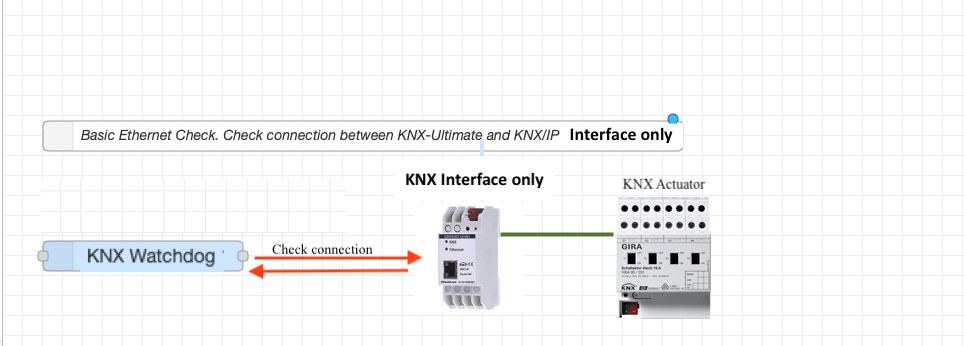
Ethernet and KNX TP : Complete check. It works either with KNX/IP Routers and KNX/IP Interfaces (as well as
address set), it checks the connection between KNX-Ultimate and this physical KNX device, by issuing a read request and by awaiting a response telegram from this device. Any error on the ethernet trunk or on the KNX Twisted Pair trunk will be notified. To setup this check level, you need to reserve a Group Address and add it to a "Status" output of your KNX Actuator. For example, if you have a light actuator, it has for sure a "light status" output that can respond to a read request.
About this picture, in ETS, assign an Output of this Gira KNX Actuator to a Light Status (for example 12/0/0). Everytime the Watchdog node asks for the status, the Gira KNX Actuator will respond. The WatchDog then know, that your KNX
Twisted Pair connection is up and running.
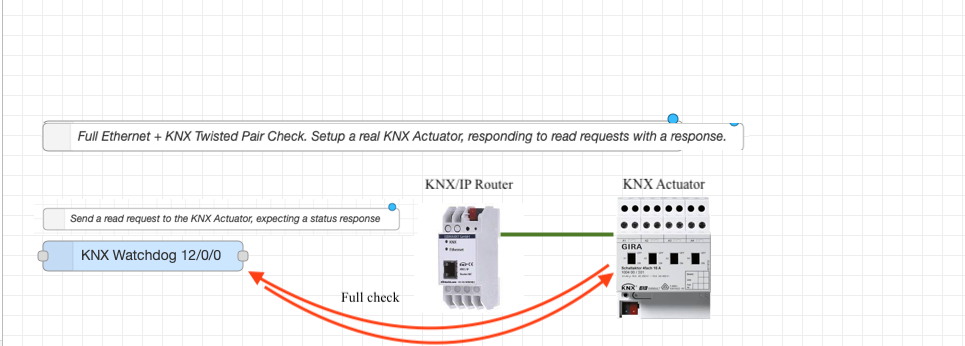
| Property | Description |
|---|---|
| Retry interval (in seconds) | The node sends a telegram to the KNX bus at this time interva, in seconds. |
| Number of retry before giving an error | After the telegram has been sent for this amount of times, without any response from KNX Bus, the node throws an error. |
The WatchDog node outs a message whenever it receives an error from one of your knx-ultimate node in your flows, or whenever the internal Watchdog intercepts a KNX Bus communication error.
In case of Watchdog self connection problem
msg = {
type:"BUSError"
checkPerformed: "Ethernet" for basic check, or "Eth+KNX" for full check.
nodeid: "23HJ.2355" // (The node ID causing the error, so you can find it using node-red "search" funtion)
payload: true
description: // (whatever error description)
}In case of one of your KNX-Ultimate nodes is in trouble
msg = {
type:"NodeError"
checkPerformed: "Self KNX-Ultimate node reporting a red color status"
nodeid: "23HJ.2355" // (The node ID causing the error, so you can find it using node-red "search" funtion)
payload: true
description: // (KNX-Ultimate node reports his error here)
completeError:{
nodeid: "23HJ.2355" // (The node ID causing the error, so you can find it using node-red "search" funtion)
topic: "0/1/1" // (or the custom topic you set in the knx-ultimate node)
devicename: "Kitchen Light"
GA: "0/1/1"
}
}In case of a new gateway configuration is called via setGatewayConfig
msg = {
type:"setGatewayConfig"
checkPerformed: "The Watchdog node changed the gateway configuration."
nodeid: "23HJ.2355" // (The node ID issuing the setGatewayConfig, so you can find it using node-red "search" funtion)
payload: true
description: "New Config issued to the gateway. IP:224.0.23.12 Port:3671 PhysicalAddress:15.15.1
BindLocalInterface:Auto"
completeError:""
}Forced connection/disconnection
msg = {
type:"connectGateway"
checkPerformed: "The Watchdog issued a connection/disconnection to the gateway."
nodeid: "23HJ.2355" // (The node ID issuing the connection/disconnection request, so you can find it using node-red
"search" funtion)
payload: true // true if you requested the connection, false if you requested the disconnection
description: "Connection"
completeError:""
}The WatchDog node accepts flow's input and transmits flow's output. Below, an explanation of the message's format to be sent to or trasmitted from the node.
To start and stop the watchdog, you can pass this as message to the node
START WATCHDOG
// Start the WatchDog
msg.start = true;
return msg;STOP WATCHDOG
// Start the WatchDog
msg.start = false;
return msg;With msg.setGatewayConfig, you can change the IP, Port, Physical Address, Protocol and so on of your KNX/IP Interface or Router, previously set in the Config-Node
The Config-Node will change the settings and reconnect with new parameters.
Be careful, if you restart node-red, the new settings are reverted to the settings specified in the Config-Node.
ALL parameters are OPTIONAL
Please <a href="https://github.com/Supergiovane/node-red-contrib-knx-ultimate/wiki/-Sample---WatchDog"
target="_blank">see here for other examples.</a>.
// IP: IP of your KNX/IP Router or Interface
// Port: Port of your KNX/IP Router or Interface
// PhysicalAddress: Physical address your KNX/IP Router or Interface (this is not a Group Address, this is a physical address indicating the physical device in your KNX installation)
// BindToEthernetInterface: "Auto" (for automatic detection) or the ethernet interface name, for example "en0".
// Protocol: "TunnelUDP" or "TunnelTCP" or "Multicast"
// importCSV: the ETS exported CSV or ESF. Please see the text format in the Gateway Config Wiki Page and in the youtube
video.
// All these parameters are optional
msg.setGatewayConfig={IP:"224.0.23.12",Port:3671,PhysicalAddress:"15.15.1",BindToEthernetInterface:"Auto",
Protocol:"Multicast", importCSV:`"Group name" "Address" "Central" "Unfiltered" "Description" "DatapointType" "Security"
"Attuatori luci" "0/-/-" "" "" "" "" "Auto"
"Luci primo piano" "0/0/-" "" "" "" "" "Auto"
"Luce camera da letto" "0/0/1" "" "" "" "DPST-1-1" "Auto"};`
return msg;All properties are optional. For example, to only change the IP:
// IP: IP of your KNX/IP Router or Interface
msg.setGatewayConfig={IP:"224.0.23.12"};
return msg;FORCE GATEWAY'S DISCONNECTION AND DISABLE AUTO RECONNECTION ATTEMPTS
// Force the gateway's disconnection from the BUS and stop the reconnection's attempts.
msg.connectGateway = false;
return msg;FORCE GATEWAY'S CONNECTION AND ENABLE THE AUTO RECONNECTION ATTEMPTS
// Force the gateway's connection to the BUS and activate the reconnection's attempts.
msg.connectGateway = true;
return msg;- OVERVIEW
- KNX DEVICE NODE (THE MOST USED)
- OTHER KNX NODES
- HUE NODES
-
SAMPLES
- Switch Light
- Dimming
- RGB color
- RGBW color + White
- Command a scene actuator
- Datapoint 213.x 4x Setpoint
- Datapoint 222.x 3x Setpoint
- Datapoint 237.x DALI diags
- Datapoint 2.x 1 bit proprity
- Datapoint 22.x RCHH Status
- Datetime to BUS
- Read Status
- Virtual Device
- Subtype decoded
- Alexa
- Apple Homekit
- Google Home
- Switch on/off POE port of Unifi switch
- Set configuration by msg
- Scene Controller node
- WatchDog node
- Logger node
- Global Context node
- Alerter node
- Load control node
- Viewer node
- Youtube samples
