forked from hechuan73/train_ticket
-
Notifications
You must be signed in to change notification settings - Fork 250
User Guide
zhongyuanzhao000 edited this page Jun 22, 2020
·
4 revisions
-
User:
name:fdse_microservice ,password:111111 -
Administrator:
name:admin ,password:222222
- If you deploy this system by using
dockerordocker-compose,you can visit it viaserverIP:8080in your browser. - If you deploy this system by using
k8s,you can visit it viaserverIP:32677in your browser.
Unless something unexpected happens, you can see the main interface like below, congratulations!
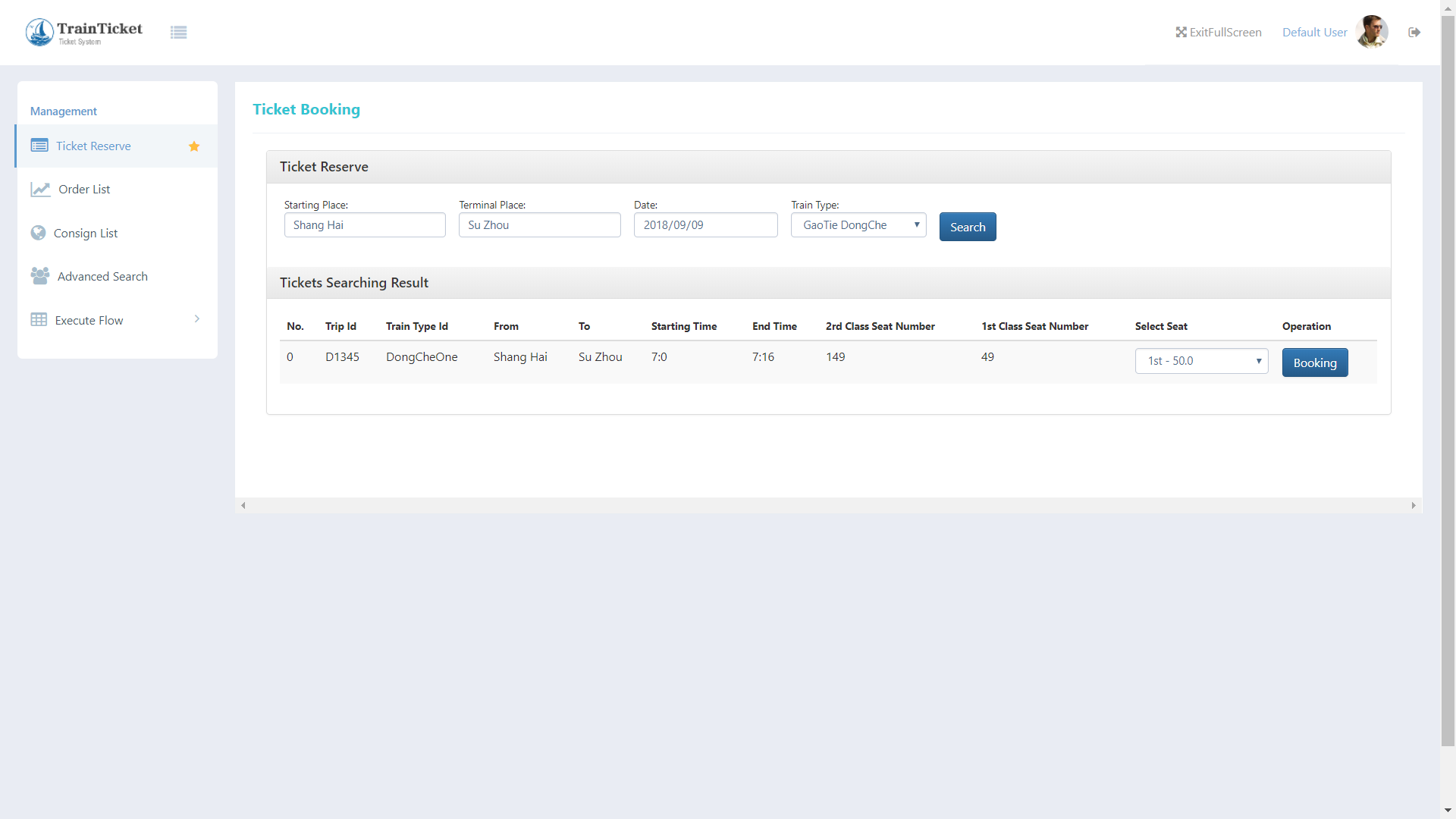
- Firstly, you'd better login the system. While access the main interface, Input the start city ,destination city, date and train type. And then click "search" button, you will get the tickets list , which is like the picture above.
- After select trip and seat type, Click "Booking" button ( make sure you have logged-in before)
- After you choose or add one Contacts, And decide whether you need Assurance ,food , or consign, then you can click "Select" button.
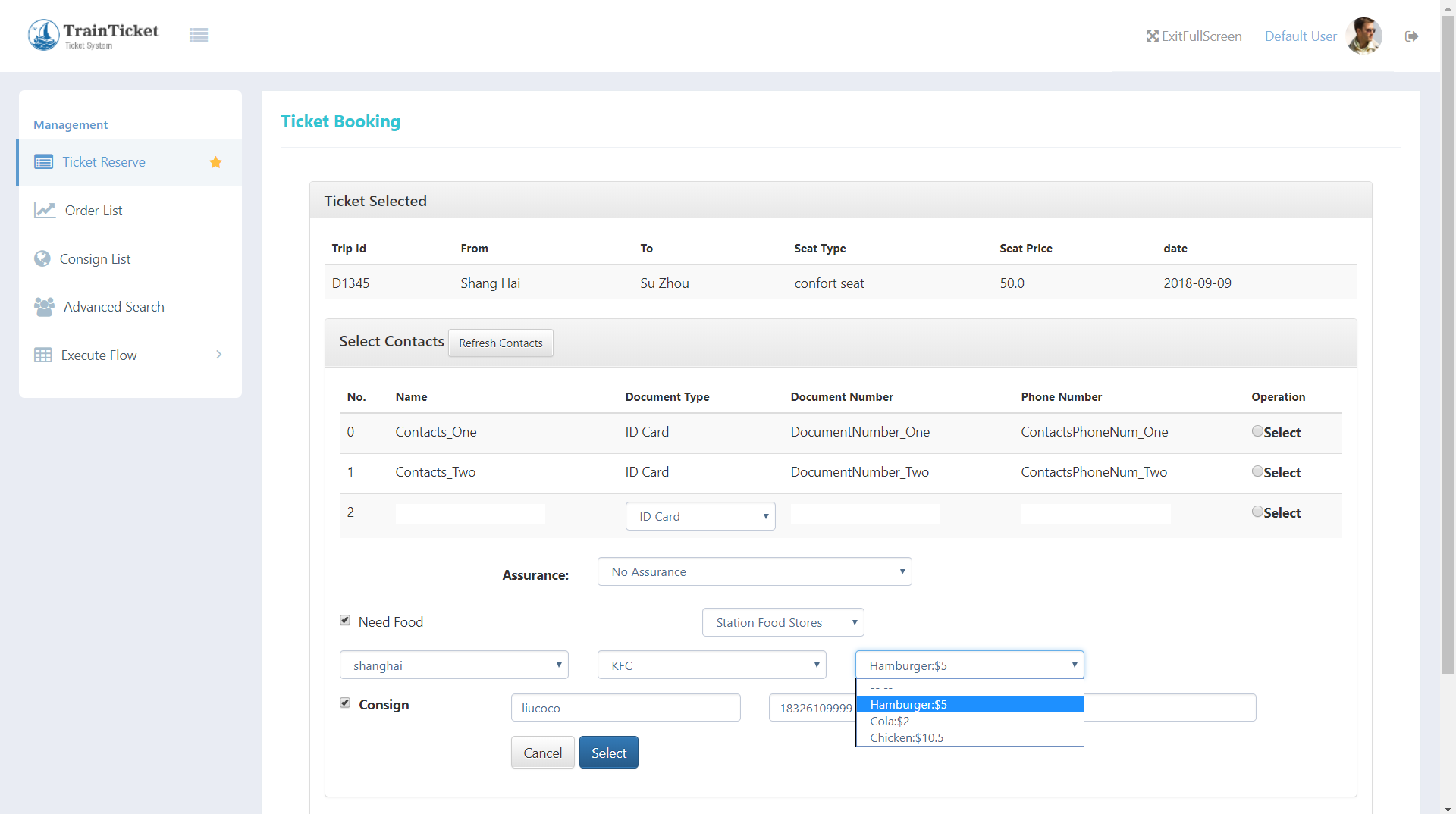
- After select,it will pop up a dialog for you to check whether the order information is correct.
If so, then you can click "submit" button to submit you reservation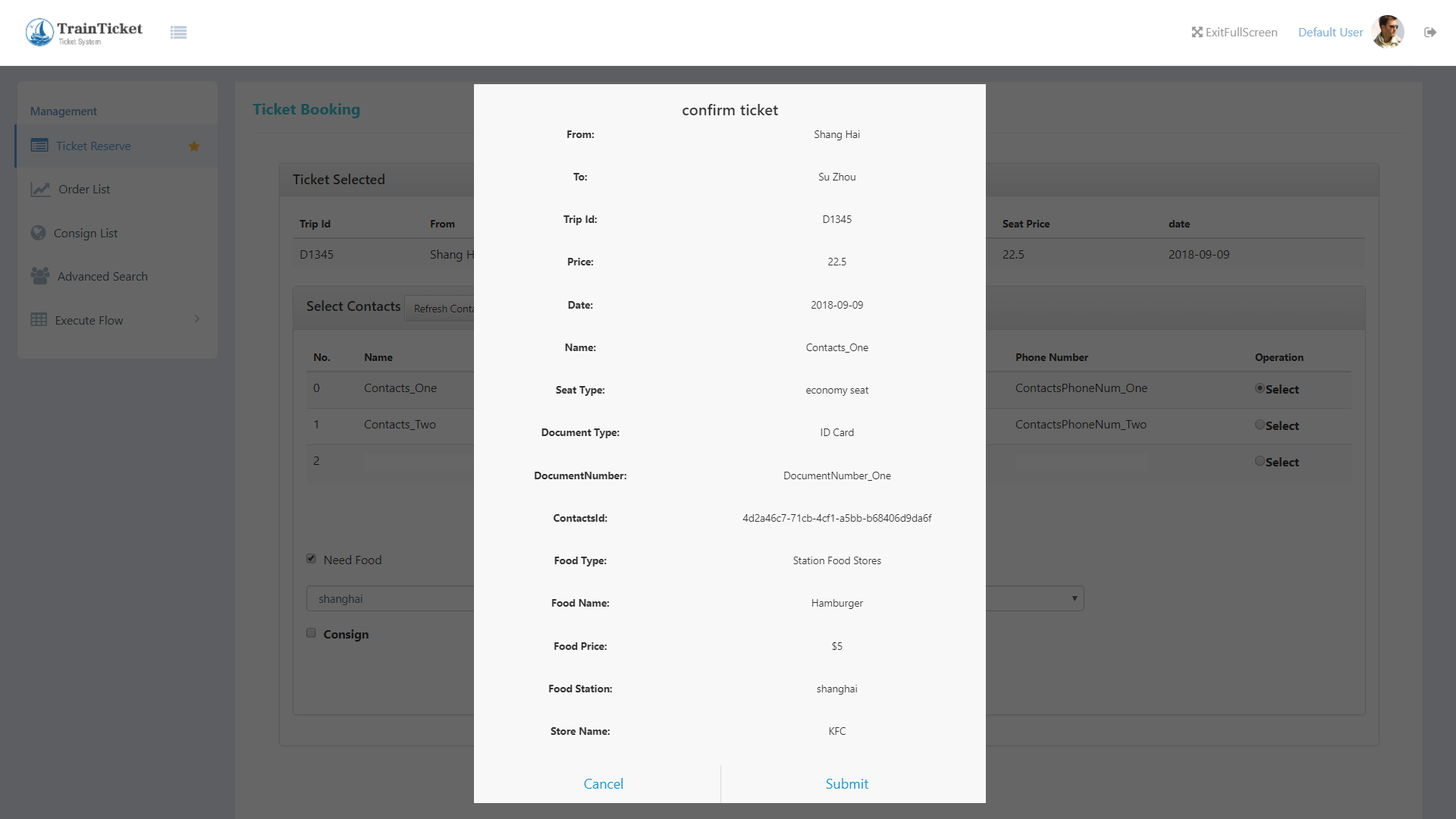
- The last step is to go to the Order List to find the ticket you reserver before, and click the
Paybutton, waitting for success, then the buy ticket flow is over.
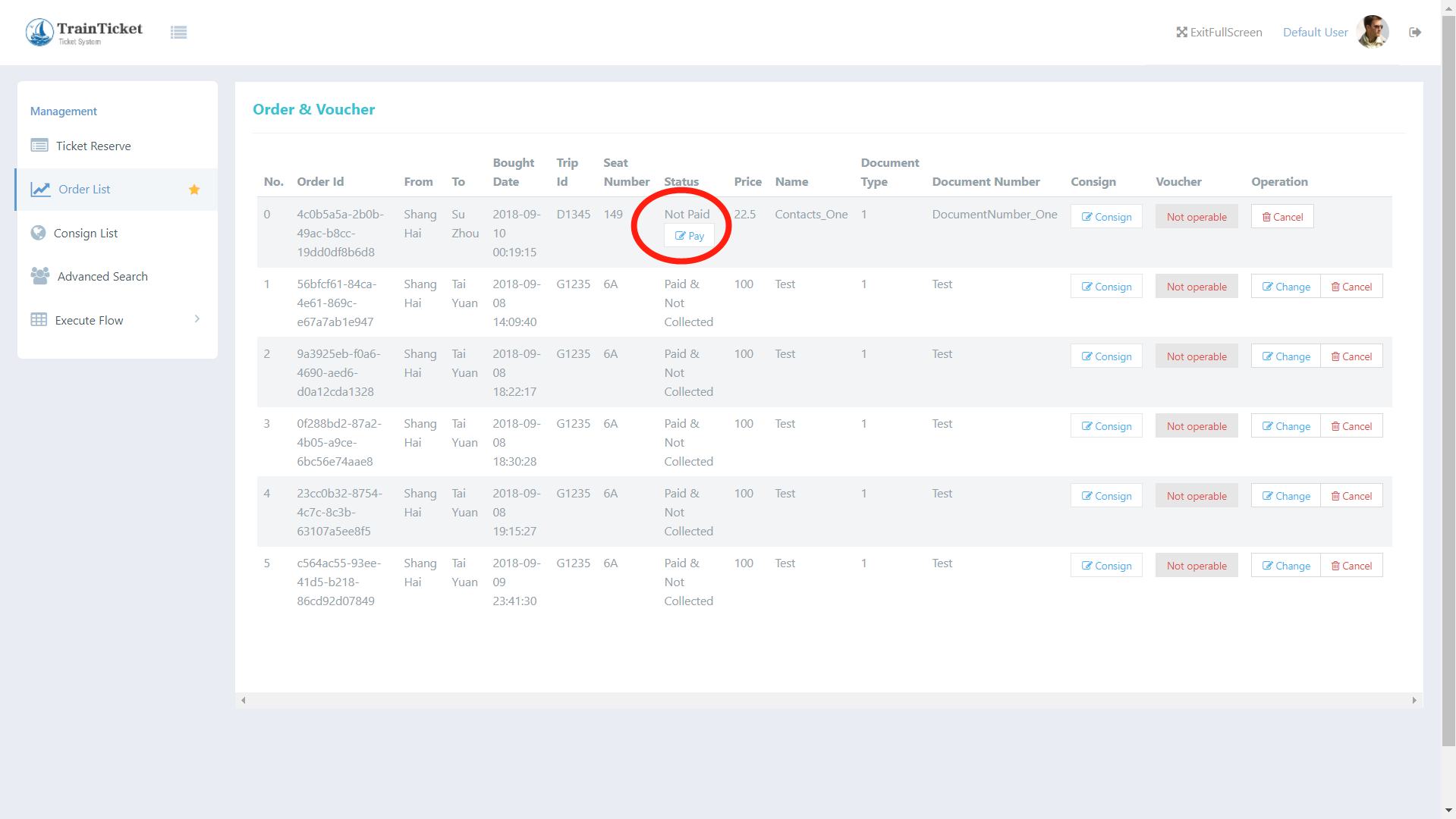
- Also you can modify you order information.
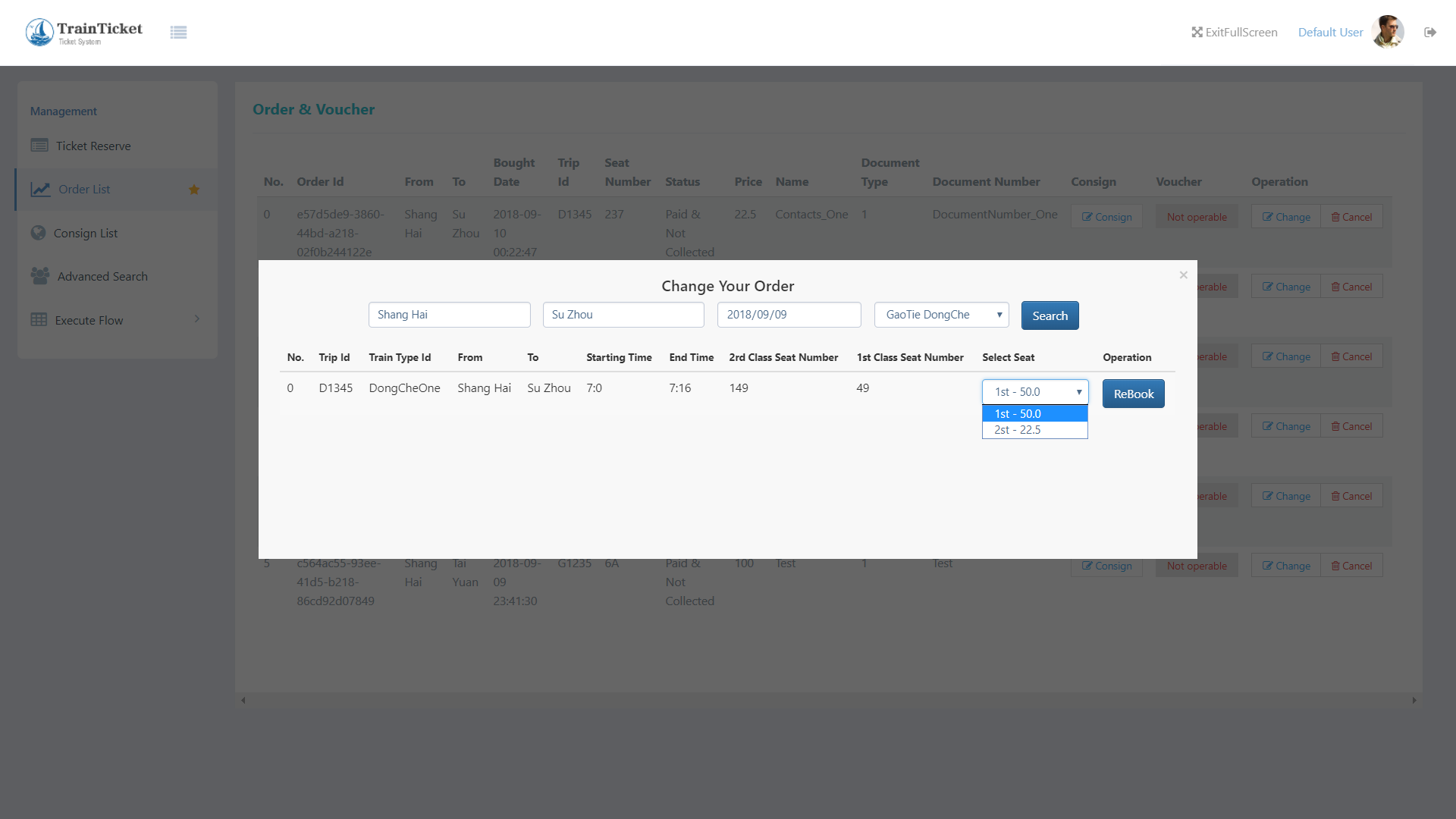
- If you want search by different conditions such as
Minimum Station Number、CheapestandQuickest, you can clickAdvanced Searchbutton.
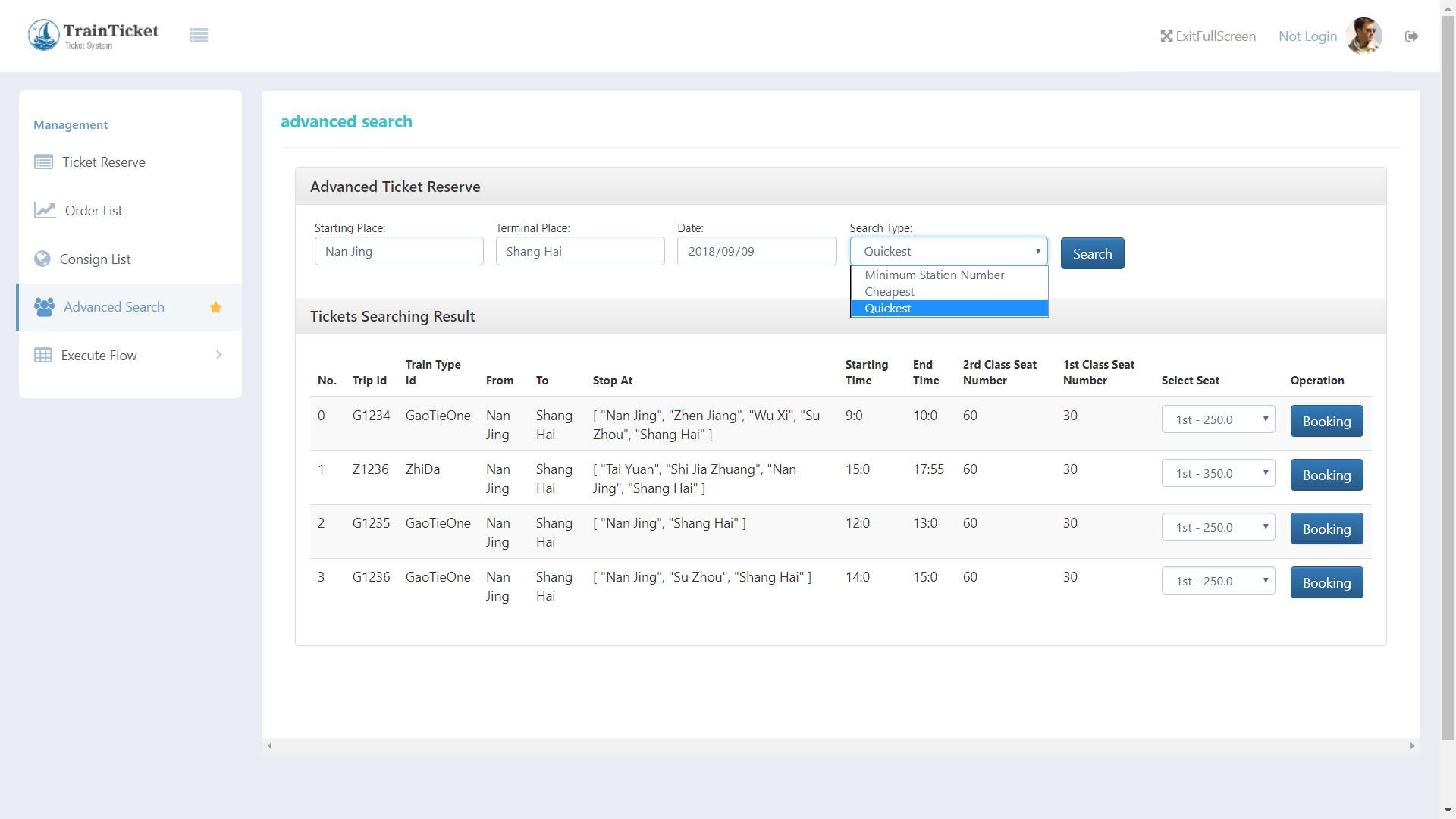
- Simulate ticket check and then enter station.
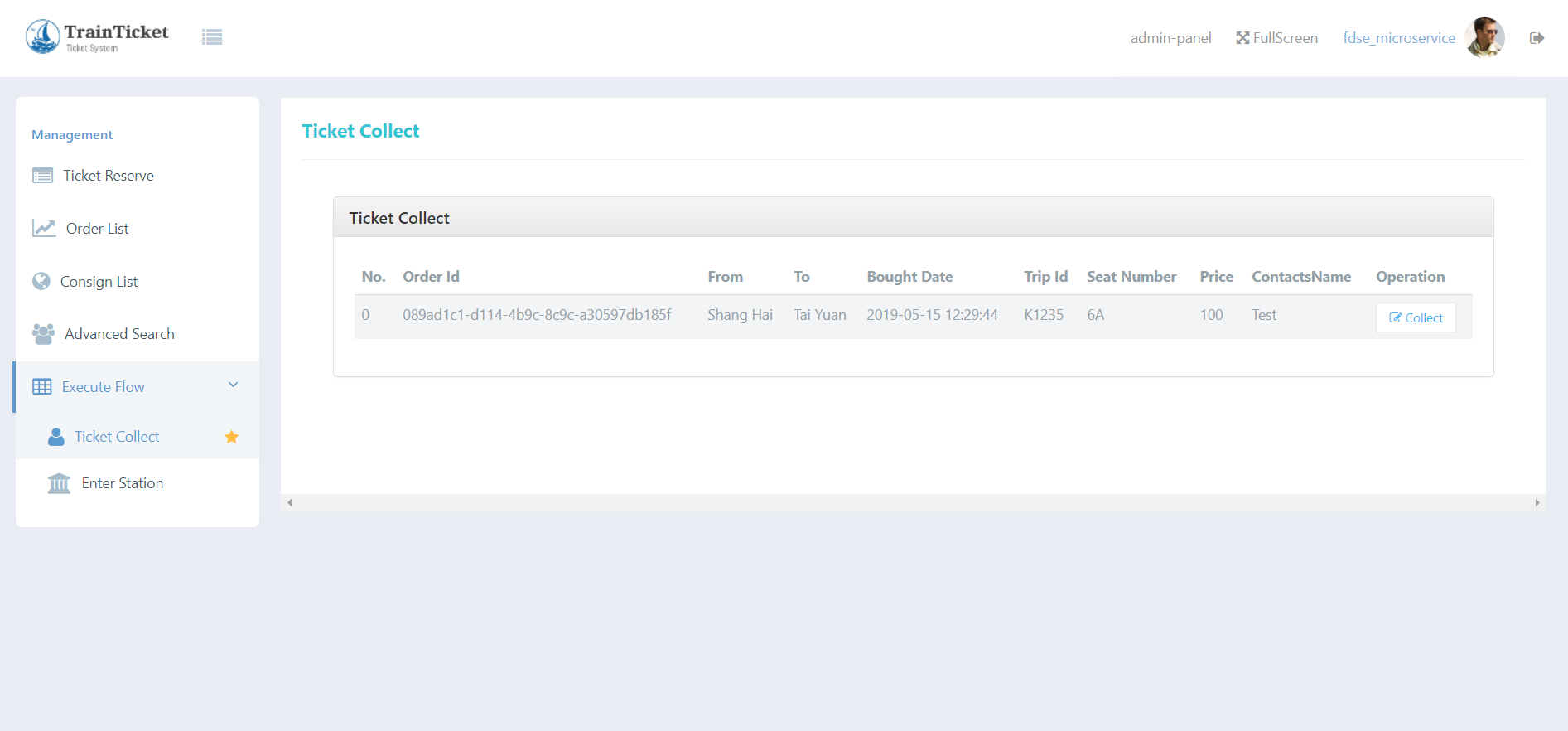
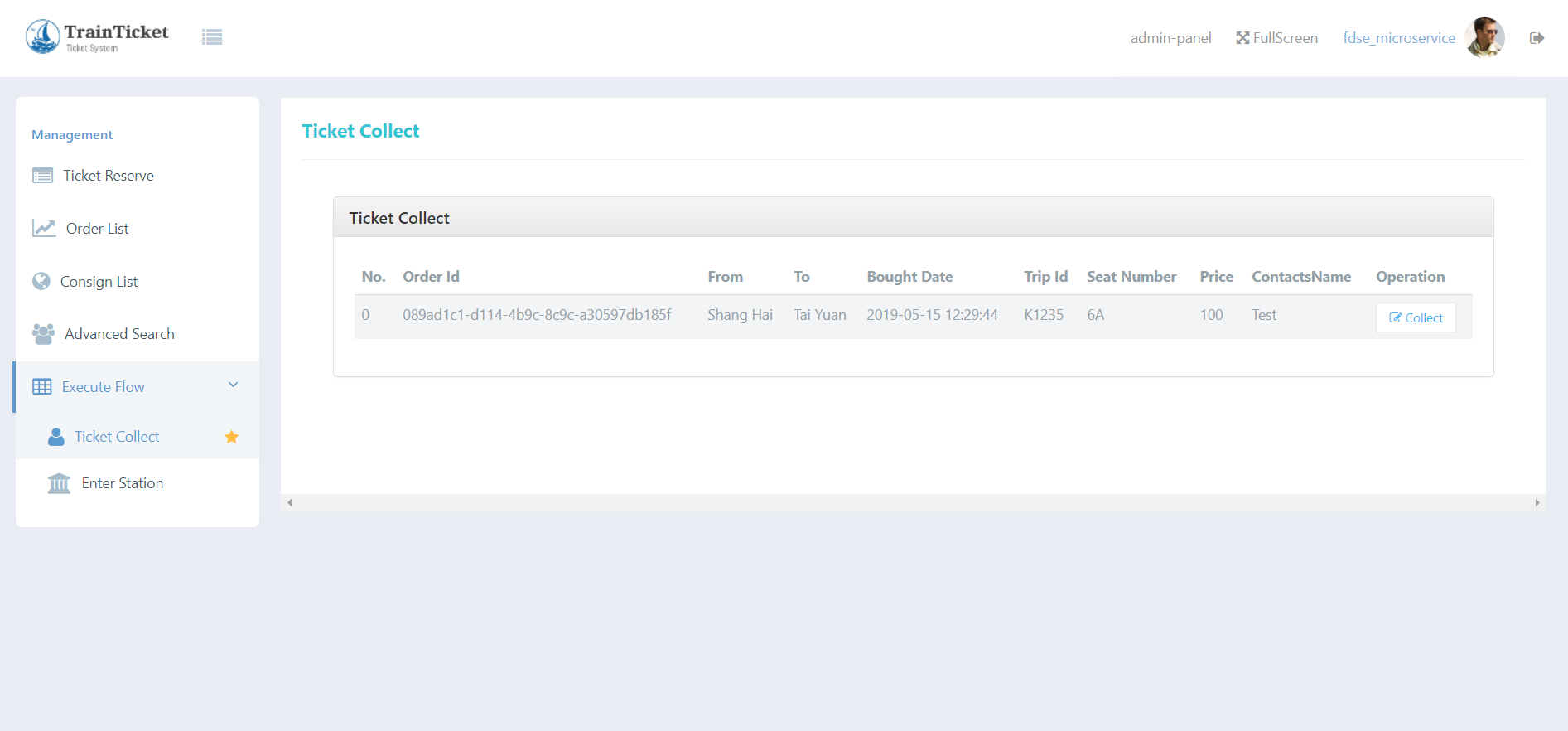
- The admin-panel is used to manage orders, trips, users, prices and so on.
You can clickadmin-panelbutton or useserverIP/adminlogin.htmlto access the admin panel in broswer.
- The login panel looks like this, you can use
admin (Username) and 222222 (Password)to login.
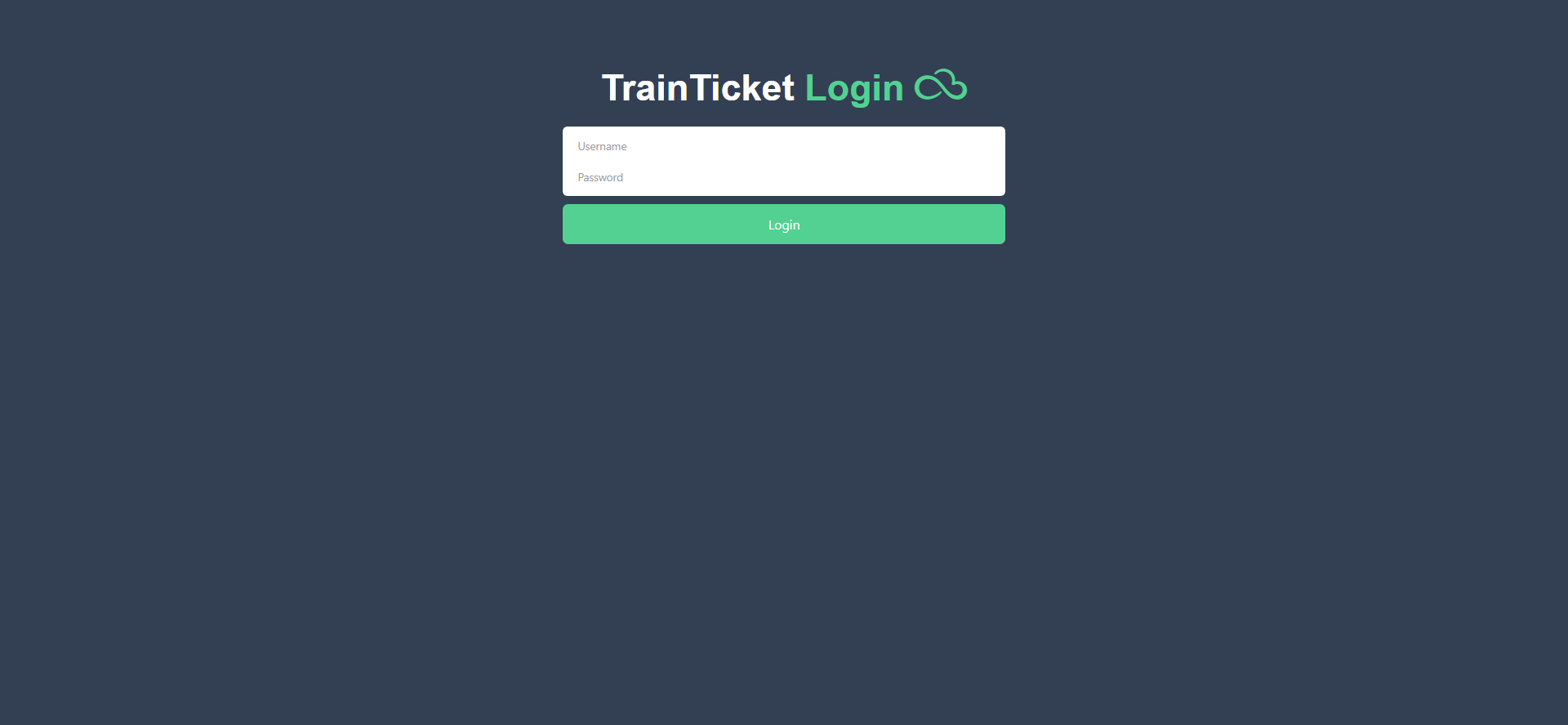
- You can manage the orders, routes, travels, users, contacts, stations, trains and so on. The admin's order list panel and travel list panel are as follows:
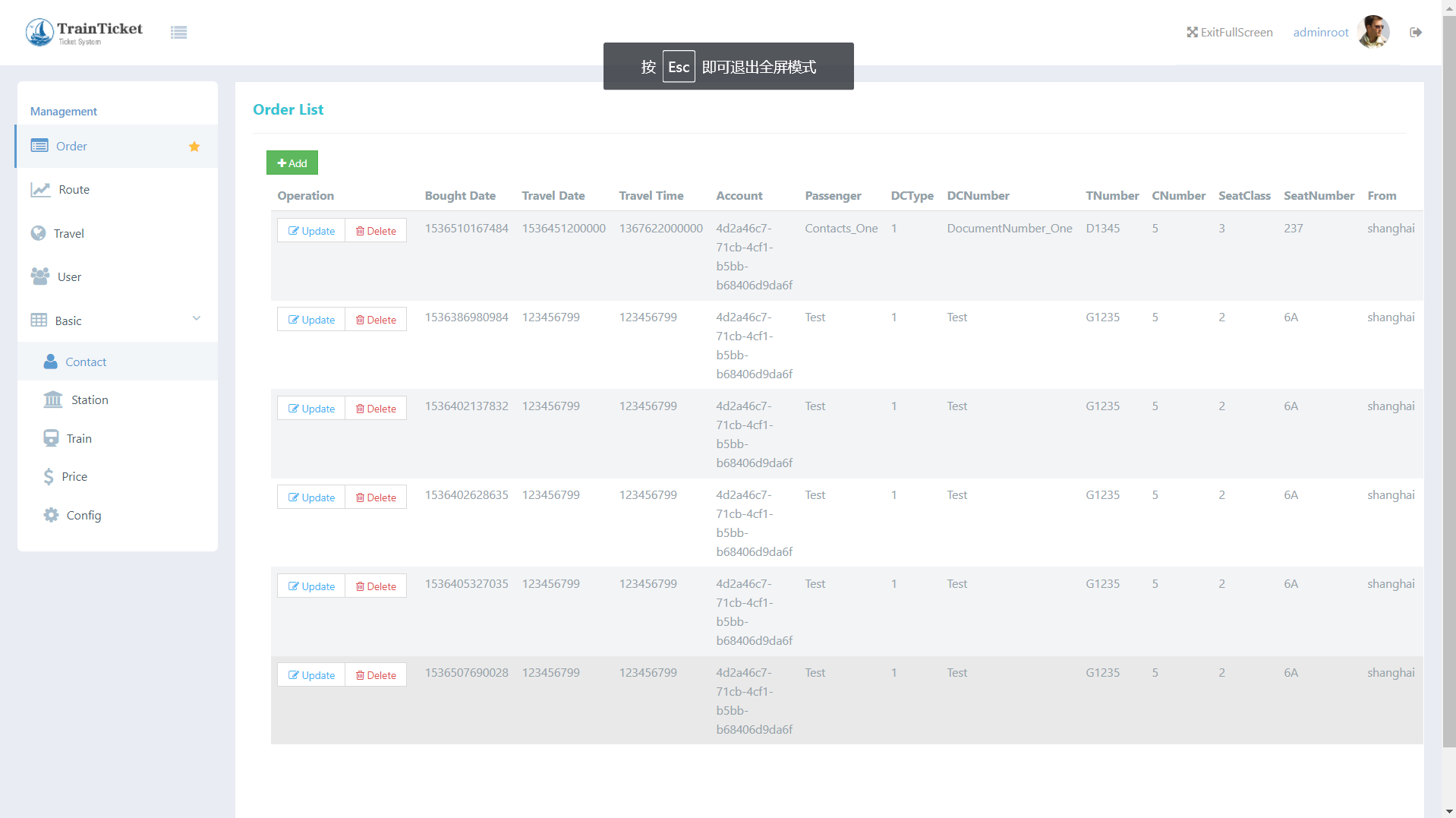
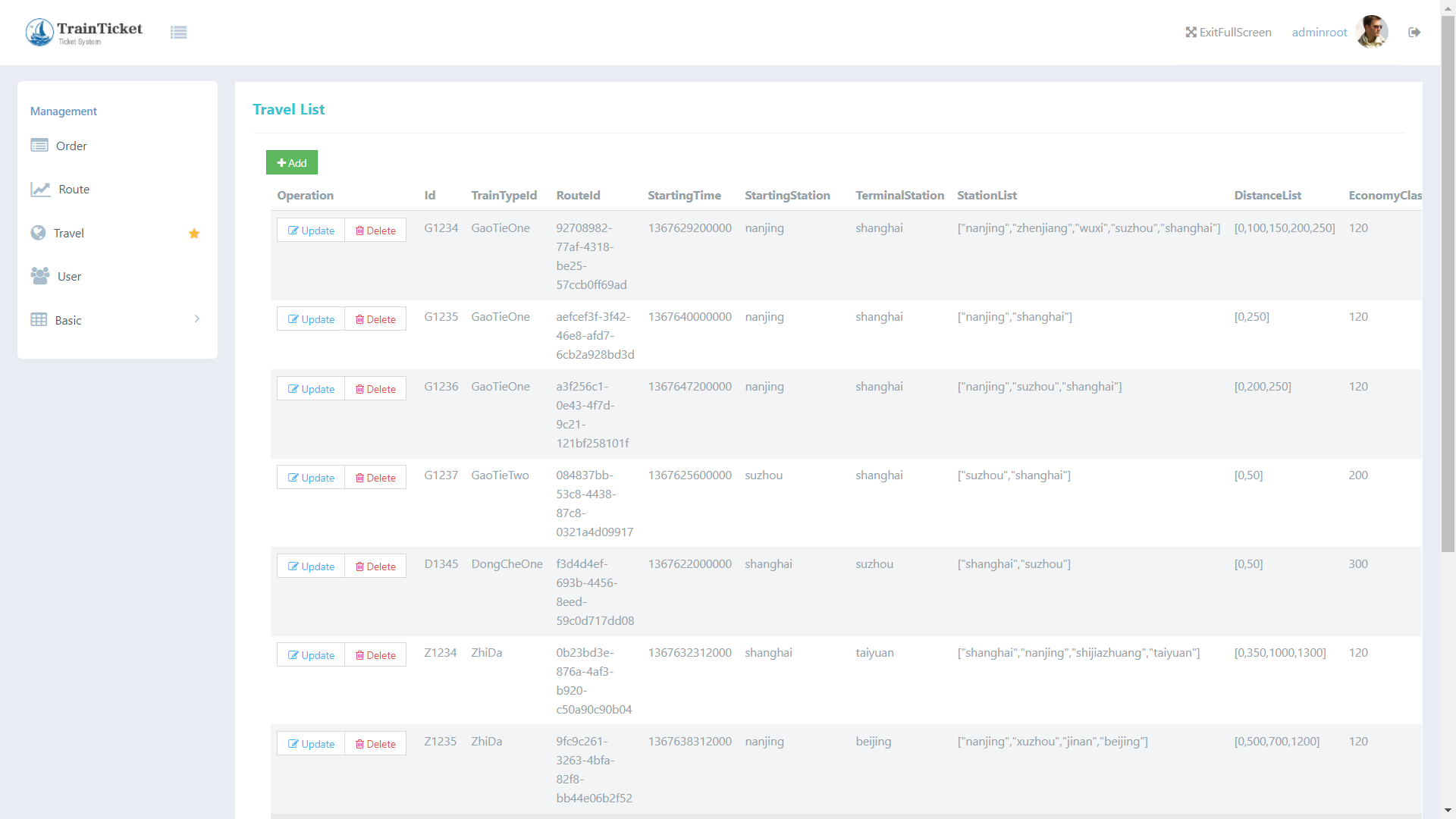
Swagger is a tool which can automatically generate API document online. And swagger has been integrated into our system. We can access swagger ui after successful docker-compose deployment.
-
You can choose a microservice and find its expose port of container by
docker psor other command. -
Then you can visit the swagger-ui via
serverIP:port/swagger-ui.htmlin your browser.
For example, choosing ts-travel-service, the corresponding port is 12346 and you can inputserverIP:12346/swagger-ui.htmlin your browser.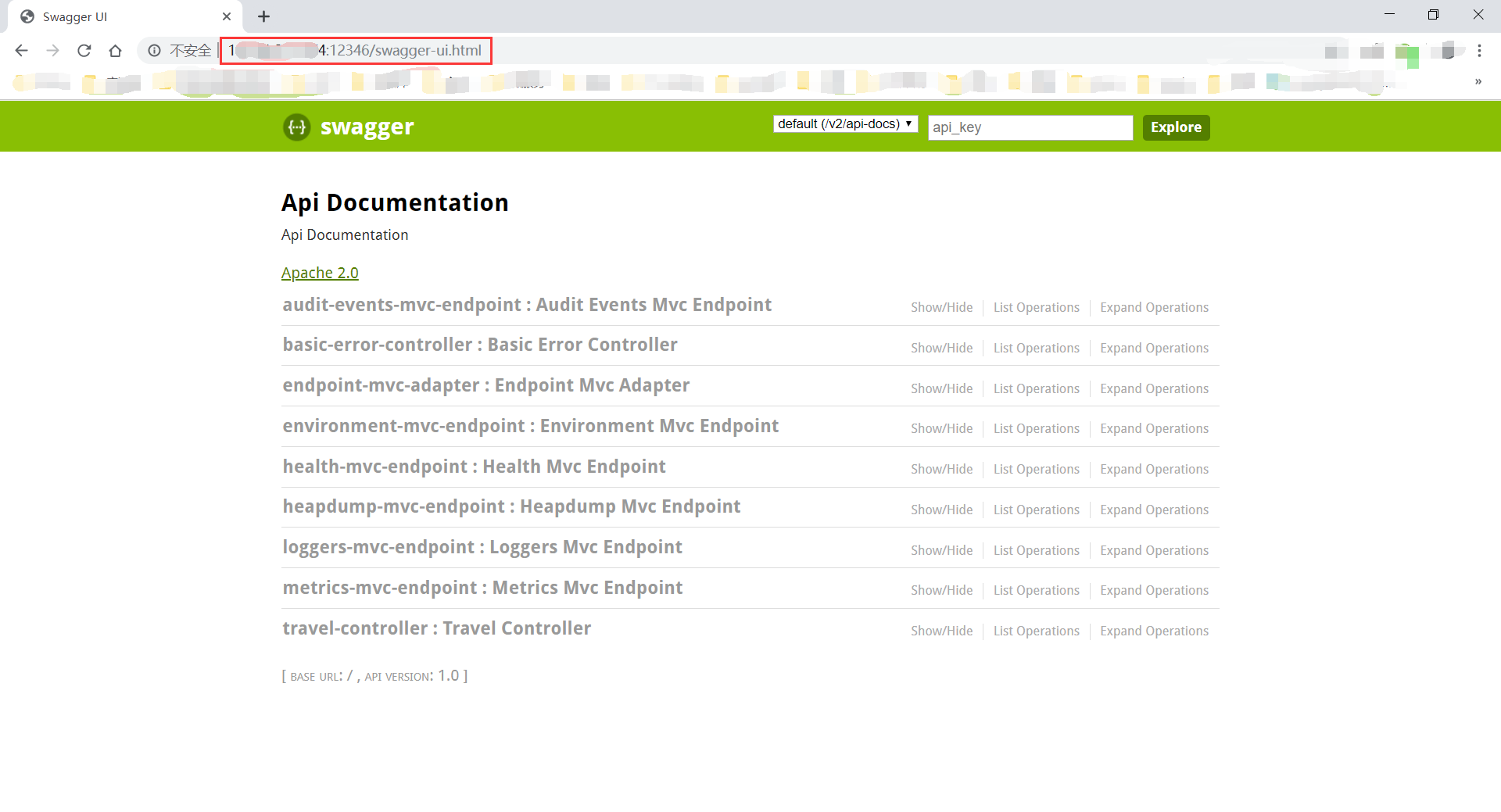
CodeWisdom Any questions, please submit an issue or open a pull request, thanks!