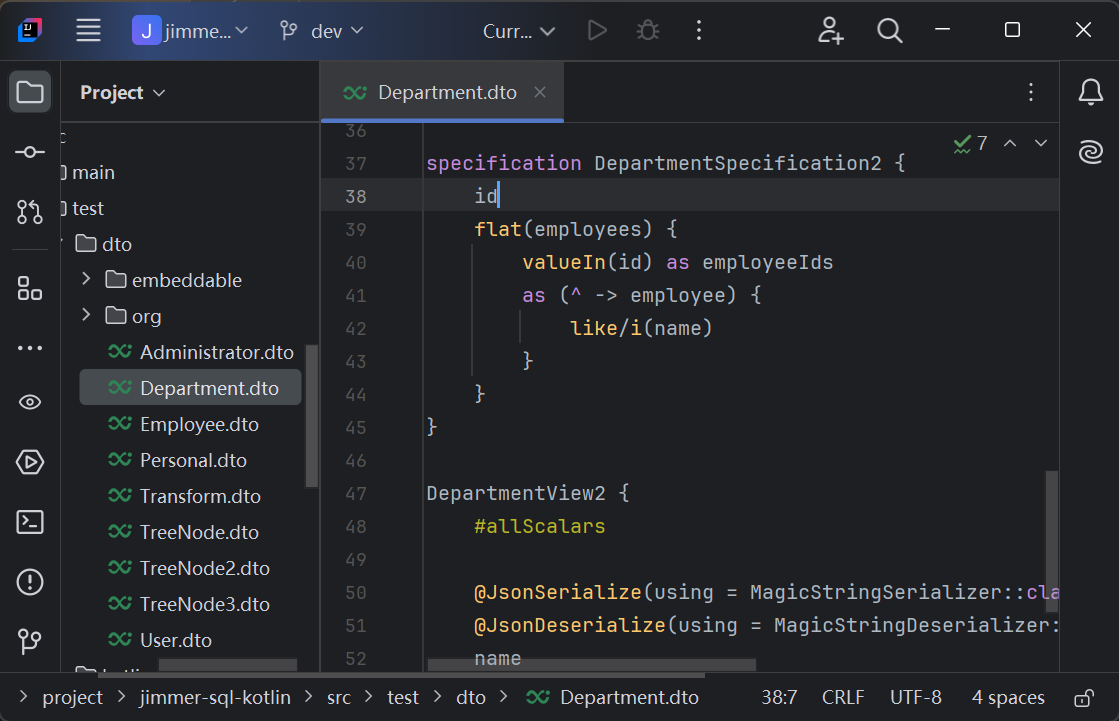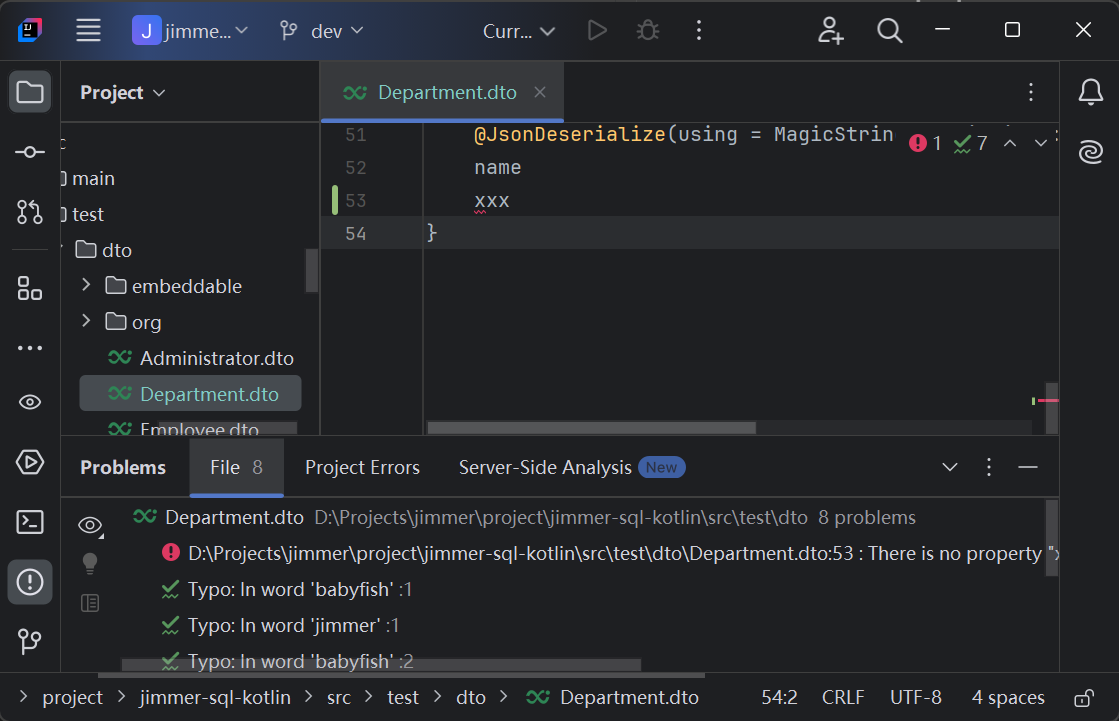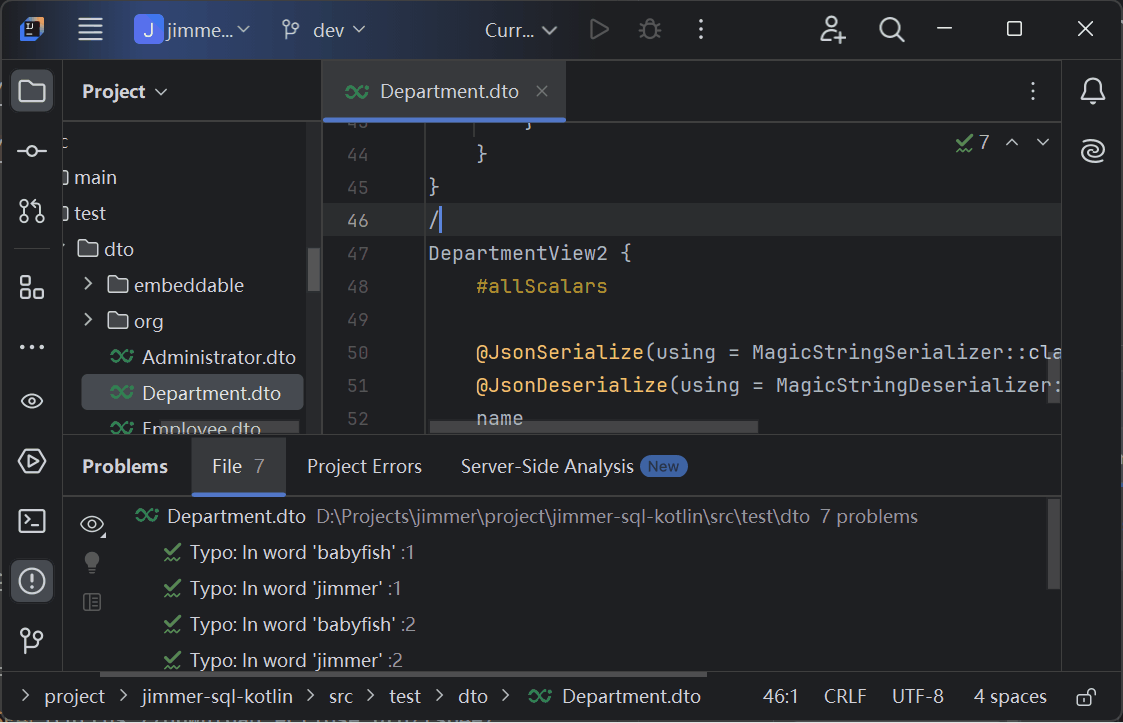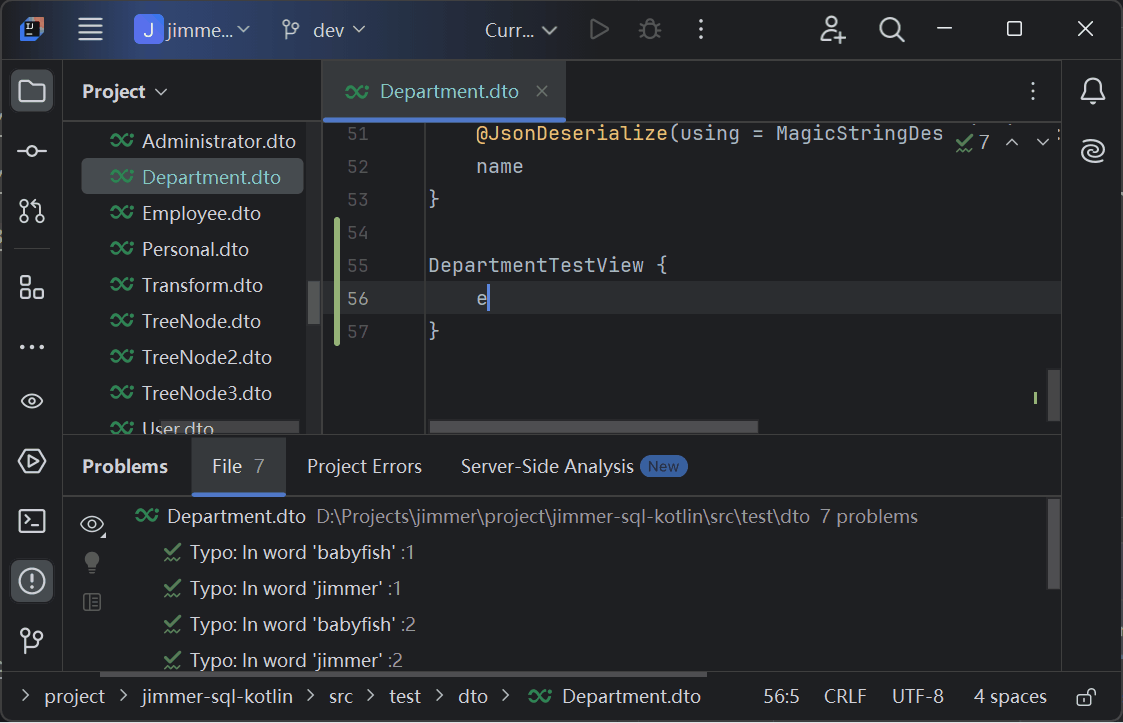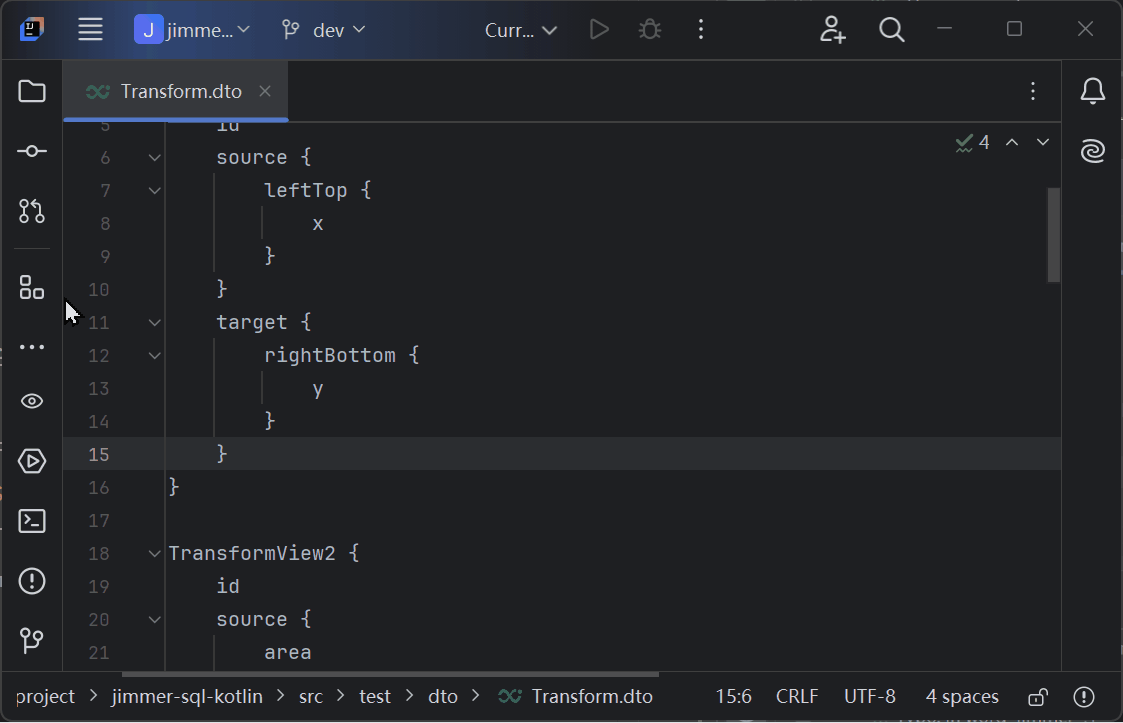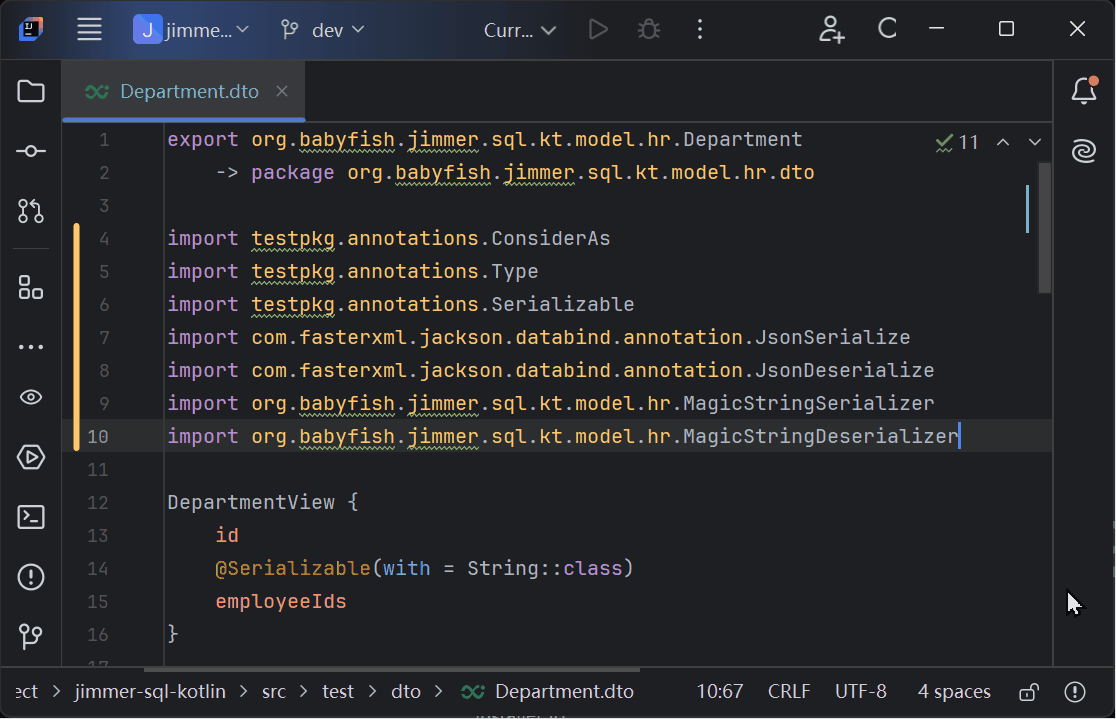- Syntax highlighting
- Compiler checking
- Automatic completion for prop, macro, function, keyword, comment etc.
- Folding
- Structure view
- Format export and import
- Visual Studio Code
- IntelliJ IDEA
- Eclipse
- Any IDEs that support LSP
- You need to install JDK 21 or later in your system environment
- Visual Studio Code: Install the extension from the marketplace
- IntelliJ IDEA: Install the plugin from the marketplace
- Eclipse: First install new software LSP4E and then move the
plugin
to the
dropinsfolder - Other IDEs: Install the LSP server from the release page
- Build your project with Jimmer apt/ksp plugin
- Open a Jimmer DTO file
- Enjoy the features
build/classes/kotlin/mainGradle Kotlinbuild/classes/kotlin/testGradle Kotlinbuild/classes/java/mainGradle Javabuild/classes/java/testGradle Javatarget/classesMaven Java or Kotlinbuild/tmp/kotlin-classes/debugGradle Android Kotlinbuild/intermediates/javac/debug/classesGradle Android Javabuild/intermediates/javac/debug/compileDebugJavaWithJavac/classesGradle Android Java
If you want to add a new classpath, you can add it to the dependencies.json file in the LSP server
directory(<user>/jimmer-dto-lsp).
In Windows your path should be like this:
{
"X:\\path\\to\\your\\project": [
"X:\\path\\to\\your\\xx.jar",//Jar classpath
"X:\\path\\to\\your\\project\\build\\classes\\kotlin\\main"//Directory classpath
]
}In Linux or MacOS your path should be like this:
{
"/path/to/your/project": [
"/path/to/your/xx.jar",//Jar classpath
"/path/to/your/project/build/classes/kotlin/main"//Directory classpath
]
}If you want to add a new jar classpath automatically, you can use the jimmer-gradle plugin.