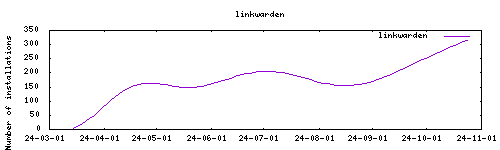Thanks to everyone having starred my repo! To star it click on the image below, then it will be on top right. Thanks!
linkwarden is a collaborative bookmark manager to collect, organize, and preserve webpages and articles. This addon is based on their docker image.
Install, then start the addon a first time Webui can be found at http://homeassistant:3000. You'll need to create a new user at startup.
Options can be configured through two ways :
- Addon options
"NEXTAUTH_SECRET": mandatory, must be filled at start
"NEXTAUTH_URL": optional, only if linkwarden is kept externally
"STORAGE_FOLDER": optional, is /config/library by default
"DATABASE_URL": optional, if kept blank an internal database will be used. If an external database is used, modify according to this design postgresql://postgres:homeassistant@localhost:5432/linkwarden- Config.yaml All other options can be configured using the config.yaml file found in /config/db21ed7f_filebrowser/config.yaml using the Filebrowser addon.
The complete list of options can be seen here : https://docs.linkwarden.app/self-hosting/environment-variables
The installation of this add-on is pretty straightforward and not different in comparison to installing any other add-on.
- Add my add-ons repository to your home assistant instance (in supervisor addons store at top right, or click button below if you have configured my HA)
- Install this add-on.
- Click the
Savebutton to store your configuration. - Set the add-on options to your preferences
- Start the add-on.
- Check the logs of the add-on to see if everything went well.
- Open the webUI and adapt the software options
Use the linkwarden integration
You can use the following snippets to check and set the alternate speeds (the HA integration above is not needed for this)
shell_command:
toggle_torrent_speed: curl -X POST https://<YOUR HA IP>:8081/api/v2/transfer/toggleSpeedLimitsMode -k
sensor:
- platform: command_line
name: get_torrent_speed
command: curl https://<YOUR HA IP>:8081/api/v2/transfer/speedLimitsMode -kIf you're not using the SSL option, you can skip the -k parameter and use http instead of https in the URL
These lines will expose a sensor.get_torrent_speed that updates every 60 seconds and returns 1 if the alternate speed mode is enabled, 0 otherwise, and a shell_command.toggle_torrent_speed that you can call as a Service in your automations
### ipv6 issues with openvpn (@happycoo)
Add this code to your .ovpn config# don't route lan through vpn
route 192.168.1.0 255.255.255.0 net_gateway
# deactivate ipv6
pull-filter ignore "dhcp-option DNS6"
pull-filter ignore "tun-ipv6"
pull-filter ignore "ifconfig-ipv6"### Monitored folders (@FaliseDotCom)
- go to config\addons_config\linkwarden
- find (or create) the file watched_folders.json
- paste or adjust to the following:
{
"folder/to/watch": {
"add_torrent_params": {
"category": "",
"content_layout": "Original",
"download_limit": -1,
"download_path": "[folder/for/INCOMPLETE_downloads]",
"operating_mode": "AutoManaged",
"ratio_limit": -2,
"save_path": "[folder/for/COMPLETED_downloads]",
"seeding_time_limit": -2,
"skip_checking": false,
"stopped": false,
"tags": [
],
"upload_limit": -1,
"use_auto_tmm": false,
"use_download_path": true
},
"recursive": false
}
}### nginx error code (@Nanianmichaels)
[cont-init.d] 30-nginx.sh: executing... [cont-init.d] 30-nginx.sh: exited 1.
Wait a couple minutes and restart addon, it could be a temporary unavailability of github
[cont-init.d] 00-local_mounts.sh: executing... Local Disks mounting... mount: mounting /dev/sda1 on /mnt/sda1 failed: Invalid argument [19:19:44] FATAL: Unable to mount local drives! Please check the name. [cont-init.d] 00-local_mounts.sh: exited 0.
Try to mount by putting the partition label in the "localdisks" options instead of the hardware name
### Loss of metadata fetching with openvpn after several days (@almico)
Add ping-restart 60 to your config.ovpn
### Downloads info are empty on small scale window (@aviadlevy)
When my window size width is lower than 960 pixels my downloads are empty. Solution is to reset the Vuetorrent settings.
Create an issue on github, or ask on the home assistant thread