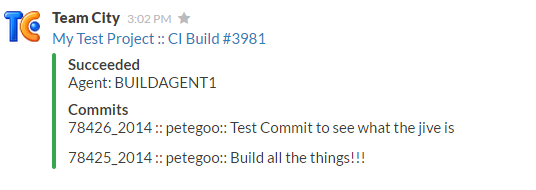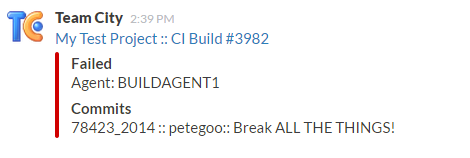Posts Build Status to Slack
Tested on TeamCity 8.1.2 (build 29993), 9.1 (build 36973)
Head over to the releases section and get the zip labelled tcSlackNotifierPlugin.zip from there (do not download the one on this page). Copy the zip file into your team city plugins directory
You will need to restart the TeamCity service before you can configure the plugin.
Once you have installed the plugin and restarted head on over to the Admin page and configure your Slack settings.
- your default channel is the channel with the # in front of it e.g. #general
- your team name is the team e.g. mycoolteam NOT mycoolteam.slack.com
- The user token is available when you got to https://api.slack.com/web while logged in to your Slack instance. Under "authentication" you should see a token displayed like below. Alternatively you can use the full URL from the
Incoming Webhooksintegration in the API token field. The webhooks integration approach is sometimes more preferable as the token is not tied to a user account.
From the Slack tab on the Project or Build Configuration page, add a new Slack Notification and you're away!
- Remember to put the # in front of the channel name if applicable.
In order to receive mentions and direct messages from the notifier you must go to your profile page in TeamCity and tell it your slack username (no need to include the @). Once you have done this you can be mentioned on failed builds. You can also subscribe to notifications on your profile page.