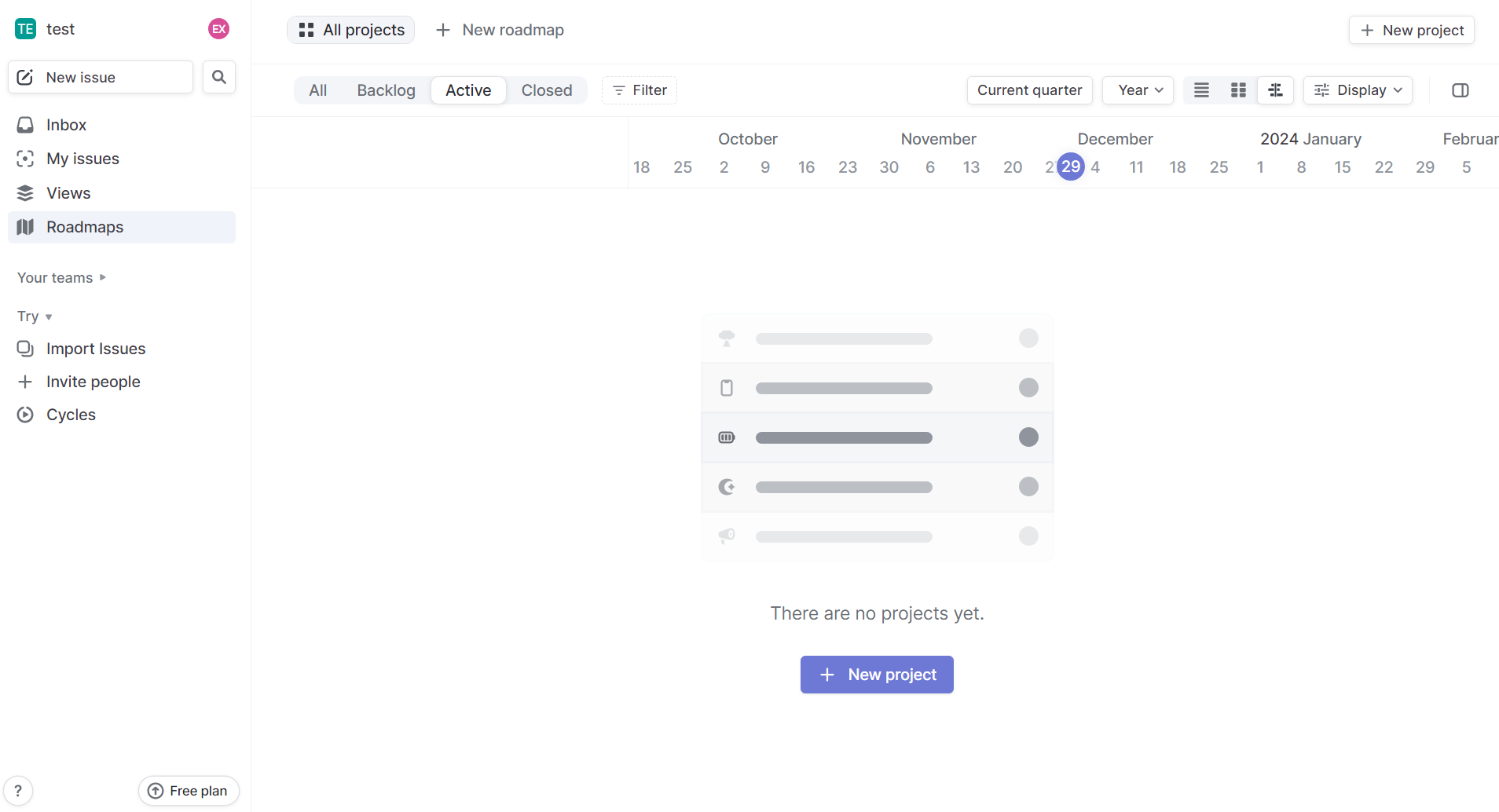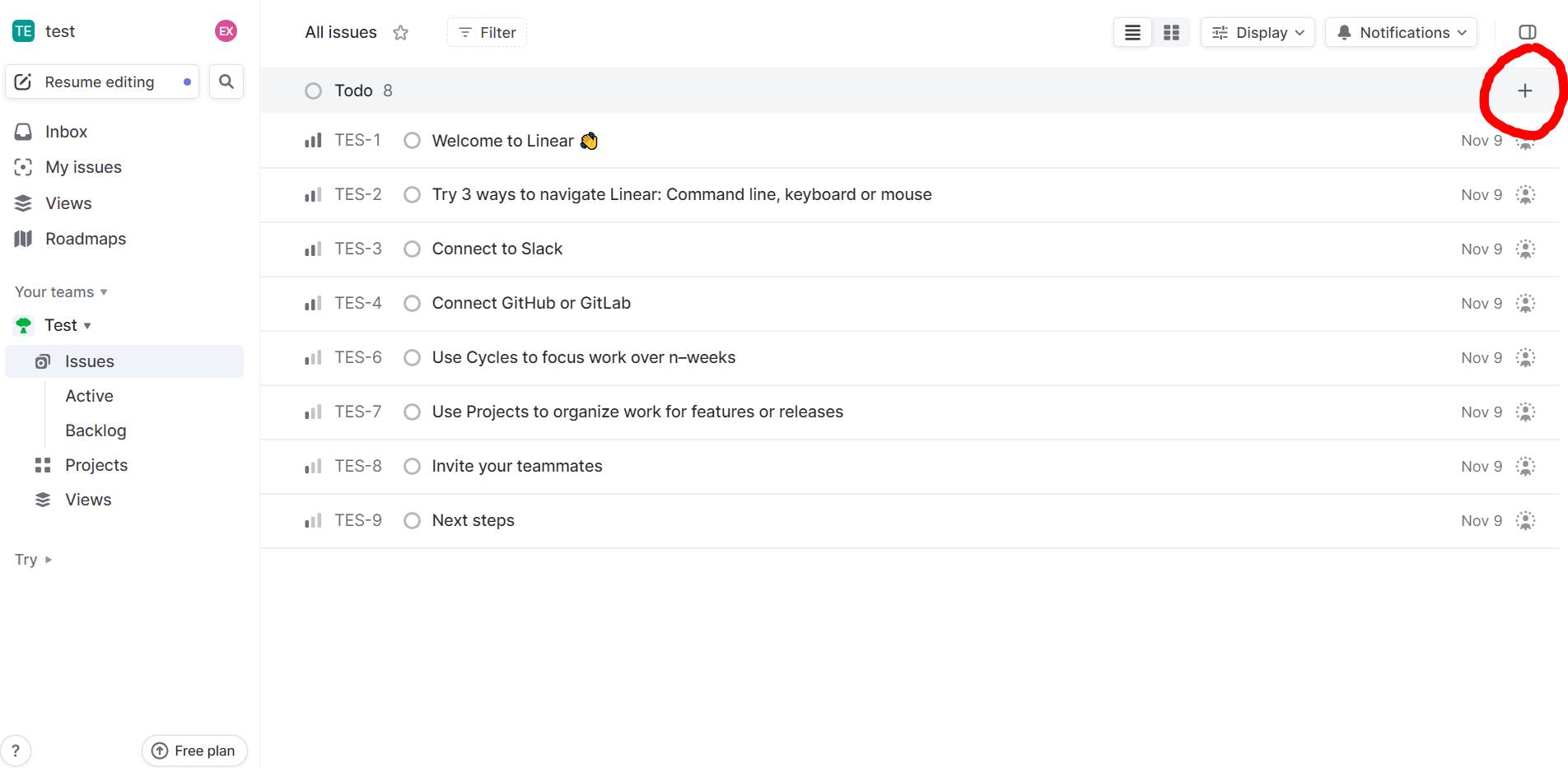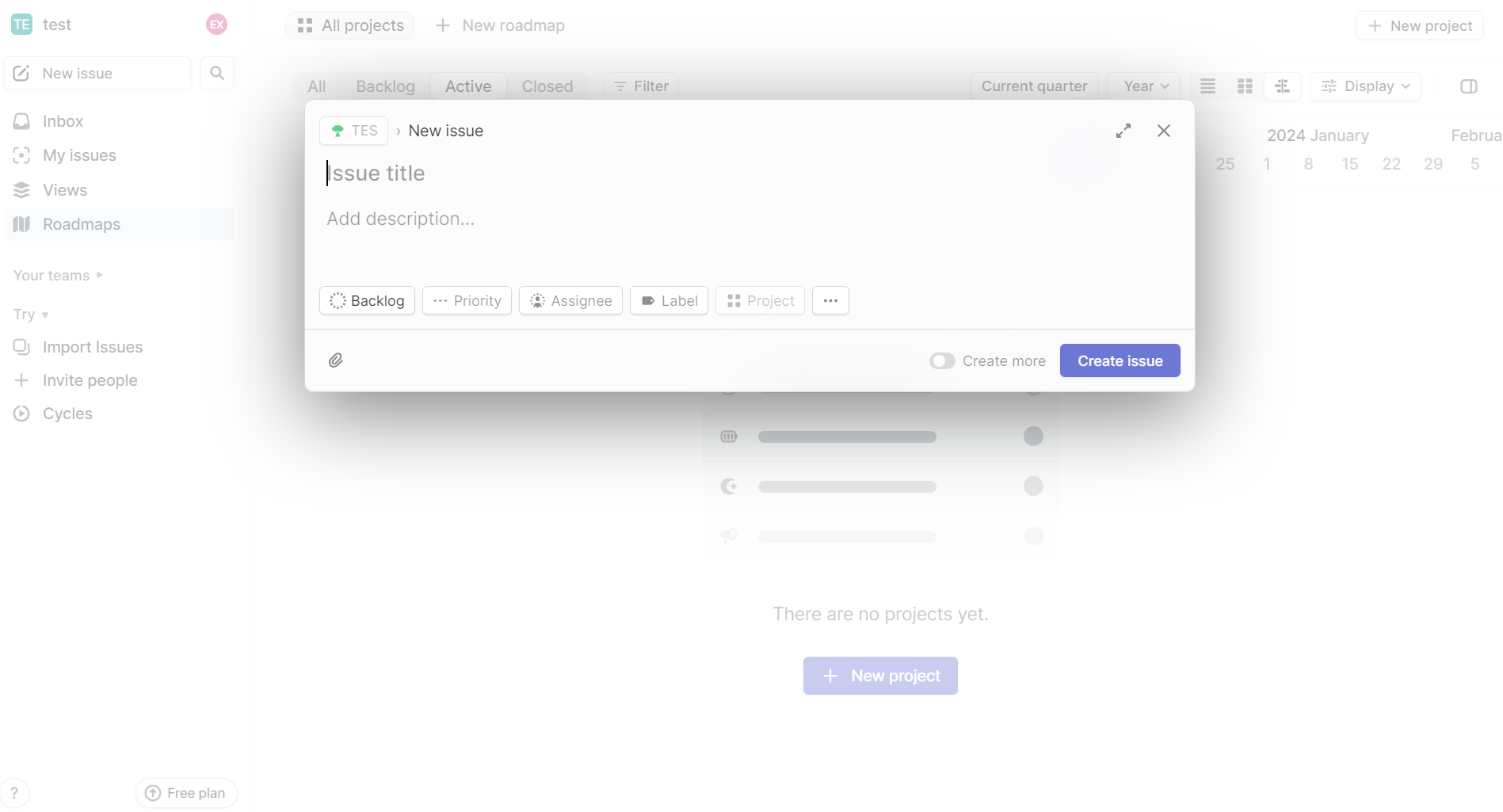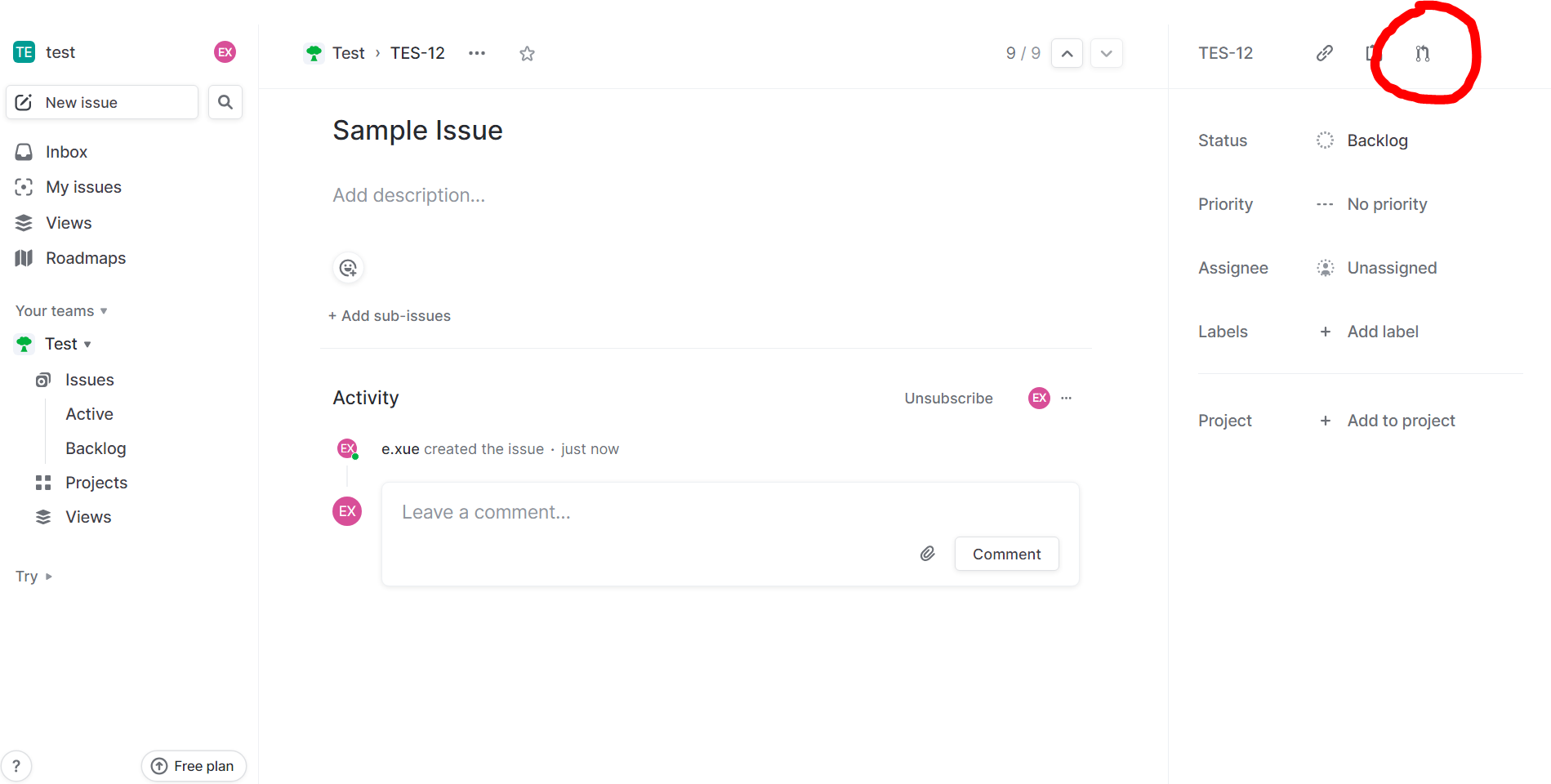Task management software is essential for organizations and individuals to improve their productivity, efficiency, and organization. With the increasing complexity of modern work environments, it is easy to get overwhelmed by multiple tasks and projects. Task management software provides a centralized platform to create, organize, and track tasks and projects. It allows individuals and teams to prioritize tasks, set deadlines, assign tasks to team members, and track progress in real-time. This software also helps in preventing the duplication of efforts and ensures that everyone is on the same page. Task management software also provides insights into the overall progress of projects, enabling teams to make informed decisions and adjust their strategies if necessary. In summary, task management software is crucial in helping individuals and teams manage their workload and achieve their goals effectively.
Jira is a software development tool developed by Atlassian that allows teams to plan tasks, track issues, and manage their projects effectively. It is a popular tool used by agile teams to improve their collaboration, visibility, and productivity. With Jira, teams can create tasks, assign them to team members, and track their progress in real-time. Jira also provides features such as dashboards, agile boards, and customizable workflows that help teams stay organized and focused on their goals. In addition, Jira integrates with other software development tools such as GitHub, Bitbucket, and Confluence, making it a powerful tool for software development teams.Creating an account and setting up your first project:
1. Account Creation: Begin by creating a Jira account at the official Atlassian website (https://www.atlassian.com/software/jira?&aceid=&adposition=&adgroup=148251081967&campaign=19313278993&creative=660800633929&device=c&keyword=jira&matchtype=p&network=g&placement=&ds_kids=p74602272796&ds_e=GOOGLE&ds_eid=700000001558501&ds_e1=GOOGLE&gad_source=1&gclid=CjwKCAiAx_GqBhBQEiwAlDNAZvVBM7Ik2-ZOUzkNvA19dWoa_Iv3xSpZzckUgmmWfVwuZos1Qi5RThoCrFwQAvD_BwE&gclsrc=aw.ds#start-trial) and sign up for an account. There are various plans available, including a free tier, which makes the tool accessible for individuals and small teams.
2. Selecting the Right Instance: After registration, you’ll need to choose between either Jira Cloud or Jira Server. Jira Cloud is hosted on Atlassian’s servers, which provides seamless accessibility, while Jira Server allows for on-premise hosting, which offers more customization.
3. Creating Your First Project: Once you’ve logged in, begin your journey by creating a project. Projects are containers for issues and can be tailored to fit specific workflows. Jira provides templates based on the nature of your project, including software development, service management, work management, and project management.
4. Navigation: The Jira dashboard provides an overview of ongoing tasks, project progress, and important announcements. The dashboard layout is customizable according to your preferences.
In Jira, issues are the core of project management. To effectively track and manage work, it is crucial to understand the various issue types that Jira offers. Each Jira product comes with default issue types to suit the needs of your projects and teams, such as:
1. Story: a feature or requirement from the user’s perspective, written in non-technical language so that anyone involved in the project can understand.
2. Task: work items that are not directly related to a user requirement but still must be completed, like the upgrading of a server or the implementation of a function.
3. Bug: a problem which impairs or prevents the functions of a product.
4. Subtask: the child of another issue, and is used to break down stories, tasks, or bugs into individually manageable pieces of work.
5. Epic: the parent issue that groups stories, tasks, and bugs to capture a large, holistic body of work
Aside from using the default suggested issue types, you can create and customize your issue types to match any method of project management you want. To learn more about the different issue types and their use cases, see this guide: https://support.atlassian.com/jira-cloud-administration/docs/what-are-issue-types/
Workflows in Jira define the lifecycle of an issue, guiding it from creation to completion. Jira's flexibility allows users to customize workflows based on their project's unique requirements. A typical workflow includes stages like "To Do," "In Progress," "In Review," and "Done." Understanding how to tailor workflows empowers teams to align Jira with their specific development processes. By implementing a workflow, teams are required to follow a structured process, preventing the careless movement of tickets.The workflow stages will later create the columns of tickets on your board. Therefore, setting up the correct workflow and maintaining it is crucial to the health of your project.
To create or modify workflows, navigate to the Jira settings and locate the Workflow section. From here, you can design custom workflows or modify existing ones to match your team's collaboration style.
Best Practices:
- Tailor issue types and workflows to align with your project's needs.
- Leverage epics to manage and visualize larger bodies of work.
- Regularly review and optimize workflows based on team feedback.
By mastering issue types and workflows, you'll unlock Jira's potential for streamlined project management and efficient collaboration.
You can see a sample workflow for the CIY (Cook It Yourself) project with three teams, each following a different process. Notice how the "In Progress" column takes on three different forms depending on the team.
Adadditionally it's important to note that custom workflows are one of many advantages Jira has over other tools such as Git Hub.
Jira’s Agile boards are a dynamic feature for both Scrum and Kanban methodologies. To set up these boards, see below:
1. Create a new board and select your board type (either Scrum or Kanban).
a. Scrum manages issues in sprints and best suits teams who deliver on a regular schedule.
b. On the other hand, Kanban manages issues in a continuous flow and best suits teams to control work volume from a backlog.</p>
2. Set up your board by configuring the board settings, such as the columns based on your workflow (e.g. To Do, In Progress, Done) and filters that determine which issues appear on the board.
For further details regarding board creation, see the below resources:
Tutorial: https://www.atlassian.com/agile/tutorials/creating-your-agile-board
Board: https://support.atlassian.com/jira-software-cloud/docs/what-is-a-jira-software-board/Scrum Board: https://support.atlassian.com/jira-software-cloud/docs/create-a-board/
Kanban Board: https://support.atlassian.com/jira-software-cloud/docs/create-a-kanban-board-based-on-projects/
Jira boards are very useful for keeping track of work and increasing visibility. However, managing a backlog, especially when each workflow column includes many tickets with different labels, can be challenging. Jira allows company-managed projects to use multiple boards to address this issue effectively.You can utilize this feature to
- Enhances visibility, especially when dealing with large volumes of tickets
- Allows each board to have its specific workflow for different teams
Keep in mind that setting up a workflow (as explained above), restricts moving tickets between columns. This ensures that everyone follows a process to complete their tickets. However, it can pose challenges when different teams have distinct needs in their processes. For example, a design team does not need code reviews and QAs. That is when multiple boards come in handy.
Below you can see two boards within the same project, one from a design team and one from a development team. Each board has its specific workflow tailored to the needs of the respective teams. You can take a look at the workflow section above to see each column and its connection.
Need more information? https://www.atlassian.com/software/jira/guides/boards/overview#multiple-and-cross-project-boards
A backlog is a list of issues that outline what tasks your team is going to work on in a project. Any project can only have one backlog. Effectively managing and prioritizing your backlog ensures that your team is always working on the most valuable tasks and issues.
1. Creating your backlog: When you create a new Scrum or Kanban project, the backlog is created automatically. It can be found in the project sidebar.
2. Managing Backlog items: Team members can populate the backlog with stories, tasks, and epics by creating issues.
To learn more, refer to Atlassian’s documentation:
Creating backlog tutorial (with example): https://confluence.atlassian.com/jirasoftwareserver/creating-your-backlog-938845071.html
Using Scrum backlog: https://support.atlassian.com/jira-software-cloud/docs/use-your-scrum-backlog/
Using Kanban backlog: https://support.atlassian.com/jira-software-cloud/docs/use-your-kanban-backlog/
Clear and concise issue descriptions are crucial to effective task management in Jira. A well-written description ensures that all team members understand the task at hand.
1. Use a Consistent Structure:
a. Start with a brief but informative summary that captures the essence of the issue.
b. Follow up with a detailed description that provides context, background, and any additional information necessary for understanding.
2. Specify Acceptance Criteria:
a. Clearly outline the criteria that must be met for the issue to be considered complete.
b. Use bullet points for readability and precision.
3. Add Contextual Details:
a. Include information on the issue's priority, due date, and any relevant labels or components.
b. Mention the team or individuals responsible for the task.
4. Utilize Formatting:
a. Break down large chunks of text using headings, bullet points, and numbered lists.
b. Use formatting options like bold and italic to emphasize key points.
Enhance the clarity of the issue by attaching relevant files and screenshots directly to the issue. Doing so streamlines communication and ensures that all relevant information is easily accessible to team members.
1. Screenshots:
a. Capture screenshots that illustrate the issue, providing visual context.
b. Use annotation tools if necessary to highlight specific elements.
2. File Attachments:
a. Attach relevant documents, spreadsheets, or any files that contribute to a comprehensive understanding of the issue.
b. Ensure file names are descriptive and follow a logical naming convention.
3. Integration with External Tools
a. Integrate Jira with external tools like Google Drive or Dropbox for seamless file sharing.
b. Provide links to external documents for more extensive information.
c. Google Drive is available as an add-on: https://marketplace.atlassian.com/apps/1216787/google-drive-docs-for-jira?tab=overview&hosting=cloud
d. Dropbox is available as an add-on: https://marketplace.atlassian.com/apps/1216784/integration-for-dropbox-jira?tab=overview&hosting=cloud
By mastering the art of creating clear and concise issues, teams can streamline their workflow and minimize misunderstandings. For more tips, see this resource: https://community.atlassian.com/t5/Jira-articles/How-to-write-a-useful-Jira-ticket/ba-p/2147004
Effective collaboration in Jira isn't just limited to issue creation. Continuous communication through comments is crucial because comments serve as a channel for the team to discuss tasks, provide updates, and seek clarifications. Here are some good practices for commenting:
1. Use Case-Specific Comments: Tailor comments to the specific context of the issue. Discuss progress, challenges, and solutions within the comment section.
2. Notify Relevant Team Members: Mention team members in comments using the '@' symbol followed by their username to draw attention to critical updates or when a response is required.
3. Formatting and Rich Text: Leverage Jira's formatting options for clear and structured comments. Use bullet points, numbered lists, and headings to organize information.
4. Attachments in Comments: Embed relevant images, files, or screenshots directly into comments. Ensure that attached content enhances understanding and collaboration.
1. Slack Integration: Integrate Jira with Slack for real-time updates in your Slack channels. Receive notifications for issue updates, comments, and workflow transitions. See this guide on how to connect Slack with Jira: https://support.atlassian.com/jira-service-management-cloud/docs/connect-a-new-slack-workspace-to-your-service-project/
2. Microsoft Teams Integration: Connect Jira with Microsoft Teams to streamline communication. Discuss and collaborate on Jira issues without leaving the Teams interface. See this guide on how to connect Teams with Jira: https://support.atlassian.com/jira-service-management-cloud/docs/connect-microsoft-teams-to-your-service-project/
Jira's seamless integration with version control systems enhances traceability and transparency in software development. Integrating with popular platforms like GitHub, Bitbucket, and Confluence allows teams to streamline their workflow and link code changes directly to Jira issues.
1. GitHub Integration
a. Connect Jira to GitHub repositories to bridge the gap between development and project management.
b. Navigate to Jira settings, find "GitHub integration," and follow the steps to link your GitHub account.
c. For more information, see this documentation: https://support.atlassian.com/jira-cloud-administration/docs/integrate-jira-software-with-github/
2. BitBucket Integration
a. Leverage Bitbucket's deep integration with Jira for comprehensive version control.
b. For more information, see this documentation: https://confluence.atlassian.com/bitbucketserver/link-bitbucket-with-jira-776640408.html
3. Confluence Integration
a. Extend integration to Confluence for comprehensive documentation and collaboration.
b. Embed Jira issues, reports, or development progress directly into Confluence pages.
c. For more information, see this documentation: https://confluence.atlassian.com/doc/integrating-jira-and-confluence-2825.html
Beginner tutorial for Jira - https://www.youtube.com/watch?v=nHuhojfjeUY
Beginner’s Jira course - https://university.atlassian.com/student/collection/850385/path/1083901
Must Know Jira features - https://www.youtube.com/watch?v=issdcnErAU8
Written Article On Jira Workflows - https://support.atlassian.com/jira-work-management/docs/how-to-create-workflows/
Linear is a modern and streamlined software project management tool, offering a more lightweight alternative to traditional platforms like Jira. It includes a variety of features, primarily focusing on project planning and progress tracking. Here's how to get started with Linear.
First, visit https://linear.app/join and select a name and URL for your new workspace. The name can be your choice, but the URL must be unique and not already in use.
Once your workspace is set up, Linear will generate a list of tutorial issues. Read through these for guidance, and when you're ready, you can delete them by right-clicking on each and selecting Delete.
To create a project, click on 'Roadmaps' in the sidebar. If it's your first project, click 'New Project' in the center of the page. If not, the button is located in the top-right corner. Consider each project as a phase or significant component of your software development cycle, with a defined goal or deadline.
To create a new issue, you can click on the small "+" button at the top-right corner on the Issues page or simply press the 'C' key. You just need to provide a title for your new issue, but you can also add a description, set the status (backlog, todo, in progress, etc.), assign it to a team member, or link it to a project. These details can be added or edited later as well.
The "+" button is located here.
Alternatively, if you press the "C" key, you also should see this.
To connect your workspace to Github, go to https://linear.app/settings/integrations/github and follow the instructions to integrate Linear with your Github pull requests and commits.
After linking your Linear workspace with Github, Linear will automatically track your commits and pull requests to update their statuses. To enable this, you must use the specific branch name for each issue, which you can find on any issue detail page by pressing "Ctrl + Shift + ."
This section helps you decided whether Linear or Jira is the right tool for your project by comparing them in detail.
- Linear has a more modern and clean UI interface
- Linear is easier to set up compared to Jira
- Linear offers a more streamlined workflow
- The Atlassian ecosystem has a range of other products for software engineering that can be integrated with Jira easily, like Confluence and BitBucket
- Jira is more flexible and has more customization potential
- Jira has more comprehensive features, some of which Linear may not have
Azure DevOps : Azure DevOps is another very useful task management software that helps teams manage projects and tasks.
Agile is a task management methodology that is widely used in modern software development. It emphasizes flexibility, collaboration, and continuous improvement. Agile methodology focuses on delivering software features in small increments, which are known as sprints or iterations. At the start of each sprint, the team identifies the tasks that need to be completed and assigns them to team members. The team then works together to complete the tasks within the sprint period. The detailed executions may differ in different teams and projects, but there are several key principles to follow:
1.Prioritizing tasks based on customer value: Agile task management focuses on delivering the highest value features first, rather than trying to complete all tasks at once.
2.Collaboration and communication: Agile emphasizes close collaboration between team members, with frequent meetings and communication to ensure that everyone is on the same page.
3.Iterative development: Agile tasks are completed in small iterations(sprints), allowing for continuous feedback and improvement.
4.Flexibility: Agile recognizes that requirements and priorities are subject to be changed, and allows for adjustments throughout the project.
The number of teams practicing agile in organizations has grown significantly in the past years, and agile knowledge has become a factor of consideration in recruiting processes.
To learn more about Agile in text: https://www.tutorialspoint.com/agile/index.htm
To learn more about Agile in video: https://www.youtube.com/watch?v=wmJfx7zAfQI&feature=youtu.be
Waterfall is a traditional project management methodology that involves a linear, sequential approach to task management. In this approach, tasks are completed in a specific order, with each task depending on the completion of the previous task. While it is very useful for projects with well-defined requirements and a clear plan, it is much less flexible than Agile, and is also less popular in modern software development.
To learn more about Waterfall in text:https://business.adobe.com/blog/basics/waterfall
To learn more about Waterfall in video:https://www.youtube.com/watch?v=cYzuzwQEZCg