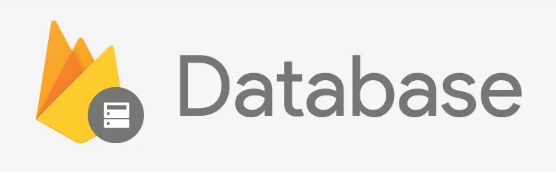If you can spare 41 seconds, check (an older version of) this plugin's demo app in action:

Before plugin version 5.0.0 this was enabled by default, but since 5.0.0 we're also supporting Firestore.
If your saved config file firebase.nativescript.json (in the root of your project) doesn't include "realtimedb" we'll assume true for backward compatibility.
You can disable it by editing that file and setting "realtimedb": false. Then run rm -rf platforms && rm -rf node_modules && npm i.
You can either use the Native API, or the Web API. It's just a matter of personal background or preference. Under the hood the implementations are identical.
You can also mix and match the API calls.
The relevant imports would be:
const firebase = require("nativescript-plugin-firebase");
const firebaseWebApi = require("nativescript-plugin-firebase/app");You can optionally pass persist to the init function to make Firebase save data to the local disc so it will work in offline scenario's. Default false.
Native API
firebase.init({
persist: true
});Web API
firebaseWebApi.initializeApp({
persist: true
});Data is stored as JSON data at a specific path. If you want to add data to a known path use this, otherwise use push (see below).
The plugin will take care of serializing JSON data to native data structures.
Native API
// to store a JSON object
firebase.setValue(
'/companies',
{foo:'bar'}
);
// to store an array of JSON objects
firebase.setValue(
'/companies',
[
{name: 'Telerik', country: 'Bulgaria'},
{name: 'Google', country: 'USA'}
]
);Web API
firebaseWebApi.database().ref("/companies")
.set([
{
name: 'Telerik (web)',
country: 'Bulgaria',
since: 2000,
updateTs: firebase.ServerValue.TIMESTAMP
},
{
name: 'Google (web)',
country: 'USA',
since: 1900,
updateTs: firebase.ServerValue.TIMESTAMP
}
]
)
.then(() => console.log("Value set"))
.catch(error => console.log("Error: " + error));To just get a value at a certain path once, use this method:
Native API
firebase.getValue('/companies')
.then(result => console.log(JSON.stringify(result)))
.catch(error => console.log("Error: " + error));Web API
firebaseWebApi.database().ref("/companies")
.once("value")
.then(result => console.log(JSON.stringify(result)))
.catch(error => console.log("Error: " + error));If you want to have Firebase a timestamp to your data (instead of clients which likely are not synchronized),
you can use the placeholder value firebase.ServerValue.TIMESTAMP (or firebase["ServerValue"].TIMESTAMP if your IDE complains about the former), so for instance:
// to store a JSON object
firebase.setValue(
'/companies',
{
foo: 'bar',
updateTs: firebase.ServerValue.TIMESTAMP
}
);This function will store a JSON object at path <Firebase URL>/users/<Generated Key>
firebase.push(
'/users',
{
'first': 'Eddy',
'last': 'Verbruggen',
'birthYear': 1977,
'isMale': true,
'address': {
'street': 'foostreet',
'number': 123
}
}
).then(
function (result) {
console.log("created key: " + result.key);
}
);Firebase supports querying data and this plugin does too, since v2.0.0.
Let's say we have the structure as defined at setValue, then use this query to retrieve the companies in country 'Bulgaria':
var onQueryEvent = function(result) {
// note that the query returns 1 match at a time
// in the order specified in the query
if (!result.error) {
console.log("Event type: " + result.type);
console.log("Key: " + result.key);
console.log("Value: " + JSON.stringify(result.value));
}
};
firebase.query(
onQueryEvent,
"/companies",
{
// set this to true if you want to check if the value exists or just want the event to fire once
// default false, so it listens continuously.
// Only when true, this function will return the data in the promise as well!
singleEvent: true,
// order by company.country
orderBy: {
type: firebase.QueryOrderByType.CHILD,
value: 'since' // mandatory when type is 'child'
},
// but only companies 'since' a certain year (Telerik's value is 2000, which is imaginary btw)
// use either a 'range'
//range: {
// type: firebase.QueryRangeType.EQUAL_TO,
// value: 2000
///},
// .. or 'chain' ranges like this:
ranges: [
{
type: firebase.QueryRangeType.START_AT,
value: 1999
},
{
type: firebase.QueryRangeType.END_AT,
value: 2000
}
],
// only the first 2 matches
// (note that there's only 1 in this case anyway)
limit: {
type: firebase.QueryLimitType.LAST,
value: 2
}
}
);For supported values of the orderBy/range/ranges/limit's type properties, take a look at the firebase-common.d.ts TypeScript definitions in this repo.
Changes the values of the keys specified in the dictionary without overwriting other keys at this location.
firebase.update(
'/companies',
{'foo':'baz'}
);Changes values in multiple locations
var entriesPath = 'entries';
var usersPath = 'users';
var data = {};
data[entriesPath] = {'foo':'bar'};
data[usersPath] = {'name': 'John'};
firebase.update('/', data);Removes values in multiple locations
var entriesPath = 'entries';
var usersPath = 'users';
var data = {};
data[entriesPath] = null;
data[usersPath] = null;
firebase.update('/', data);To listen for changes in your database you can pass in a listener callback function.
You get to control which path inside you database you want to listen to, by default it's / which is the entire database.
The plugin will take care of serializing native data structures to JSON data.
var onChildEvent = function(result) {
console.log("Event type: " + result.type);
console.log("Key: " + result.key);
console.log("Value: " + JSON.stringify(result.value));
};
// listen to changes in the /users path
firebase.addChildEventListener(onChildEvent, "/users").then(
function(listenerWrapper) {
var path = listenerWrapper.path;
var listeners = listenerWrapper.listeners; // an Array of listeners added
// you can store the wrapper somewhere to later call 'removeEventListeners'
}
);The difference with addChildEventListener is explained here.
The link is for the iOS SDK, but it's the same for Android.
Native API
var onValueEvent = function(result) {
console.log("Event type: " + result.type);
console.log("Key: " + result.key);
console.log("Value: " + JSON.stringify(result.value));
};
// listen to changes in the /companies path
firebase.addValueEventListener(onValueEvent, "/companies").then(
function(listenerWrapper) {
var path = listenerWrapper.path;
var listeners = listenerWrapper.listeners; // an Array of listeners added
// you can store the wrapper somewhere to later call 'removeEventListeners'
}
);Web API
const onValueEvent = result => {
if (result.error) {
console.log("Listener error: " + result.error);
} else {
console.log("Key: " + result.key);
console.log("Calue: " + JSON.stringify(result.val()));
}
};
firebaseWebApi.database().ref("/companies").on("value", onValueEvent);Firebase does not automatically remove listeners when fi. a user logs out. So please keep track of these listeners yourself and remove them when appropriate.
You can see an example of this (for both the native and web API) in the demo app.
Native API
firebase.removeEventListeners(
listeners, // an Array of listeners
"/users" // the path the listener was previously listening to
);Web API
firebaseWebApi.database().ref("/companies").off("value");You can remove the entire database content by passing / as param,
but if you only want to for instance wipe everything at /users, do this:
firebase.remove("/users");Native API
firebase.remove("/users");Web API
firebaseWebApi.database().ref("/users").remove()
.then(() => console.log("Removal done"))
.catch((err) => console.log("Error: " + err));The Firebase Realtime Database synchronizes and stores a local copy of the data for active listeners (see the methods above). In addition, you can keep specific locations in sync.
The client will automatically download the data at these locations and keep it in sync even if the reference has no active listeners.
firebase.keepInSync(
"/users", // which path in your Firebase needs to be kept in sync?
true // set to false to disable this feature again
).then(
function () {
console.log("firebase.keepInSync is ON for /users");
},
function (error) {
console.log("firebase.keepInSync error: " + error);
}
);By default, 10MB of previously synced data will be cached. If the cache outgrows its configured size, the Firebase Realtime Database will purge data that has been used least recently. Data that is kept in sync, will not be purged from the cache. (From the official doc for iOS and Android).