Replies: 6 comments 6 replies
-
|
Hi, I follow the steps here since my |
Beta Was this translation helpful? Give feedback.
-
|
I had to change the permission on the extenstion to be a little more permissive before the I could edit the diagram that I dragged in, according to the fallback instructions. The default is to allow the plugin to access only https://www.notion.so or something. |
Beta Was this translation helpful? Give feedback.
-
|
Every time I try to embed a file in Notion I get the message "Not a diagram file". It is shared publicly and shows up when I go to the link directly, but will not show up in Notion. I have tried this with a single page and multiple page diagrams.net file. Any suggestions? |
Beta Was this translation helpful? Give feedback.
-
|
How are you embedding the file and what URL are you using? |
Beta Was this translation helpful? Give feedback.
-
|
I have tried several different ways. The one that I would expect to work is File>Embed>Notion. But when I do, I get this error: I have also tried with the Diagrams.io Notion plugin, which gives me this error: |
Beta Was this translation helpful? Give feedback.
-
|
I'm locking this thread because of the number of "me too" posts. #3309 (comment) explains the workaround. If you still have an idea after trying that, please post a new issue with environment detail and reproduction steps. |
Beta Was this translation helpful? Give feedback.





-
Install: draw.io for Notion Chrome browser extension
Activate: Click on Extensions, and pin draw.io for Notion.
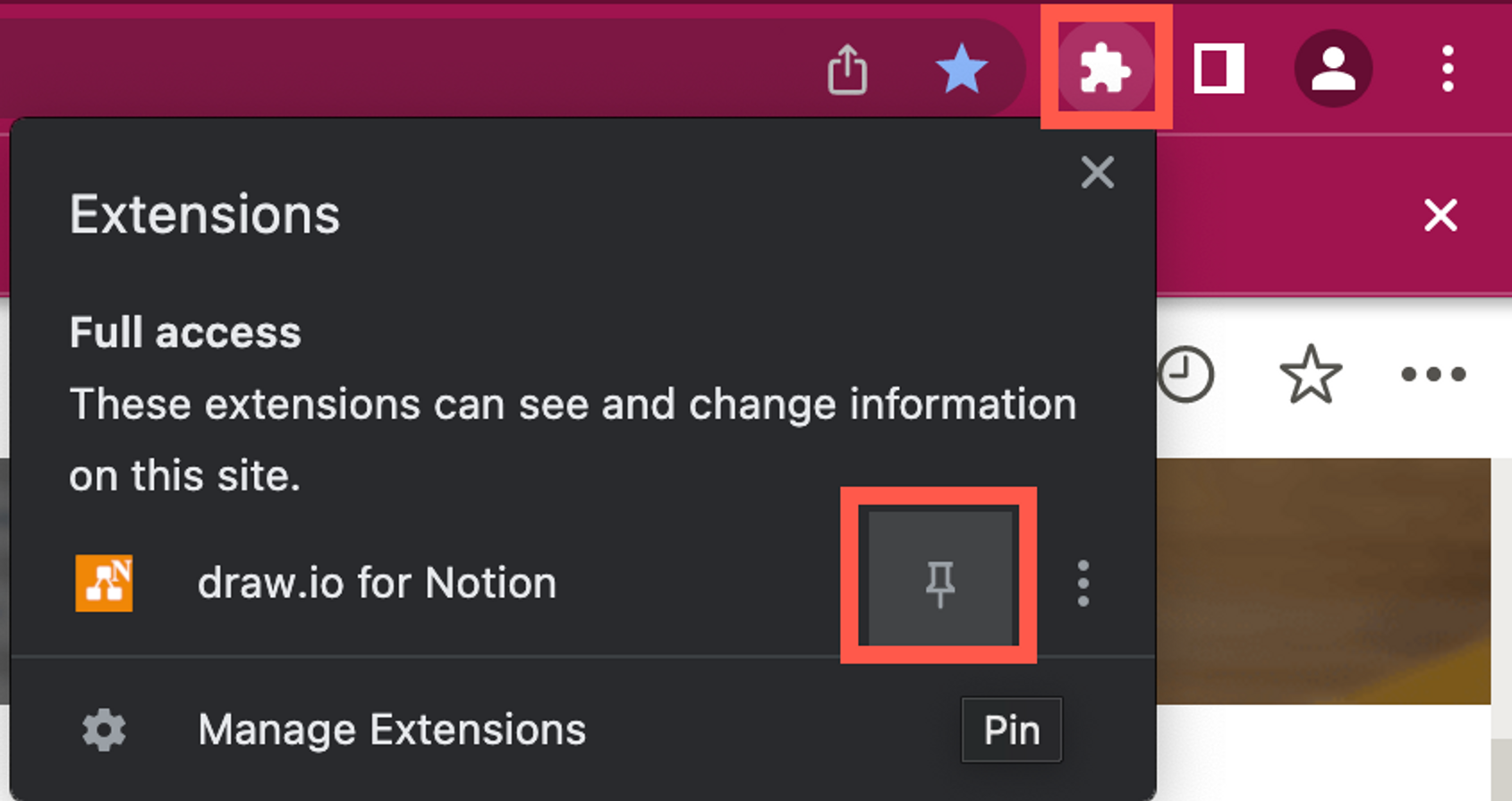
Add a diagram: Click on the draw.io for Notion extension and select Insert a diagram.

A new diagram section will be added at the last clicked location in your Notion page.
Drag the new diagram section into position on your page and select it to start editing.
Troubleshooting diagrams in Notion
If Insert a diagram does not work, try reloading the page or click on the link below the button and drag the downloaded file into the Notion page.
You can also use this Notion template or insert any
*.drawio.svgfile that was created with our online or desktop app.Diagrams created with prior versions of this plugin will no longer adapt to dark mode automatically due to performance reasons. Those diagrams can be updated using the Update diagrams section of the popup window. By selecting Update diagrams, all affected diagrams in the current page will be updated. This only needs to be done once per page.
Beta Was this translation helpful? Give feedback.
All reactions