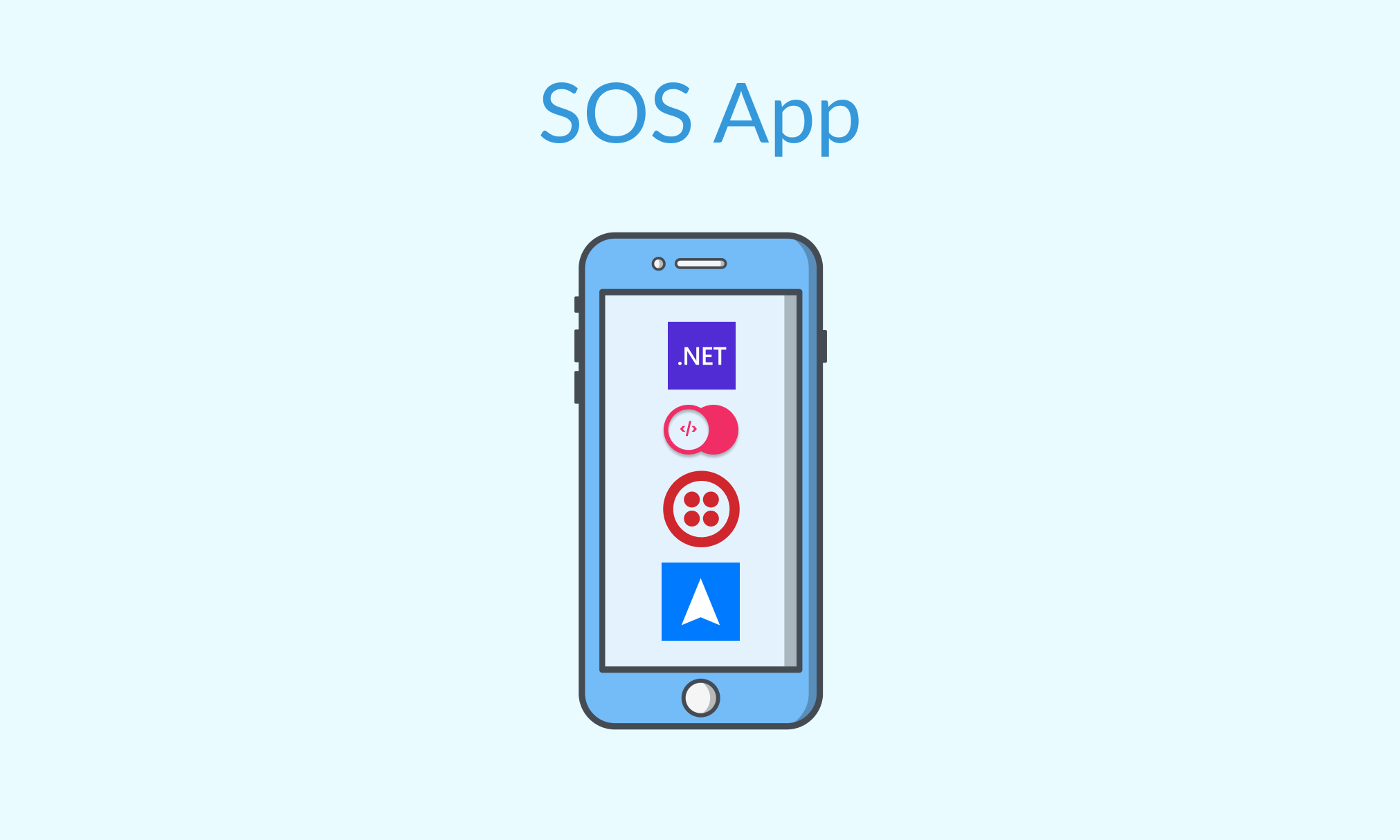SOS App is a cross-platform app that allows the user to send an SOS message with their location to a saved phone number in times of distress.
-
The
mainbranch contains the .NET MAUI 6 project used to build the app that gets the coordinates of the phone through the .NET MAUI Essentials Geolocation API and call the SOS Appwrite Function. -
The
appwrite-functionbranch contains the Appwrite Function that reverse geocodes the coordinates to get the address from the Radar Geocoding API and uses Twilio Programmable Message to send an SOS message to predecided number.
SOS.MAUI.Demo.mp4
- Setup an Appwrite instance, create a new admin account and a new project
- Enable the .NET 6.0 runtime for Appwrite Functions (check the note below)
- Install the Appwrite CLI and login with your Appwrite credentials
- Create an account on Twilio, obtain your Twilio Account SID and Auth Token from your Twilio console, and await a Phone Number (using this guide)
- Create an account on Radar and grab an API key (Test secret(server) should be fine)
- Visit the SOS Appwrite Function Readme in the
appwrite-functionbranch for more details on setting up and deploying the function- Visit the SOS Function's Settings page and add Execute Access for
anyrole
- Visit the SOS Function's Settings page and add Execute Access for
Note: In order to enable the .NET runtime for Appwrite Functions, you need to update the
.envfile in the Appwrite installation folder. Find the file and adddotnet-6.0to the comma-separated list in the environment variable_APP_FUNCTIONS_RUNTIMES. This will make the .NET runtime available in Appwrite Functions. You can then load the updated configuration using thedocker-compose up -dcommand.
- Install latest version of Visual Studio 2022 with the .NET Multi-platform App UI development workload (Reference)
- Clone this repo
- Open the
SOS\folder and run the following commanddotnet restore
- Visit the
SOS\Constantsfolder and create a classAppwriteConstants.csas follows:namespace SOS.Constants { public static class AppwriteConstants { public const string AppwriteUrl = "<Enter Appwrite API Endpoint>"; public const string ProjectId = "<Enter Appwrite Project Id>"; public const string FunctionId = "<Enter Appwrite Function Id>"; } }
- Build your app and deploy it to your preferred mobile platform (Reference)
Thanks to Freepik for the menu, settings, and sos icons used in the flyout menu in the app