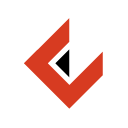Changelog Manager is a helper CLI tool that uses files (in the rest of the documentation called change files) describing changes to fill out the CHANGELOG.md file.
Tool automatically determines the next application's semantic version based on the current CHANGELOG.md file and the change files generated in the changes directory.
These files can be generated in the following ways:
- using our CLI helper
- using our Visual Studio extension
- using our Visual Studio Code extension
- manually. This is not recommended as the user creating these can be prone to error.
Tool then builds a section representing the newly determined semantic version containing the changes from these files. The section is inserted above the latest changelog entry and its heading is formatted as:
[<semantic_version>] - yyyy-MM-dd
Important note. As it currently stands, the helper is inserting the newly compiled section above the latest changelog entry. So, the CHANGELOG.md file needs to contain atleast
_NOTE: This is an automatically generated file. Do not modify contents of this file manually._
## [Unreleased]
For the convenience of using this tool to manage a changelog in an automated CI/CD environment we made a GitHub Action and an Azure DevOps extension! No need for running this manually!
- 🌱 Introduction
- 📝 Usage
- 🤔 What are these change files?
- ⚙️ Configuration file
- 📤 Result / Output
- 🏗 Development
- ☎️ Support
- 🪪 License
Firstly, you can use our GitHub Releases tab to start using our tool. Link contains pre-built binaries for Windows and Linux, as well as Visual Studio extension which is also available on the Visual Studio Marketplace.
In general, the helper takes two arguments and one optional input:
- changelog location - required
- changes location - required
- set version flag with the optional project file path - optional (prefixed with either
-svor--set-version)
Example of a call:
clm [options] <changelog_location> <changes_location>
Arguments:
- changelog_location:
- Directory location containing the
CHANGELOG.md, and possibly, the configuration.changelog.jsonfile - Can be either an absolute or a relative path
- Directory location containing the
- changes_location
- Directory location containing the changes.
- Can be either an absolute or a relative path
Options:
- -v | --version:
- Shows version information.
- -sv | --set-version[:<PROJECT_FILE_PATH>]:
- Should the new application's version be set in the appropriate project file.
- If set without a file path, the helper will try to automatically determine the project file.
- Currently supported project types:
- NPM (
package.json) - .NET SDK (
.csprojwith theVersion(case-insensitive) tag)
- NPM (
- Can be either an absolute or a relative path
- -? | -h | --help:
- Shows help information.
Let's say that your system directory structure looks something like this:
C
├── Projects
│ ├── ExampleProject
│ │ ├── ...
│ │ ├── ExampleProject.Application
| | | ├── ...
| | | └── ExampleProject.Application.csproj (contains the application's 'Version' (case-insensitive) tag)
│ │ ├── ExampleProject.Domain
│ │ ├── ExampleProject.API
│ │ ├── changes (directory containing the generated change files)
│ │ │ └── ...
│ │ ├── README.md
│ │ ├── package.json (contains the application's version information)
│ │ ├── CHANGELOG.md
│ │ └── .changelog.json (optional configuration file)
│ └── ...
└── ...
As previously said, the helper takes two arguments and one optional input:
- directory location containing the
CHANGELOG.md, and possibly, the configuration.changelog.jsonfile- in this case
C:\Projects\ExampleProject
- in this case
- directory location containing the changes
- in this case
C:\Projects\ExampleProject\changes
- in this case
If you want to opt-out of automatically bumping the project file, you would call the helper as follows:
clm C:\Projects\ExampleProject C:\Projects\ExampleProject\changes
If you want to opt-in to automatically bumping the project file, you would call the helper as follows:
clm C:\Projects\ExampleProject C:\Projects\ExampleProject\changes --set-version (or -sv)
- the helper will try to look for the correct project file in the same directory where the helper is running. In this case it will find the
package.jsonand set itsversionkey value to the new application's version.
If you want to explicitly pass the path to the project file that needs to be bumped, you would call the helper as follows:
clm C:\Projects\ExampleProject C:\Projects\ExampleProject\changes -sv:C:\Projects\ExampleProject\ExampleProject.Application\ExampleProject.Application.csproj
- in this case the helper will find the
ExampleProject.Application.csprojand set itsVersion(case-insensitive) tag value to the new application's version.
As mentioned earlier, you could have used relative paths instead of an absolute ones in each of these previous helper calls. Assuming you are positioned inside C:\Projects\ExampleProject, the last call where the project file was explicitly passed in would look like:
clm . .\changes -sv:.\ExampleProject.Application\ExampleProject.Application.csproj
Change files are just files located in the changes directory with the following naming scheme:
<change_type> [<change_category>] <change_description>
Acceptable entries for the <change_type> are:
- Added
- Changed
- Deprecated
- Removed
- Fixed
- Security
This decision was inspired by following the principles for keeping a good changelog.
[<change_category>] part of the naming is controlled and validated using the .changelog.json configuration file.
To avoid incorrect naming and to ease this file creation process on the developer, following helper tools were created:
.changelog.json is an optional JSON file. It specifies which change categories are allowed in your project. File needs to be located in the same directory alongside the appropriate CHANGELOG.md file.
If we wanted to allow only 3 different change categories: API, FE (Frontend) and BE (Backend), the configuration would look like:
{
"categories": [
"API",
"FE",
"BE"
]
}If the configuration exists, helper will ignore every change in the changes directory that does not concur to it. On the other hand, if the configuration file does not exist, every change will be accepted and written to the CHANGELOG.md.
Another important feature that can be configured and overwritten by using the configuration file is the default bumping rule.
Default rules that apply when determining the application's next semantic version:
| Change type | Bump major | Bump minor | Bump patch |
|---|---|---|---|
| Deprecated | ❌ | ✅ | ❌ |
| Added | ❌ | ✅ | ❌ |
| Changed | ❌ | ✅ | ❌ |
| Removed | ❌ | ✅ | ❌ |
| (no changes) | ❌ | ✅ | ❌ |
| Fixed | ❌ | ❌ | ✅ |
| Security | ❌ | ❌ | ✅ |
Change description containing words BREAKING CHANGE (case-insensitive) |
✅ | ❌ | ❌ |
You are free to overwrite these defaults by using the configuration file and updating it in the following way:
{
"categories": [
"API",
"FE",
"BE"
],
// This bumping rule configuration is equivalent to the default behaviour.
"bumpingRule": {
"major": [],
"minor": [
"Added",
"Changed",
"Deprecated"
"Removed",
"NoChanges"
],
"patch": [
"Fixed",
"Security"
],
"breakingKeyword": "BREAKING CHANGE" // this is case-insensitive
}
}Important note. The naming is case-sensitive.
If the changes directory or the CHANGELOG.md file does not exist, application will log the error to the Console Error output (stderr) and stop with the execution.
Otherwise, appropriate section will be inserted in the CHANGELOG.md file and the change files that were used to build the new changelog section from the changes directory will be deleted.
Application logs the newly bumped semantic version to the Console Standard output (stdout).
dotnet publish -c release -r win-x64 -p:PublishSingleFile=true
dotnet publish -c release -r linux-x64 -p:PublishSingleFile=trueIf you are having problems, please let us know by raising a new issue.
This project is licensed with the MIT License.